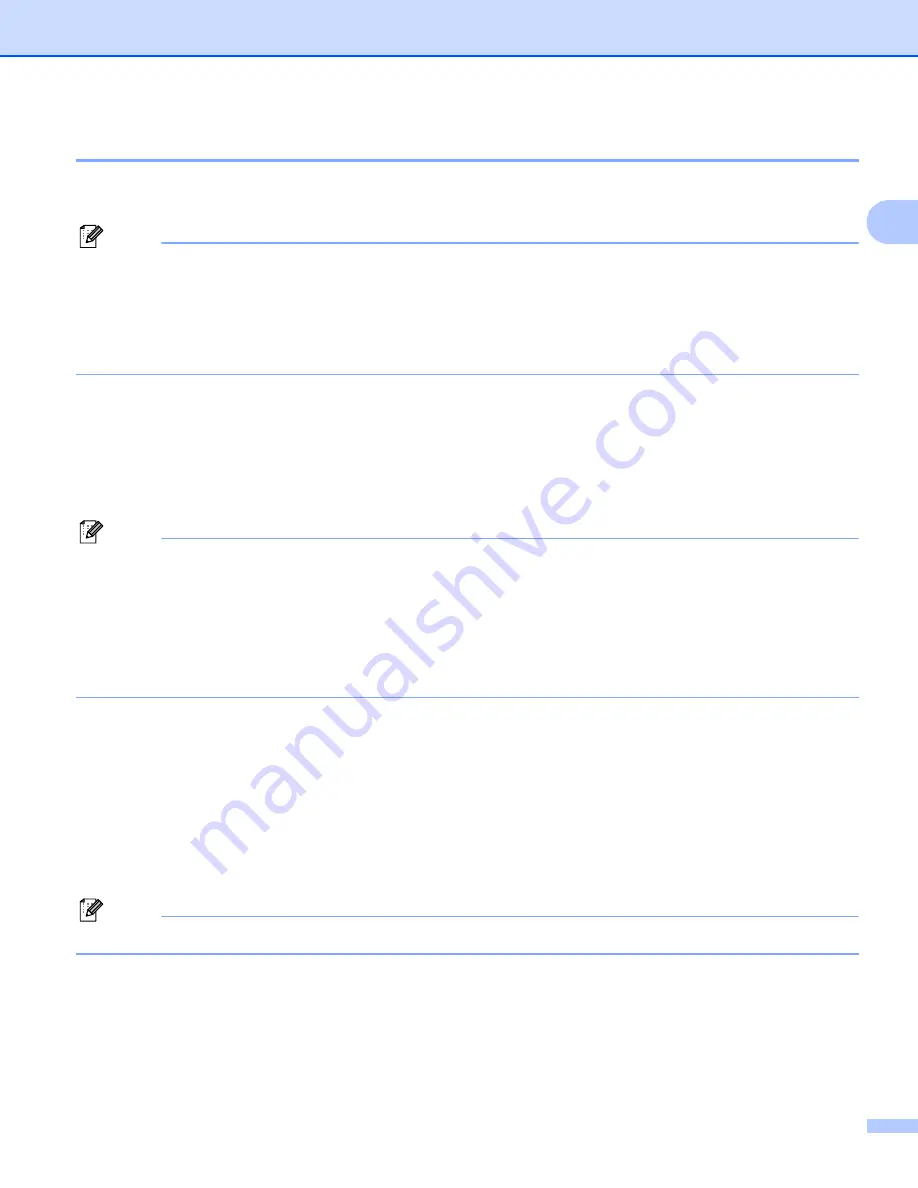
Configuring your machine for a network with an Ethernet cable connection
17
2
Using Web Based Management (web browser) to change the print/scan settings
2
A standard web browser can be used to change your print server settings using the HTTP (Hyper Text
Transfer Protocol).
Note
• We recommend Microsoft Internet Explorer 6.0
®
(or greater) or Firefox
®
1.0 (or greater) for Windows
®
and
Safari™ 1.0 for Macintosh
®
. Please also make sure that JavaScript and Cookies are always enabled in
whichever browser you use. We recommend you upgrade to Safari™ 1.2 or greater to enable JavaScript.
If a different web browser is used, make sure it is compatible with HTTP 1.0 and HTTP 1.1.
• To use a web browser, you will need to know the IP address of the print server.
a
Type “http://printer’s IP address/” into your browser. (where “printer’s IP address” is the printer’s IP
address or the node name)
For example:
http://192.168.1.2/
(if the printer’s IP address is 192.168.1.2.)
http://BRN123456/
(if the printer’s node name is BRN123456.)
Note
If you have edited the hosts file on your computer or are using a Domain Name System (DNS), you
can also enter the DNS name of the print server. As the print server supports TCP/IP and NetBIOS
names, you can also enter the NetBIOS name of the print server. The NetBIOS name can be seen in
the Network Configuration List. To learn how to print the Network Configuration List, see
Printing the
Network Configuration List
on page 104. The NetBIOS name assigned is the first 15 characters of the
node name and by default it will appear as “BRNxxxxxx” for a wired network or “BRWxxxxxx” for a
wireless network (where “xxxxxx” is the last six digits of the Ethernet address).
b
Click
Network Configuration
.
c
Enter a user name and a password. The default User Name is “
admin
” and the default Password is
“
access
”.
d
Click
OK
.
e
You can now change the printer server settings. If you want to configure the protocol settings, click
Configure Protocol
.
Note
If you change the protocol settings, restart the printer after clicking
Submit
to activate the configuration.
















































