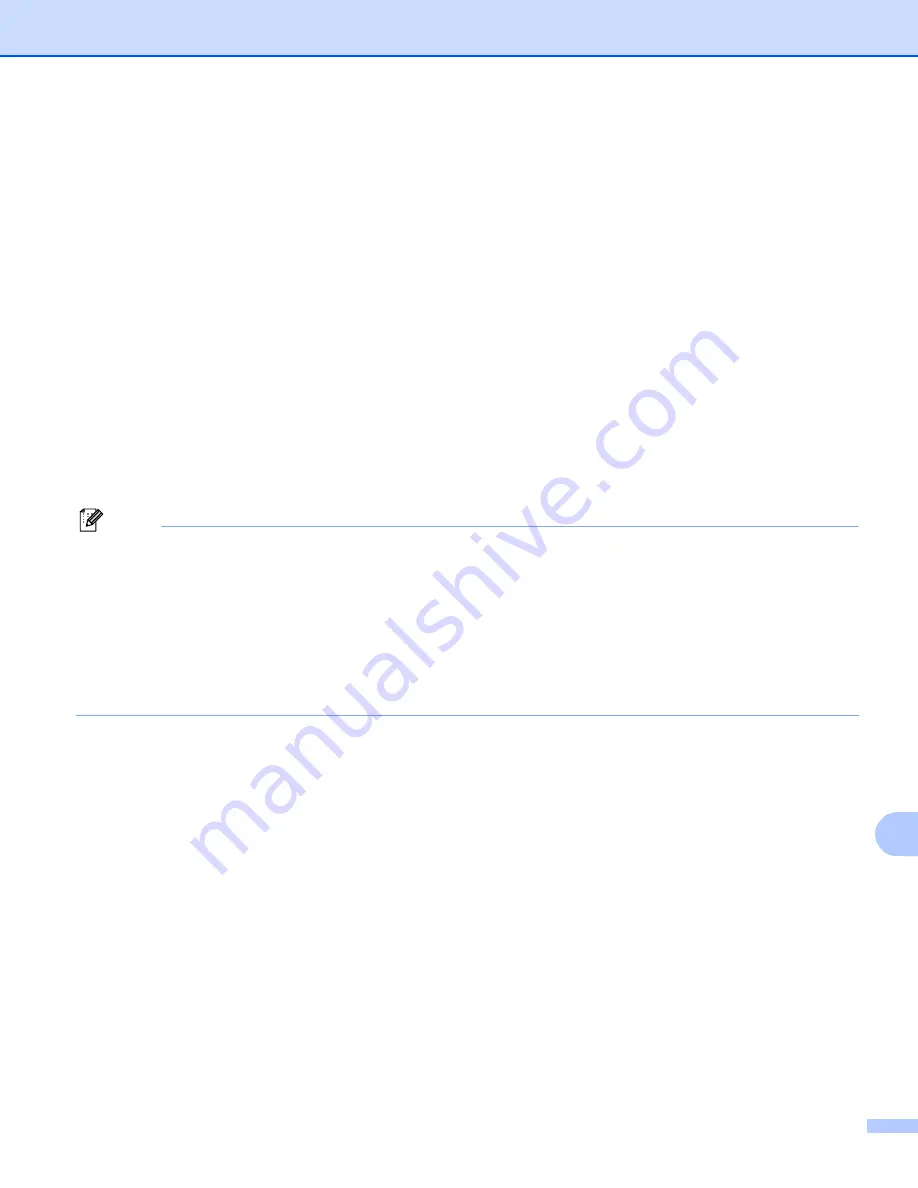
Security features
142
14
Creating and installing a certificate
14
The Océ print server allows you to use SSL/TLS communication by configuring a certificate and
corresponding private key. This print server supports two certification methods. A self-signed certificate and
a certificate that is issued by a CA (Certificate Authority).
Using self-signed certificate
This print server issues its own certificate. Using this certificate, you can easily use the SSL/TLS
communication without having a certificate from a CA. See
Creating and installing a self-signed certificate
on page 144.
Using a certificate from a CA
There are two methods for installing a certificate from a CA. If you already have a CA or if you want to use
a certificate from an outside trusted CA:
• When using a CSR (Certificate Signing Request) from this print server. See
Creating CSR and installing
a certificate
on page 156.
• When importing a certificate and a private key. See
Import and export the certificate and private key
on
page 158.
Note
• If you are going to use SSL/TLS communication, we recommend that you contact your system
administrator before using.
• This print server stores only one pair of a certificate and a private key that you installed or previously
imported. This printer overwrites the certificate and the private key if you install a new one.
• When you reset the print server back to its default factory settings, the certificate and the private key that
are installed will be deleted. If you want to keep the same certificate and the private key after resetting the
print server, export them before resetting and re-install them. See
How to export the certificate and private
key
on page 159.
This feature can be configured using Web Based Management (web browser) only. Follow these steps to
access the configure certificate page using Web Based Management.
a
Start your web browser.
b
Type “http://printer’s IP address/” into your browser. (where “printer’s IP address” is the printer’s IP
address or the node name.)
For example:
http://192.168.1.2/
(if the printer’s IP address is 192.168.1.2.)
http://BRN123456/
(if the printer’s node name is BRN123456.)
















































