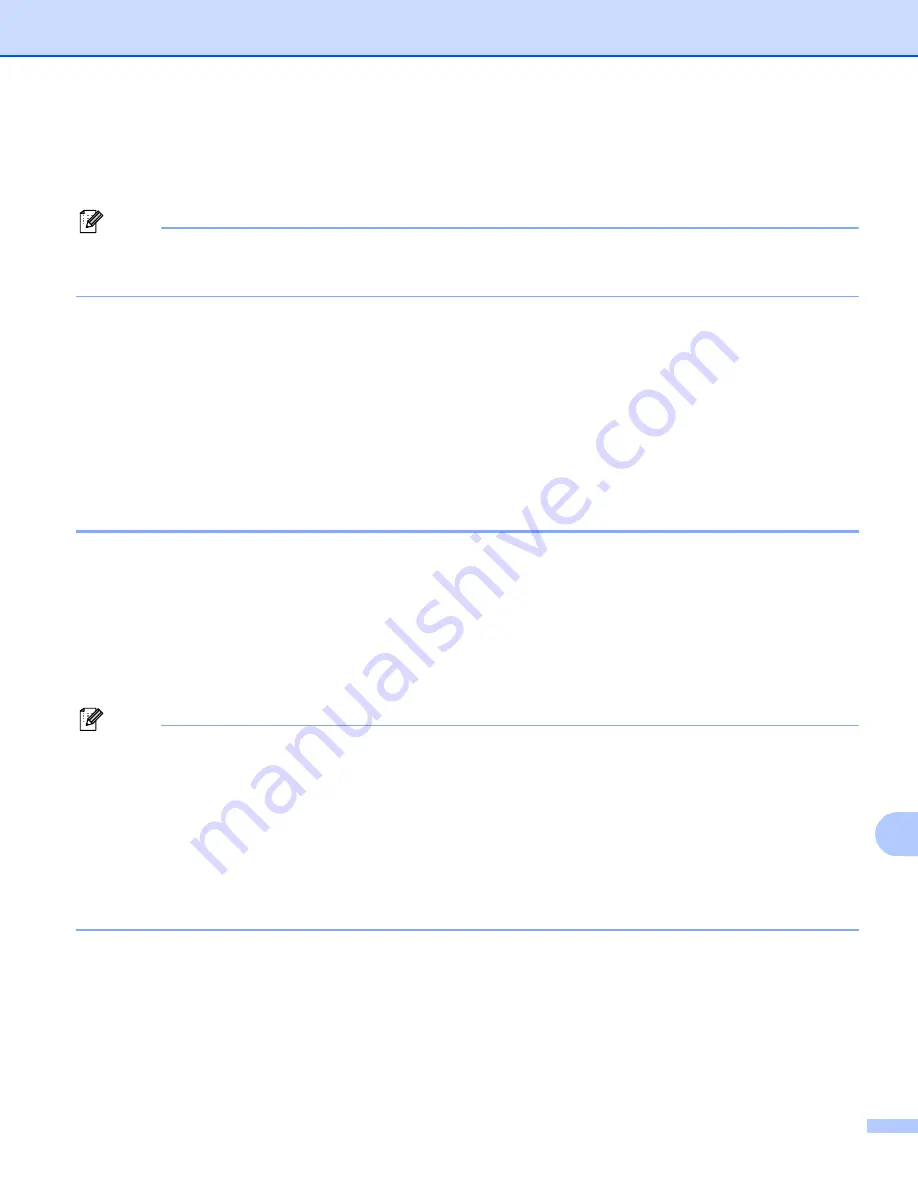
Security features
139
14
Printing documents securely using IPPS
14
To print documents securely over the internet, you can use the IPPS protocol.
Note
• Communication using IPPS cannot prevent unauthorized access to the printer server.
• IPPS is available for Windows
®
2000/XP, Windows Vista
®
and Windows Server
®
2003.
To use the IPPS protocol, the following printer settings are required.
A certificate and private key must be installed in the printer. For how to install certificate and private key,
see
Creating and installing a certificate
on page 142.
The HTTPS protocol must be enabled. To enable the HTTPS protocol, see
Configuring the protocol
settings
on page 136.
The basic steps for IPPS printing are the same as IPP printing. For detailed information, see
Internet printing
for Windows
®
in Chapter 9.
Specifying a different URL
14
Please note that there are several possible entries that you can enter for the URL field.
https://Common Name/ipp
This is the default URL and we recommend that you use this URL. Please note the
Get More Info
option will
not display any printer data.
https://Common Name/ipp/port1
This is for HP
®
Jetdirect
®
compatibility. Please note the
Get More Info
option will not display any printer data.
Note
If you forget the URL details, you can simply enter the above text (https://Common Name/) and the printer
will still receive and process data.
Where “Common Name” is the Common Name that you assigned for the certificate, such as an IP address,
node name or domain name. For how to assign a Common Name for the certificate, see
Creating and
installing a certificate
on page 142.
• For example:
https://192.168.1.2/
(if the Common Name is the printer’s IP address.)
https://BRNxxxxxx/
(if the Common Name is the printer’s node name.)
















































