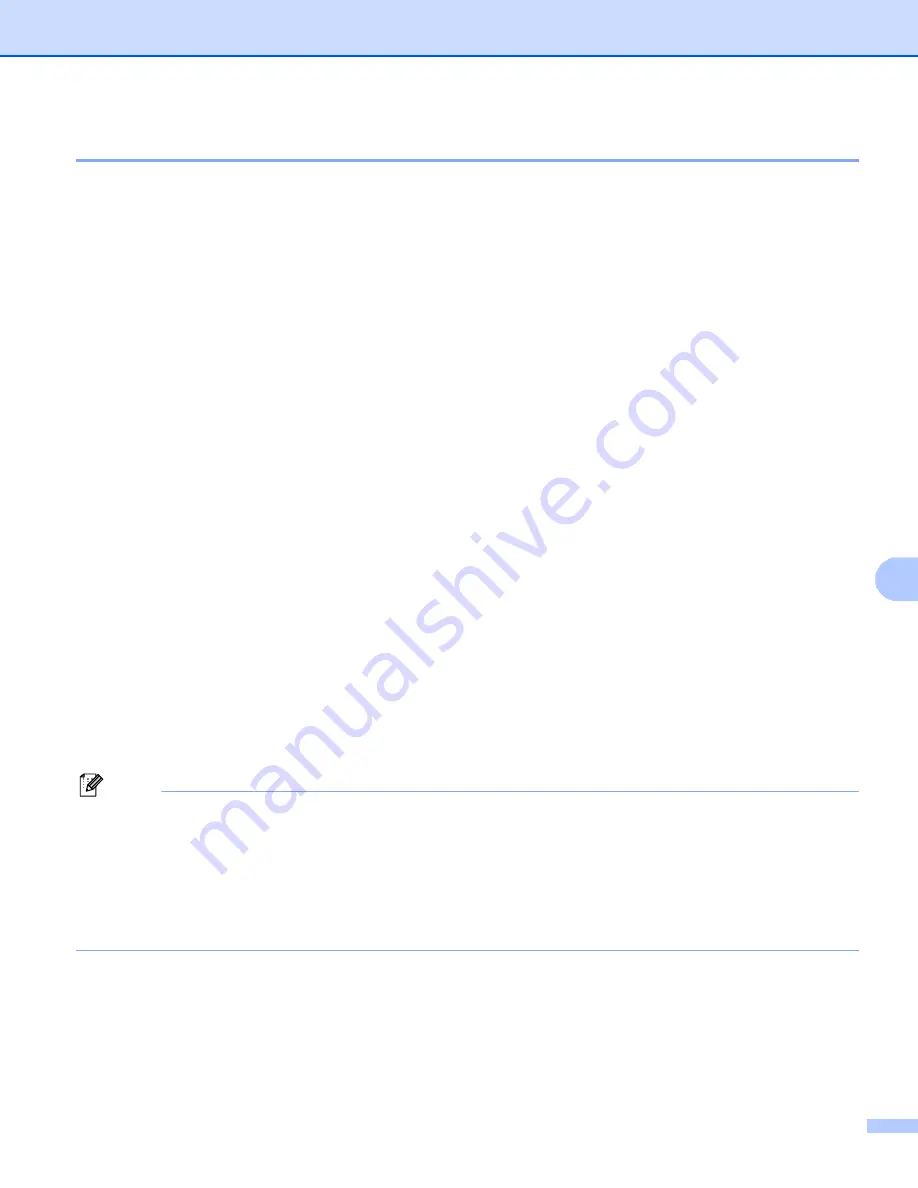
Internet printing for Windows
®
114
9
For Windows
®
2000/XP and Windows Server
®
2003
9
a
For Windows
®
XP and Windows Server
®
2003:
Click the
Start
button and choose
Printers and Faxes
.
For Windows
®
2000:
Click the
Start
button and choose
Settings
and then
Printers
.
b
For Windows
®
XP and Windows Server
®
2003:
Click
Add a printer
to start the
Add Printer Wizard
.
For Windows
®
2000:
Double click the
Add Printer
icon to start the
Add Printer Wizard
.
c
Click
Next
when you see the
Welcome to the Add Printer Wizard
screen.
d
Choose
Network Printer
.
For Windows
®
XP and Windows Server
®
2003:
Choose
A network printer, or a printer attached to another computer
.
For Windows
®
2000:
Choose
Network Printer
.
e
Click
Next
.
f
For Windows
®
XP and Windows Server
®
2003:
Choose
Connect to a printer on the Internet or on a home or office network
and then enter the
following in the URL field:
http://printer’s IP address:631/ipp
(where “printer’s IP address” is the printer’s IP address or the node name.)
For Windows
®
2000:
Choose
Connect to a printer on the Internet or on your intranet
and then enter the following in the
URL field:
http://printer’s IP address:631/ipp
(Where “printer’s IP address” is the printer’s IP address or the node name).
Note
If you have edited the hosts file on your computer or are using a Domain Name System (DNS), you can
also enter the DNS name of the print server. As the print server supports TCP/IP and NetBIOS names,
you can also enter the NetBIOS name of the print server. The NetBIOS name can be seen in the Network
Configuration List. To learn how to print the Network Configuration List, see
Printing the Network
Configuration List
on page 104. The NetBIOS name assigned is the first 15 characters of the node name
and by default it will appear as “BRNxxxxxx” for a wired network or “BRWxxxxxx” for a wireless network
(where “xxxxxx” is the last six digits of the Ethernet address) (up to 15 characters).
















































