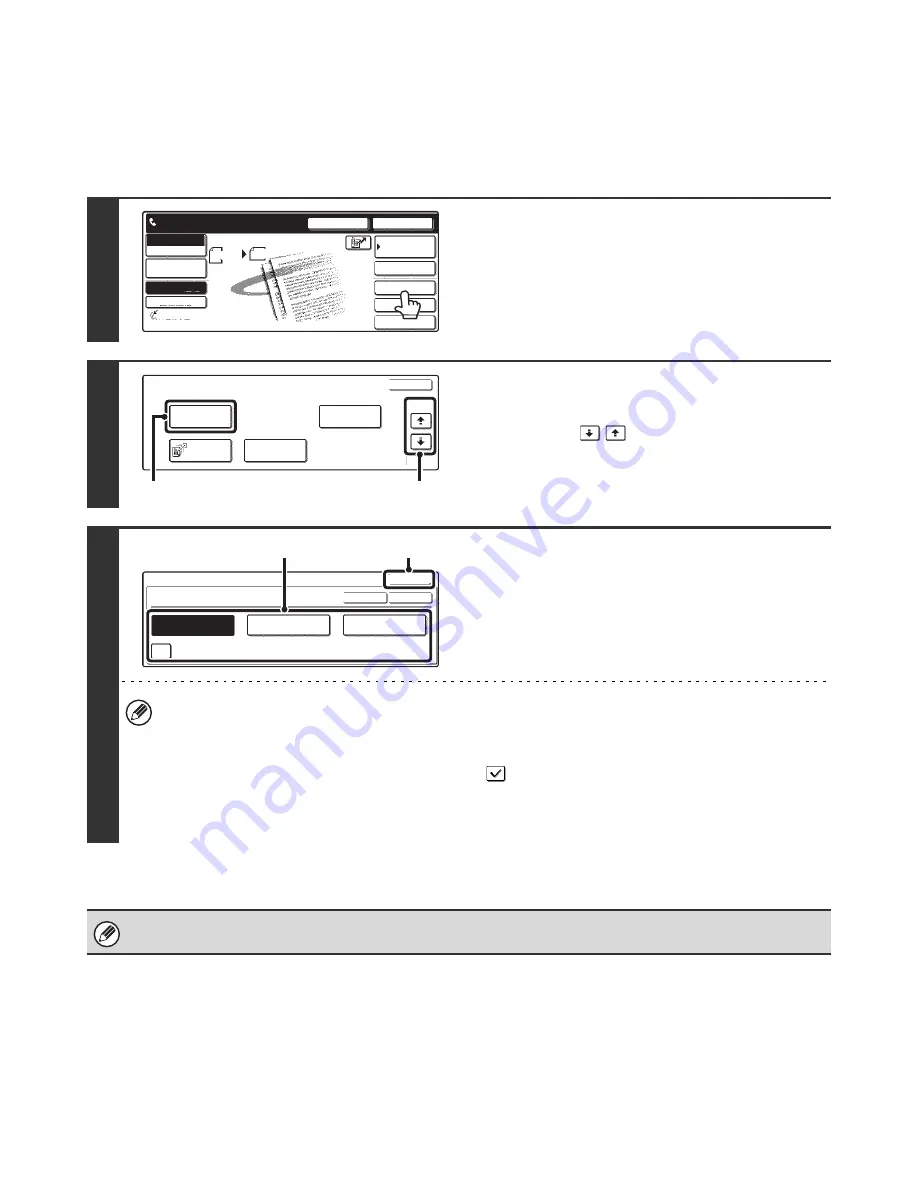
58
CHANGING THE TRANSACTION REPORT PRINT
CONDITION FOR A SINGLE TRANSMISSION
When performing a transmission, follow the steps below to select the condition for printing a transaction report. When
the transmission is finished, your setting will be cleared.
1
Touch the [Special Modes] key.
2
Display the transaction report print
settings screen.
(1) Touch the
keys to switch through
the screens.
(2) Touch the [Transaction Report] key.
3
Select the transaction report print
condition.
(1) Touch the key of the desired print
condition.
(2) Touch the [OK] key.
• The print conditions for a transaction report are as follows:
"Always Print": A transaction report is printed no matter whether the transmission succeeds or fails.
"Print at Error": A transaction report is printed when transmission fails.
"Do not Print": Do not print a transaction report.
• When the [Print Original Image] checkbox is selected (
), part of the transmitted original is included on the
transaction report. However, the original image is not printed when dialing using the speaker, a direct transmission
or polling operation is performed.
• To return to the screen of step 2, touch the [OK] key next to the [Cancel] key.
For a broadcast transmission, the print condition applies to each destination.
Speaker
Resend
Scan
Send
Auto
Ready to send.
Quick File
File
Special Modes
Sub Address
Address Book
Fax
Mode Switch
Image
Settings
Direct TX
Memory TX
Auto Reception
Fax Memory:100%
8 x11
1
/
2
Fax
Special Modes
OK
2/3
Transaction
Report
Own Name
Select
Polling
Memory Box
(2)
(1)
Special Modes
OK
OK
Cancel
Transaction Report
Print at Error
Always Print
Do not Print
Print Original Image
(2)
(1)






























