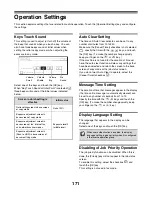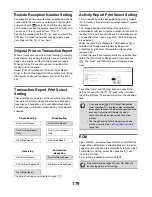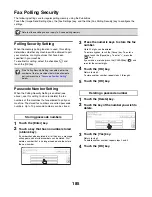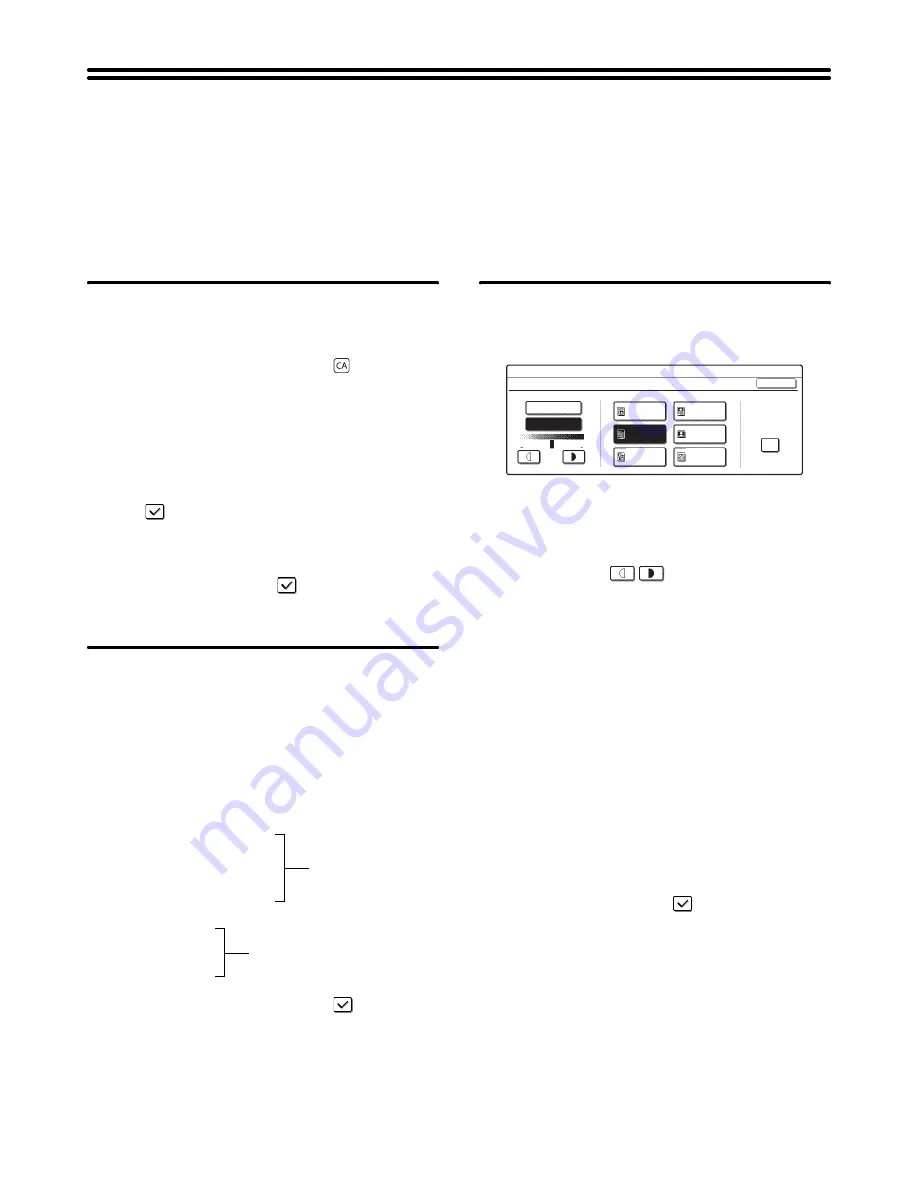
175
Image Send Setting
Scan, Internet fax, and fax settings are described below.
Operation Settings
Scan, Internet fax, and fax settings are described below.
Touch the [Image Send Settings] key and then the [Operation Settings] key, and configure the settings.
Default Display Setting
Five screen selections are available for the base screen
that appears when you press the [IMAGE SEND] key, or
when you press the [CLEAR ALL] key (
) in image
send mode.
• Scan
• Internet Fax
• Fax
• Address Book (ABC)
• Address Book (User)
When [Switch Automatically to Copy Mode Screen] is
selected
, the display will automatically switch to the
copy mode screen if no action is taken in the image send
mode screen for 20 seconds.
When the [Hold settings for a while after scanning has been
completed] checkbox is selected
, the settings will remain
in effect a fixed period of time after scanning is completed.
Initial Resolution Setting
The following settings are available for the default
resolutions of scan, Internet fax, and fax mode.
• Scan: 100X100dpi
200X200dpi
300X300dpi
400X400dpi
600X600dpi
• Internet Fax: 200X100dpi
200X200dpi
200X400dpi
400X400dpi
600X600dpi
• Fax: Standard
Fine
Super Fine
Ultra Fine
When using a stored image file, select the [Apply the
Resolution Set when Stored] checkbox
and touch the
[OK] key to use the resolution set when the file was
stored.
Default Exposure Settings
This setting is used to set the default exposure level for
scanning originals in image send mode.
•
Exposure
The exposure can be adjusted automatically or
manually. Select either the [Auto] key or the [Manual]
key. If the [Manual] key is selected, specify the
exposure with the
keys and touch the [OK]
key. Lower the level toward "1" for lighter exposure or
raise the level toward "5" for darker exposure.
•
Original Image Type (Configuring the setting is
only possible in scanner mode.)
The exposure mode can be selected to match the
original type. Select the desired key and touch the
[OK] key.
Text/Prtd. Photo
Text/Photo
Text
Photo*
Printed Photo*
Map*
* Does not appear when the exposure is set to [Auto].
•
Moiré Reduction (Configuring the setting is only
possible in scanner mode.)
To reduce the moire effect when scanning, select the
[Moiré Reduction] checkbox
and touch the [OK]
key.
Half Tone
Half Tone
System Settings
Default Exposure Settings
Auto
Text/
Prtd.Photo
Text
Printed
Photo
Text/Photo
Manual
OK
Photo
Map
1
3
5
.
.
Moiré
Reduction