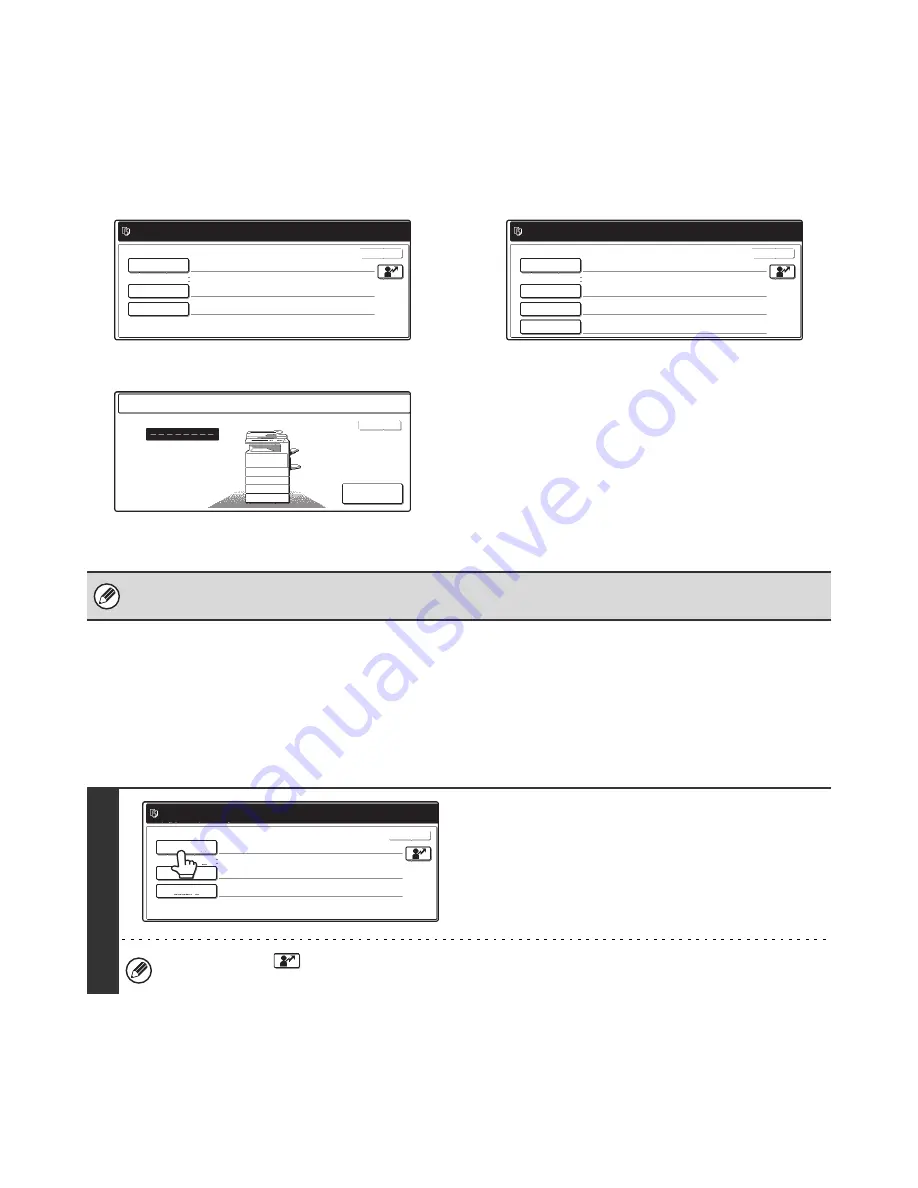
129
When User Authentication is Enabled
When "User Authentication Setting" is enabled, login is required in the login screen before the machine can be used.
The login screen varies depending on the settings configured in "Authentication Method Setting". If one of the following
login screens appears, log in using the user information provided by the administrator of the machine. You can then use
the system settings.
For more information, see the System Settings Guide.
Login name and password
Login name, password and E-mail address
User number
Login by login name and password
When authentication is by login name/password/e-mail address, your e-mail address must also be entered in the
following procedure. Touch the [E-mail Address] key and enter your e-mail address, which is stored on the LDAP server,
in same way as you entered the password. When finished, touch the [OK] key. (If you select a user whose E-mail
address is stored in the machine, the e-mail address is automatically entered when the user is selected.)
Please enter your login name /
password.
User Authentication
Login Name
User Name
Password
Auth to:
Server 1
OK
Please enter your login name /
E-mail address / password.
User Authentication
Login Name
E-mail Address
User Name
Password
Auth to:
OK
Server 1
Admin Login
Enter your user number.
OK
• Check with your administrator for the user information that is required to log in.
• When auto login is enabled, the login screen will not appear.
1
Touch the [Login Name] key.
You can touch the
key and enter a user registration number with the numeric keys to directly select the
corresponding user.
Please enter your login name /
password.
User Authentication
Login Name
User Name
Password
Auth to:
OK
Server 1






























