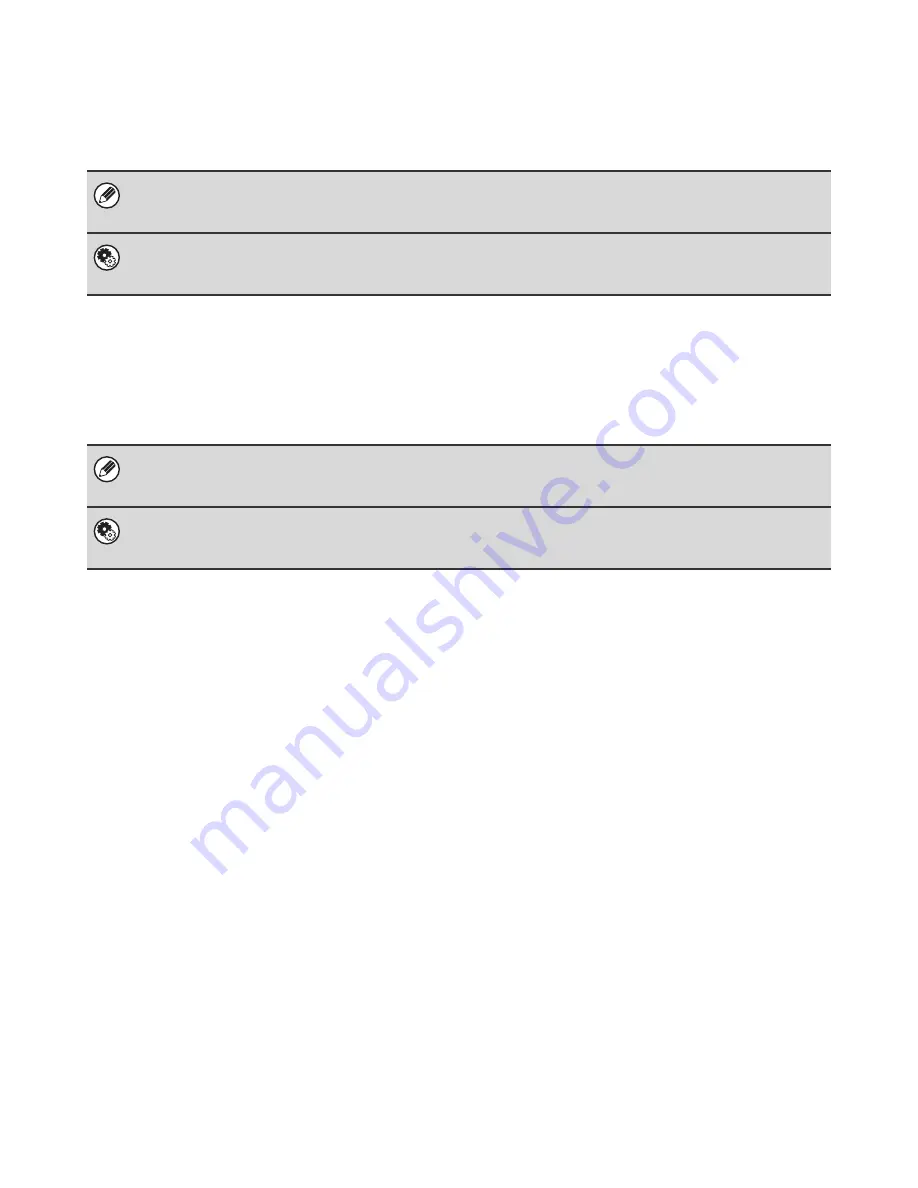
17
WHEN THE LINE IS BUSY
If the line is busy when you send a fax, transmission will be re-attempted automatically after a preset interval. This
function only operates in memory transmission mode. In direct transmission mode or manual transmission mode, the
transmission will be canceled. Wait briefly and then try sending the fax again.
WHEN A COMMUNICATION ERROR OCCURS
If a communication error occurs or the other fax machine does not answer the call within a preset period of time,
transmission will be re-attempted automatically after a preset interval. This function only operates in memory
transmission mode.
To cancel transmission...
Cancel a transmission job in the job status screen.
☞
CANCELING A FAX IN PROGRESS OR A RESERVED FAX
(page 55)
System Settings for Fax (Administrator):
Recall in Case of Line Busy
(page 182)
This is used to set the number of recall attempts and the interval between attempts when the connection cannot be
established because the line is busy. The factory default setting is 2 attempts at an interval of 3 minutes.
To cancel transmission...
Cancel a transmission job in the job status screen.
☞
CANCELING A FAX IN PROGRESS OR A RESERVED FAX
(page 55)
System Settings for Fax (Administrator):
Recall in Case of Communication Error
(page 182)
This is used to set the number of recall attempts and the interval between attempts when a transmission fails due to an error.
The factory default setting is attempt at an interval of 3 minutes.





































