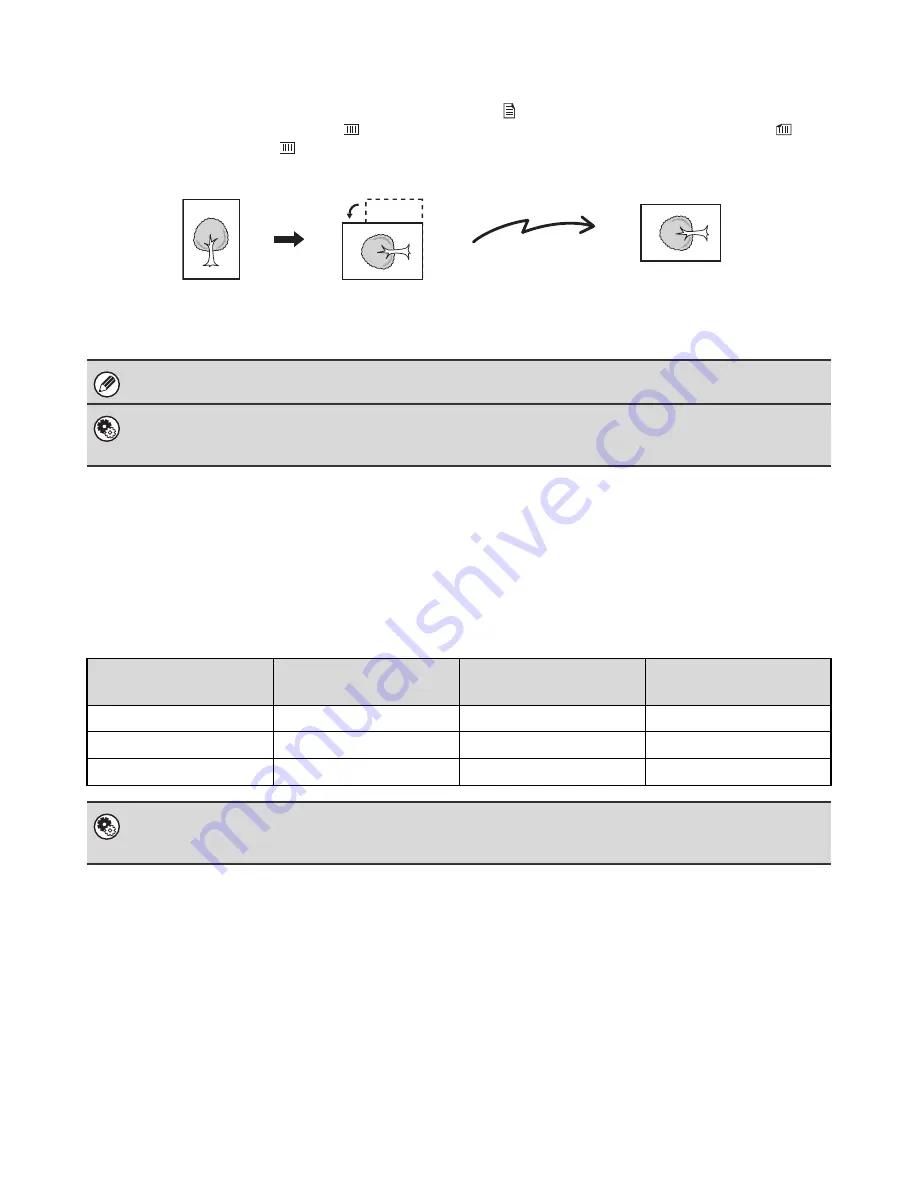
15
PLACEMENT ORIENTATION OF THE ORIGINAL
When an 8-1/2" x 11" (A4) original is placed in vertical orientation (
), the image is automatically rotated 90 degrees
and transmitted in horizontal orientation (
) (Image rotation). If the original is placed in horizontal orientation (
), it is
transmitted in that orientation (
) without being rotated.
AUTOMATIC REDUCTION OF THE TRANSMITTED
IMAGE
If the width of the transmitted image is larger than the width of the paper in the receiving machine, the image will be
automatically reduced to fit the receiving machine's paper width.
Example: Reduced sizes and reduction ratios
8-1/2" x 11"R and 5-1/2" x 8-1/2" (A4R, B5 and A5) size originals cannot be rotated for transmission.
System Settings for Fax (Administrator):
Rotation Sending Setting
(page 180)
The factory default setting is rotate before transmission. If this setting is disabled, the original will be transmitted in the
orientation in which it is placed.
Transmitted image
width
Receiving machine's
paper width
Reduced size
Ratio
A3
B4
B4
1 : 0.84
11" x 17" (A3)
8-1/2" x 14", 8-1/2" x 11" (A4)
8-1/2" x 14", 8-1/2" x 11"R (A4R)
1 : 0.71
B4
A4
A4R
1 : 0.84
System Settings for Fax (Administrator):
Auto Reduction Sending Setting
(page 180)
The factory default setting is automatic reduction enabled. If this setting is disabled, the image will be sent at full size and part
of the image may be cut off.
Transmission
8-1/2" x 11"R (A4R)
image is transmitted.
Rotated to 8-1/2" x 11"R (A4R)
orientation
8-1/2" x 11"(A4)










































