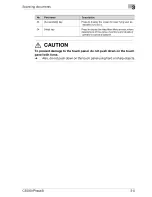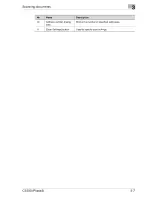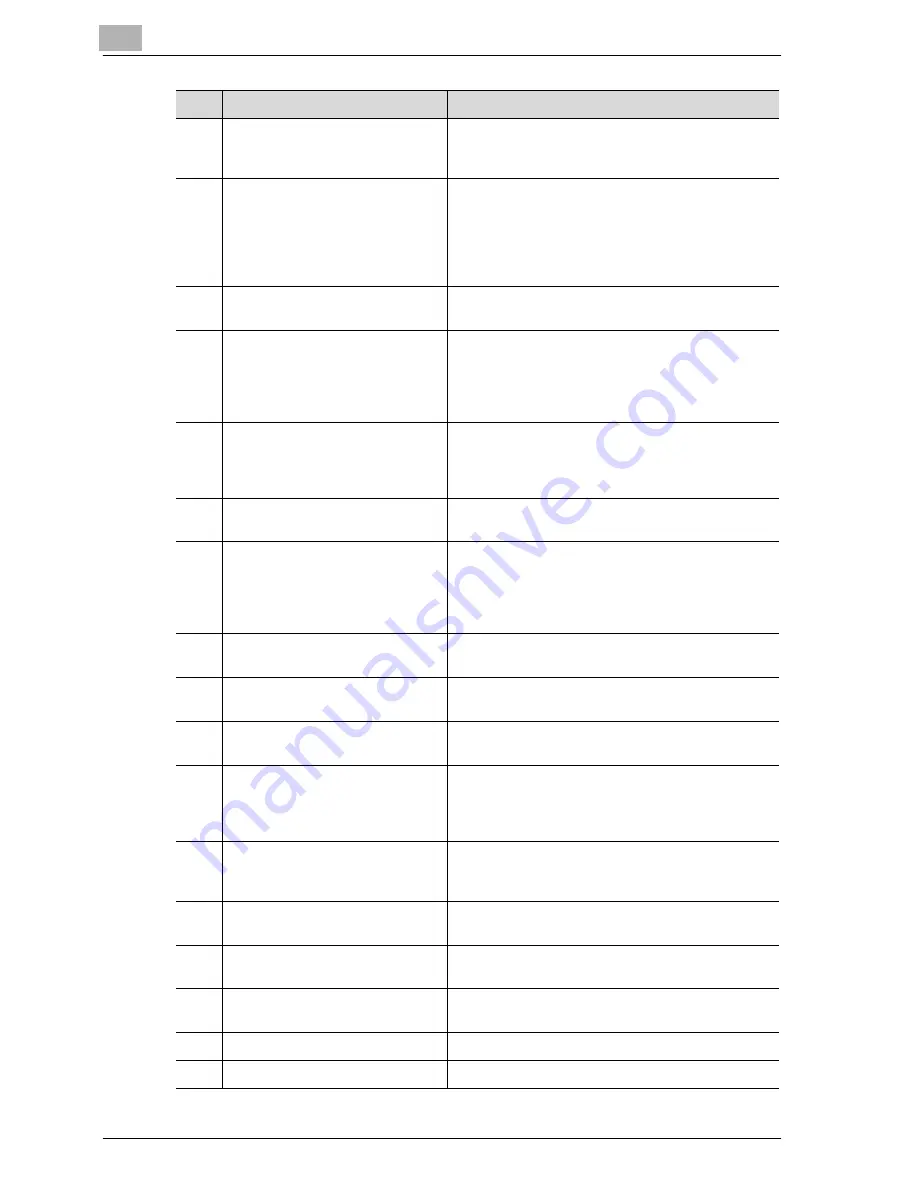
3
Scanning documents
3-4
CS230 (Phase3)
6
[Scan] key
Press to enter Scan mode. While the machine is in
Scan mode, the indicator on the [Scan] key lights
up in green.
7
[Copy] key
Press to enter Copy mode. (As a default, the ma-
chine is in Copy mode.) While the machine is in
Copy mode, the indicator on the [Copy] key lights
up in green.
For details, refer to the User manual [Copy Opera-
tions].
8
[Reset] key
Press to clear all settings (except programmed set-
tings) entered in the control panel and touch panel.
9
[Interrupt] key
Press to enter Interrupt mode. While the machine is
in Interrupt mode, the indicator on the [Interrupt]
key lights up in green and the message "Now in In-
terrupt mode." appears on the touch panel. To can-
cel Interrupt mode, press the [Interrupt] key again.
10
Auxiliary power button
Press to turn on/off machine operations, for exam-
ple, for copying, printing or scanning. When turned
off, the machine enters a state where it conserves
energy.
11
[Stop] key
Press the [Stop] key during scanning to stop the
scan operation.
12
[Start] key
Press to start scanning. When this machine is ready
to begin scanning, the indicator on the [Start] key
lights up in green. If the indicator on the [Start] key
lights up in orange, scanning cannot begin.
Press to restart a stopped job.
13
Main Power indicator
Lights up in green when the machine is turned on
with the auxiliary power button.
14
Data indicator
Flashes in green while a print job is being received.
Lights up in green when data is being printed.
15
[Proof Copy] key
Press to print a single proof copy to be checked be-
fore printing a large number of copies.
16
Keypad
Use to type in the number of copies to be pro-
duced.
Use to type in the zoom ratio.
Use to type in the various settings.
17
[C] (clear) key
Press to erase a value (such as the number of cop-
ies, a zoom ratio, or a size) entered using the key-
pad.
18
[Mode Check] key
Press to display screens showing the specified set-
tings.
19
[Utility/Counter] key
Press to display the Utility screen and Meter Count
screen.
20
[Mode Memory] key
Press to register the desired copy settings as a pro-
gram or to recall a registered copy program.
21
Contrast dial
Use to adjust the contrast of the touch panel.
22
[Enlarge Display] key
Press to enter Enlarge Display mode.
No.
Part name
Description
Summary of Contents for CS230
Page 1: ...Oc CS230 Phase 3 User s Guide Network Scanner...
Page 13: ...1 Introduction...
Page 14: ......
Page 26: ...1 Introduction 1 14 CS230 Phase3...
Page 27: ...2 Before using the scan functions...
Page 28: ......
Page 42: ...2 Before using the scan functions 2 16 CS230 Phase3...
Page 43: ...3 Scanning documents...
Page 44: ......
Page 125: ...Scanning documents 3 CS230 Phase3 3 83 4 Touch Yes to delete the job 5 Touch Close...
Page 131: ...4 Specifying settings from the control panel...
Page 132: ......
Page 303: ...5 Specifying settings Using Web Connection...
Page 304: ......
Page 392: ...5 Specifying settings Using Web Connection 5 90 CS230 Phase3 TCP IP Specify TCP IP settings...
Page 402: ...5 Specifying settings Using Web Connection 5 100 CS230 Phase3 5 24 SNMP Specify SNMP settings...
Page 412: ...5 Specifying settings Using Web Connection 5 110 CS230 Phase3 4 Specify the desired settings...
Page 441: ...6 Scan function troubleshooting...
Page 442: ......
Page 444: ...6 Scan function troubleshooting 6 4 CS230 Phase3...
Page 445: ...7 Appendix...
Page 446: ......