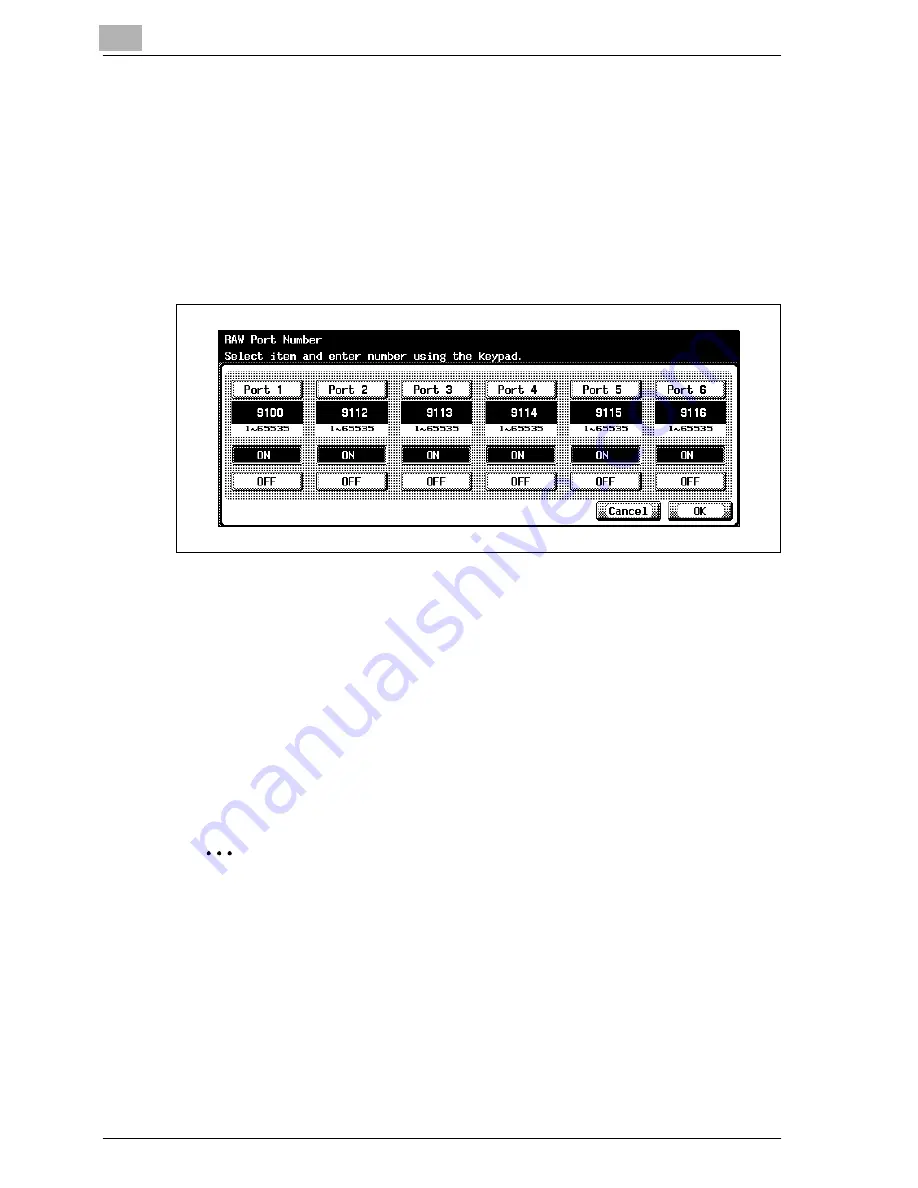
4
Specifying settings from the control panel
4-68
CS230 (Phase3)
RAW port no.
Specify the RAW port numbers used by the printer. By specifying multiple
port numbers, multiple data can be accepted simultaneously.
1
In TCP/IP Setting screen 5/5, touch [RAW Port No.].
The RAW Port Number screen appears.
2
Touch the button for the desired port.
3
Touch [ON] or [OFF].
4
To use the selected port, press the [C] (clear) key to erase the value,
and then use the keypad to type in the RAW port number (between 1
and 65535).
–
If a value outside of the allowable range is specified, the message
"Input Error" appears. Type in a value within the allowable range.
5
Touch [OK].
The RAW port usage and RAW port numbers are set.
2
Note
When using the RAW port, set [Spool Print Job in HDD before RIP] to
[ON]. A timeout may occur if it is set to [OFF].
Summary of Contents for CS230
Page 1: ...Oc CS230 Phase 3 User s Guide Network Scanner...
Page 13: ...1 Introduction...
Page 14: ......
Page 26: ...1 Introduction 1 14 CS230 Phase3...
Page 27: ...2 Before using the scan functions...
Page 28: ......
Page 42: ...2 Before using the scan functions 2 16 CS230 Phase3...
Page 43: ...3 Scanning documents...
Page 44: ......
Page 125: ...Scanning documents 3 CS230 Phase3 3 83 4 Touch Yes to delete the job 5 Touch Close...
Page 131: ...4 Specifying settings from the control panel...
Page 132: ......
Page 303: ...5 Specifying settings Using Web Connection...
Page 304: ......
Page 392: ...5 Specifying settings Using Web Connection 5 90 CS230 Phase3 TCP IP Specify TCP IP settings...
Page 402: ...5 Specifying settings Using Web Connection 5 100 CS230 Phase3 5 24 SNMP Specify SNMP settings...
Page 412: ...5 Specifying settings Using Web Connection 5 110 CS230 Phase3 4 Specify the desired settings...
Page 441: ...6 Scan function troubleshooting...
Page 442: ......
Page 444: ...6 Scan function troubleshooting 6 4 CS230 Phase3...
Page 445: ...7 Appendix...
Page 446: ......






























