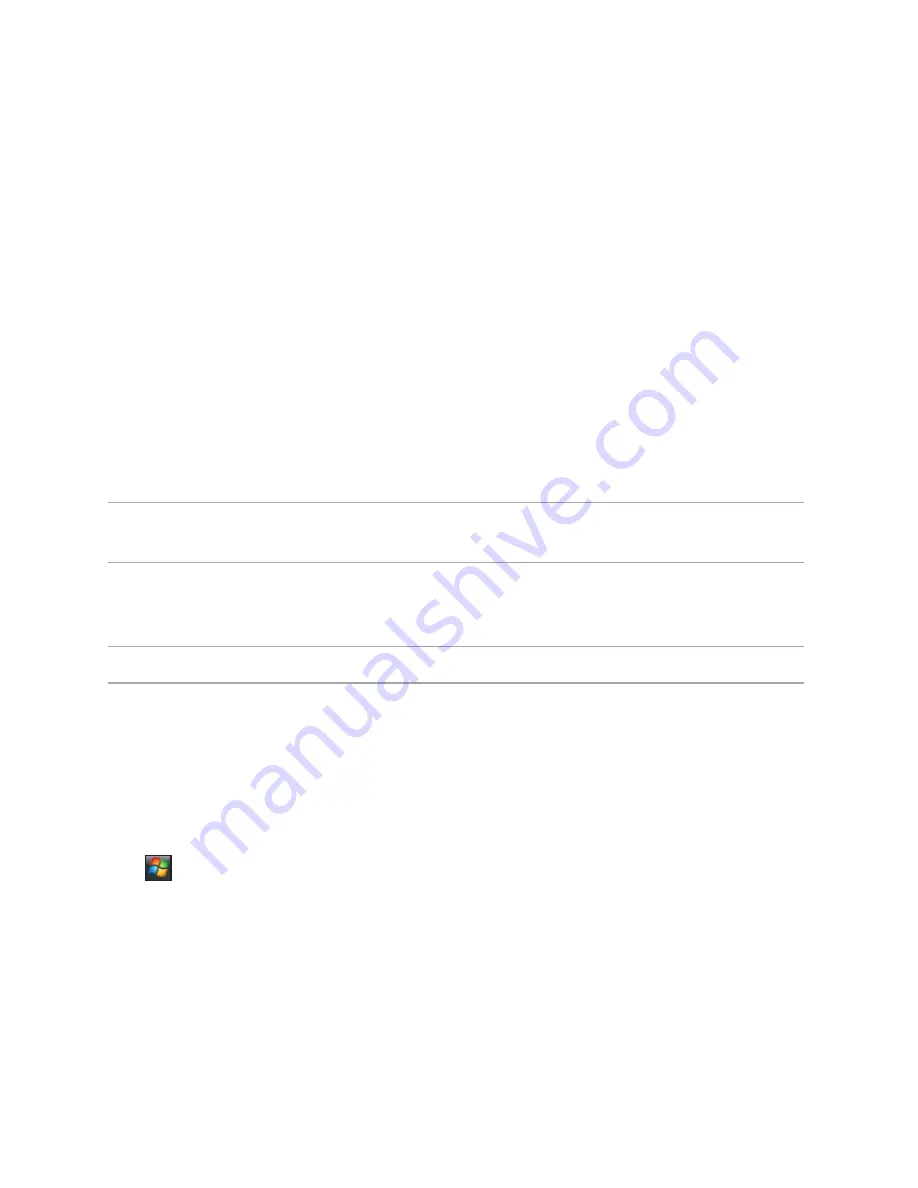
83
2. Tap the
Wi-Fi
,
Bluetooth
, or
GPRS
icons to turn on any of these wireless connections.
The selected icon turns blue when enabled.
To disable a wireless connection, tap the icon of the wireless connection that you want to
turn off. The icon turns gray when disabled.
Using your Xda as an external modem
With Internet Sharing, you can use your Xda to connect your PC to the Internet. To connect your
Xda to your PC, you can use a USB Bluetooth dongle.
NOTE:
Ensure that you have Internet connection via Wi-Fi or GPRS connection. Refer
to the Wi-Fi or GRPS sections in this Full User Manual for more details.
Using a USB cable to connect your Xda to your PC
NOTE:
Ensure that you have installed Microsoft
®
ActiveSync 4.5 or later on your PC.
To use a USB cable to connect your Xda to your PC:
1. Ensure that the ActiveSync USB connection on your PC is disabled. To disable:
• Open
ActiveSync
on your PC, and click
File
>
Connection Settings
.
• Clear the
Allow USB connections
checkbox.
2. Tap
>
Settings
>
Connections
tab >
Wireless Manager
>
Internet Sharing
.
3. Select
USB
from the
PC Connection
drop-down list.
















































