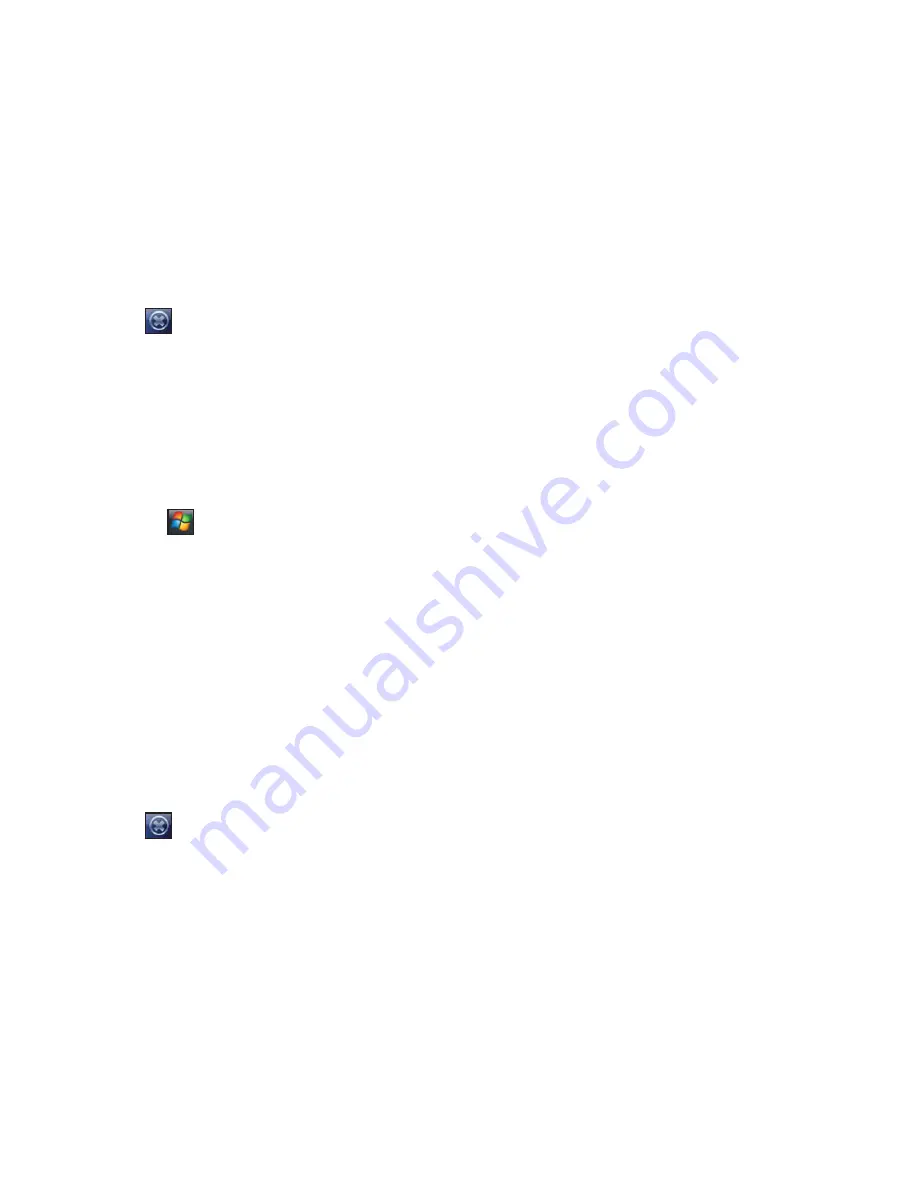
74
3. From the
Tabs
tab, set up the necessary settings. You can move up, move down, add and
replace the item.
4. Tap
when finished.
Customising the gestures
To customise the gestures:
1. Launch the
O
2
Menu
. To do this, do any of the following:
• From the Today screen, tap
O
2
Menu
.
• Tap
>
Programs
>
O
2
Menu
.
2. From the O
2
Menu main screen, tap
Settings
>
O
2
Menu
.
3. From the
Animation
tab, make the necessary settings:
• Select
Enable taskbar smart gestures
to allow you to launch one of the main window
panels (Now Screen, O
2
Menu, and Speed Dial) from any application you are in.
• Select
Animate transitions
to allow animated transitions for the main window panels.
• Under the
Animation effect on gesture,
select the animated transition effect from the
drop-down lists. From the
Main Window
drop-down list, select the transition effect
when shifting between the main window panels. From the
More/Back
drop-down list,
select the transition effect when you want to move back and forth between the subpanels
of the main window.
4. Tap
when finished.






























