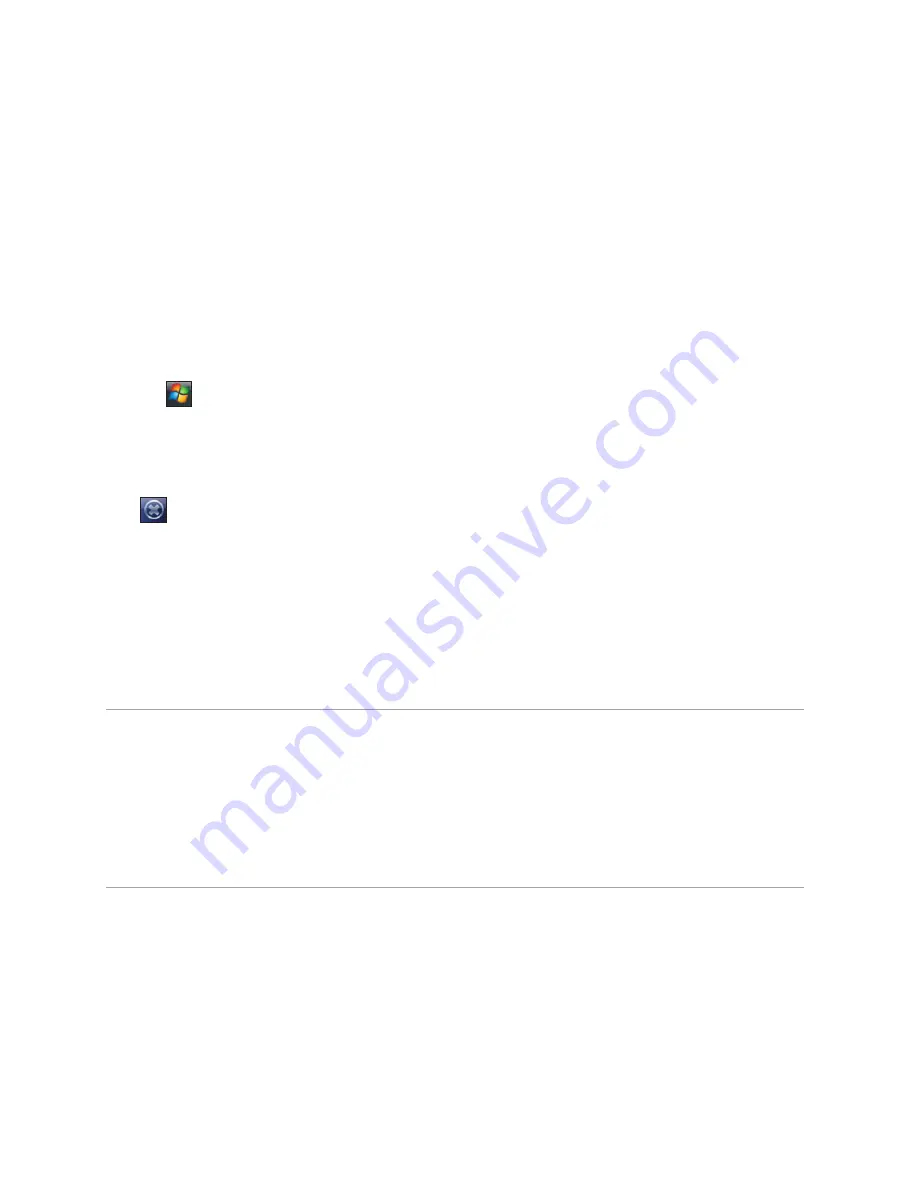
46
Enabling the taskbar smart gestures
To enable the taskbar smart gestures:
1. Launch the
O
2
Menu
. To do this, do any of the following:
• From the Today screen, tap
O
2
Menu
.
• Tap
>
Programs
>
O
2
Menu
.
2. From the O
2
Menu main screen, tap
Settings
>
O
2
Menu
.
3. From the
Animation
tab, select
Enable taskbar smart gestures
to launch one of the main
window panels (Now Screen, O
2
Menu, and Speed Dial) from any application you are in.
4. Tap when finished.
To use the taskbar smart features:
• Tap and hold in the left-half of the taskbar while moving your finger in a downwards gesture.
• Select one of the panels and release when the gray pop-ups window appears.
• If you release your finger outside the grey area then the highlight disappears and the
panels launching is cancelled.
NOTES:
You can use an alternative to the taskbar gestures by assigning a panel to one
of the hardware keys using the default Windows Mobile button mapper.
If you want to activate the panel very quickly, you can just swipe your
finger in a downwards gesture from the taskbar. The panel that will be
activated depends on the gesture direction (left part of the screen: Now
Screen, centre: O
2
Menu, right part of the screen: Speed Dial).






























