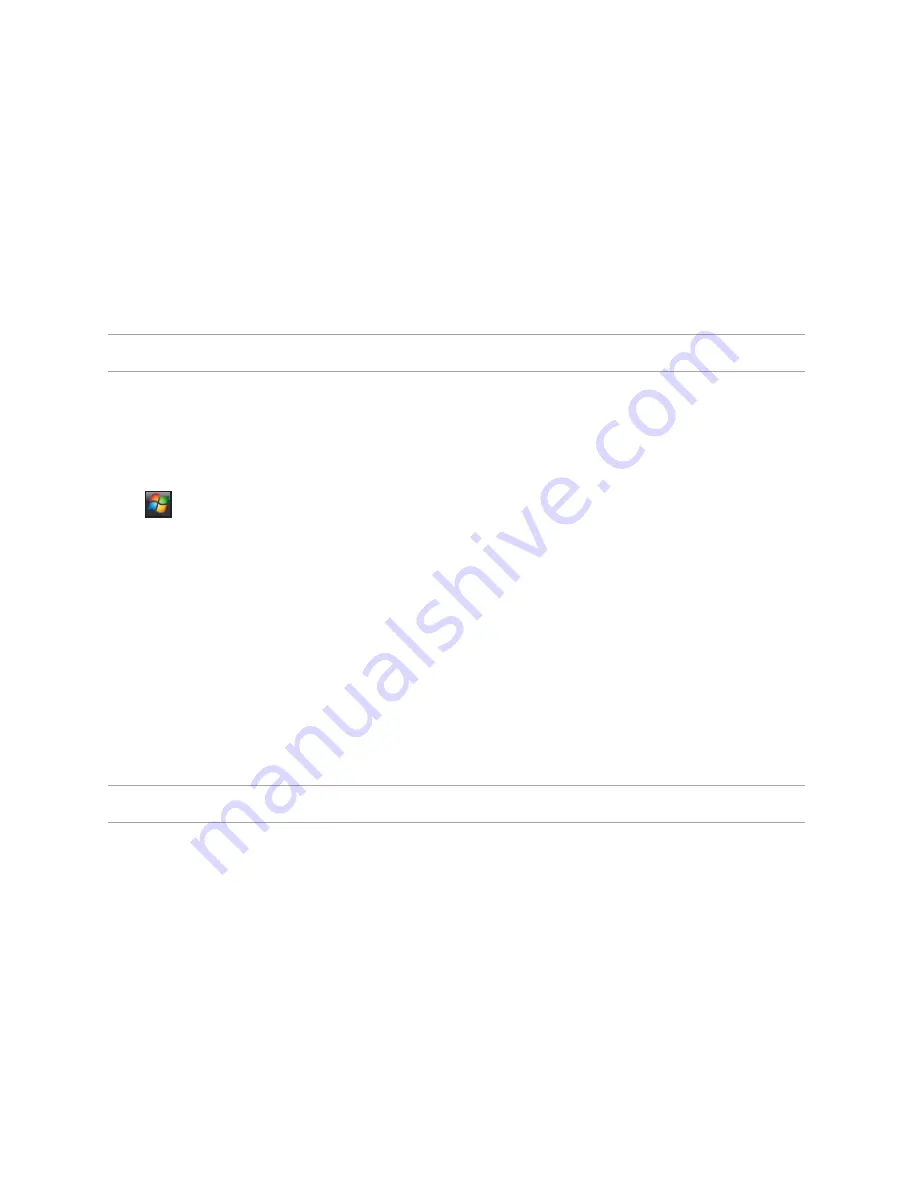
114
3. On the
MMSC Settings
tab, select your Internet Service Provider from the list. Tap
Edit
to access Multimedia Messaging Service Centre (MMSC) settings.
NOTE:
Contact your mobile service provider for the detailed settings.
Sending an MMS message
To send an MMS message:
1. Tap
>
Messaging
>
MMS
>
Menu
>
New
.
2. In the
To:
field, key in the mobile phone number or email address of your recipient.
You can enter it using the phone pad or tapping
Menu
>
Add Recipient
to select from your
Contacts. If you have more than one recipient, separate them with semicolon (;).
3. In the
Subject
field, key in a subject for the message.
4. Tap the
Insert Picture/Video
field. All of your pictures and video clips will be displayed in
thumbnail view.
5. Tap a picture or video clip to insert it to the message.
6. Tap the
Insert Audio
field. All of your available audio clips will be displayed in thumbnail view.
7. Select the audio clip you want to attach, then tap
Select
.
NOTE:
You will not be able to attach an audio file to a slide with a video clip.
8. Tap the
Insert Text
field and key in your message.
9. Tap
Send
to send the message.






























