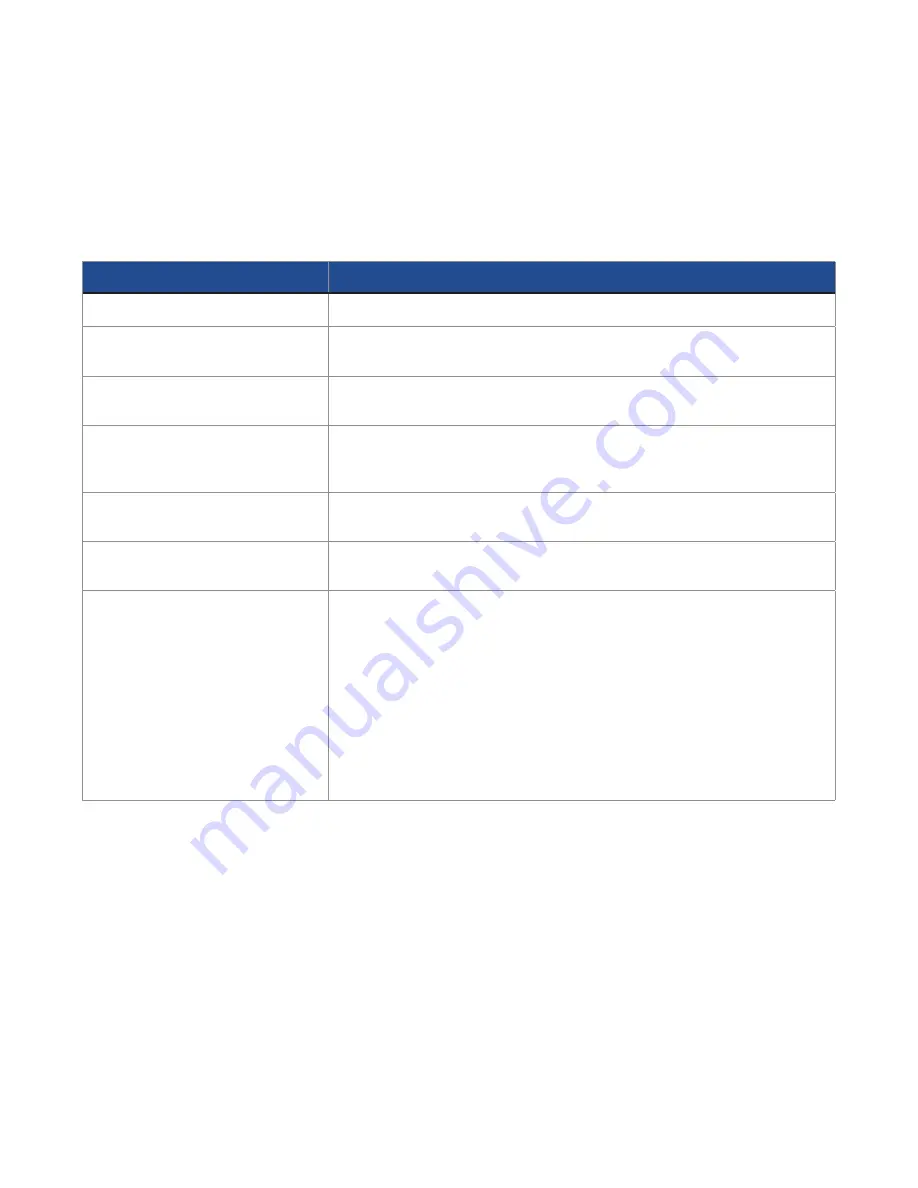
146
TO
DO THIS
View a picture or a video clip
Select the picture or video clip you want to view and tap
View
.
Delete a picture or a video clip
Select the picture or video clip you want to delete and tap
Menu >
Delete
.
View your pictures as a slide
show
Tap
Menu > Play Slide Show
.
Set a picture as the Today
Background
Select the picture you want to use and tap
View > Menu > Set as
Today Background
. Use the Left/Right navigation keys to select the
display area and press
Next
. Adjust the transparency and tap
Finish
.
Send a picture or a video clip
Select the picture or video clip you want to beam and tap
Menu >
Beam
. Tap the device to which you want to send and tap
Beam
.
Change the name of a picture
Select a picture and tap
View >Menu > Save > Save as
. Change the
name in the
Name
field.
Edit a picture
Select the picture you want to edit and tap
View
.
Tap
Menu > Edit
,
and do the following:
• To rotate the picture 90 degrees, tap
Rotate
.
• To crop the picture, tap
Menu > Crop
. Use the navigation pad to
position the first corner of the cropping area and tap
Next
. Position
the second corner and tap
Finish
. To start over, tap
Previous
.
• To automatically readjust the brightness and contrast levels of the
picture, tap
Menu > Auto Correct
.
Tap
Menu > Save As
, to save the edited picture with a different
name or to a different location.











































