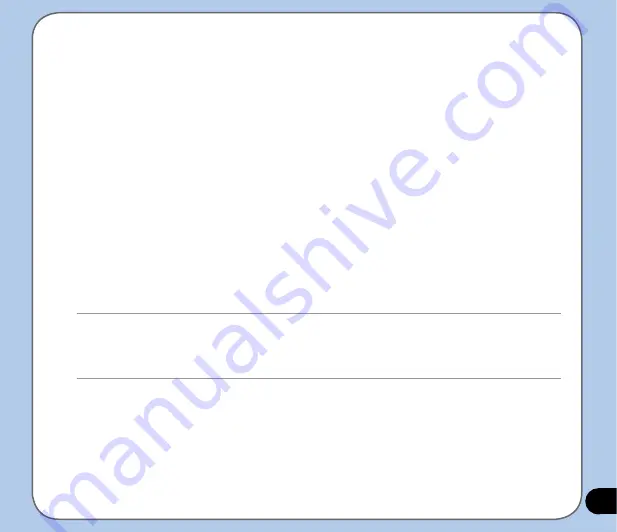
If you wish to synchronize your device with Exchange Server through your company or service
provider, obtain the name of the Exchange Server, user name, password, and domain name
from your network administrator before starting the Sync Setup Wizard.
To install and configure ActiveSync in your computer:
1. Insert the Microsoft companion CD that came with your device package.
2. Follow succeeding screen instructions.
3. After the setup is complete, the Sync Setup Wizard automatically starts when you
connect your device to your computer. Follow screen instructions to complete the wizard.
4. From the Sync Setup Wizard, you can:
• Configure an Exchange Server connection to synchronize directly with an Exchange
Server. Acquire from your network administrator the required parameters for input.
• Create a synchronization relationship between your computer and your device.
5. Select the information type that you want to synchronize.
6. After you finish the wizard, ActiveSync automatically synchronizes your device. You can
disconnect the device after the synchronization is complete.
NOTE:
• When connected, your device is automatically synchronized with your computer. ActiveSync synchronizes everytime
you make a change on either the device or computer.
• You cannot use WLAN to synchronize database.
• Refer to your Windows
®
Mobile Help, for more information about ActiveSync synchronization.
Summary of Contents for Mars II X da Zinc
Page 1: ...User Manual O2 Xda Zinc PDA Phone Mars II ...
Page 43: ...43 Phone features Chapter Using the phone Making a call Receiving a call 3 ...
Page 68: ...68 ...
Page 69: ...69 Multimedia features Chapter Using the camera Viewing pictures and video 6 ...
Page 84: ...84 Delete image To delete image 1 Tap Delete icon 2 Tap OK from the confirmation message ...
Page 95: ...95 Delete To delete video 1 Tap Delete icon 2 Tap OK from the confirmation message ...
Page 97: ...97 Device components Status Chapter 7 ...
Page 103: ...103 Appendix Notices Contact information ...
Page 107: ...107 Declaration ...
Page 108: ...108 Contact information ...
















































