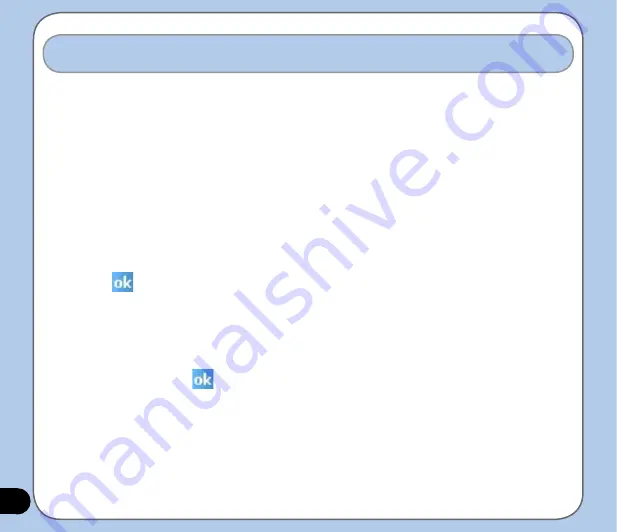
Writing and drawing on the screen
You can write or draw directly on the screen and save notes in your own handwriting. If you
prefer to use your own handwriting or use drawings in your notes, set the default input mode to
Writing
. If you prefer text, set the default mode to
Typing
.
To set the default input mode for Notes:
1. Tap
Start
>
Programs
>
Notes
.
2. From the Notes list, tap
Menu
>
Options
.
3. In the
Default mode:
box, tap the down arrow and select any of the following:
•
Writing
- if you want to draw or enter handwritten text in a note.
•
Typing
- if you want to create a typed note.
4. Set the other options according to your preference.
5. Tap
when finished.
To write a note:
1. Tap
Start
>
Programs
>
Notes
.
2. From the Notes list, tap
New
.
3. Write your text on the screen.
4. When finished, tap
to return to the Notes list.
Summary of Contents for Mars II X da Zinc
Page 1: ...User Manual O2 Xda Zinc PDA Phone Mars II ...
Page 43: ...43 Phone features Chapter Using the phone Making a call Receiving a call 3 ...
Page 68: ...68 ...
Page 69: ...69 Multimedia features Chapter Using the camera Viewing pictures and video 6 ...
Page 84: ...84 Delete image To delete image 1 Tap Delete icon 2 Tap OK from the confirmation message ...
Page 95: ...95 Delete To delete video 1 Tap Delete icon 2 Tap OK from the confirmation message ...
Page 97: ...97 Device components Status Chapter 7 ...
Page 103: ...103 Appendix Notices Contact information ...
Page 107: ...107 Declaration ...
Page 108: ...108 Contact information ...
















































