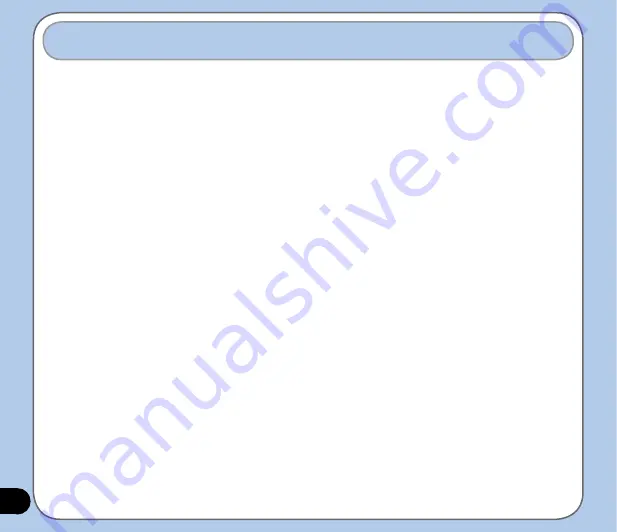
Using ActiveSync™
ActiveSync™ allows you to synchronize data in your device with data in your computer.
ActiveSync can also synchronize over a wireless or cellular network with Microsoft Exchange
Server, provided that your cellular phone service or company is running Microsoft Exchange
Server with Exchange ActiveSync. When synchronized directly with Exchange Server, you can
stay up to date even when your PC is turned off.
During synchronization, ActiveSync compares the data in your device with the data in your
computer or Exchange Server, and updates all data with recent changes.
You can select and synchronize data in the following locations using ActiveSync:
• Contacts
• Calendar
• Email
• Tasks
• Notes
• Favorites
• Files
• Media
You can also exchange data between your computer and device without synchronizing.
ActiveSync is already installed in your device, but before you can synchronize data with
your computer, you must first install ActiveSync in your computer. Install ActiveSync from the
Microsoft companion CD that came with your device package.
After you have installed ActiveSync, set up a sync relationship between your device and your
computer. ActiveSync recognizes your device and automatically transfers the synchronization
settings you have in your device.
Summary of Contents for Mars II X da Zinc
Page 1: ...User Manual O2 Xda Zinc PDA Phone Mars II ...
Page 43: ...43 Phone features Chapter Using the phone Making a call Receiving a call 3 ...
Page 68: ...68 ...
Page 69: ...69 Multimedia features Chapter Using the camera Viewing pictures and video 6 ...
Page 84: ...84 Delete image To delete image 1 Tap Delete icon 2 Tap OK from the confirmation message ...
Page 95: ...95 Delete To delete video 1 Tap Delete icon 2 Tap OK from the confirmation message ...
Page 97: ...97 Device components Status Chapter 7 ...
Page 103: ...103 Appendix Notices Contact information ...
Page 107: ...107 Declaration ...
Page 108: ...108 Contact information ...
















































