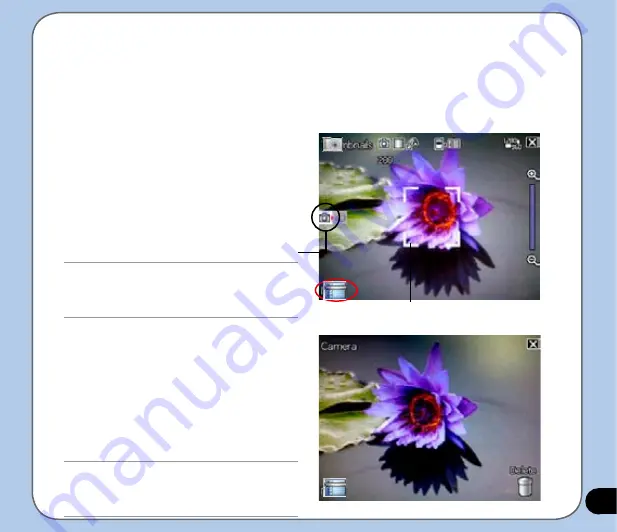
1
Taking photos
After launching the camera, your device is set to Camera mode by default. If set otherwise,
tap
Menu
>
Change Mode
>
Camera Mode
then tap
Done
.
You can also set to camera mode by tapping the camera mode icon on the screen.
To take a photo:
1. Aim device to your subject then
half-press camera/shutter button to
auto-focus on subject.
While camera/shutter button is
half-pressed, you can see the
auto-focus frame on the center of the
screen. The frame turns green indicating
the auto-focus is finished.
IMPORTANT:
The auto-focus range is effective only at 8~80 cm, if you
want to skip this feature, press the joystick action button
to take a picture.
2. Full-press the camera/shutter button or
press the joystick action button to capture
image.
3. Tap
Camera
or press the joystick action
button again to go back to camera
screen.
4. Repeat steps 1 to 3 to take more photos.
NOTE:
The image is automatically saved to the default storage
location and can be previewed using the Pictures and
Videos application.
Camera mode icon
Auto-focus frame
Summary of Contents for Mars II X da Zinc
Page 1: ...User Manual O2 Xda Zinc PDA Phone Mars II ...
Page 43: ...43 Phone features Chapter Using the phone Making a call Receiving a call 3 ...
Page 68: ...68 ...
Page 69: ...69 Multimedia features Chapter Using the camera Viewing pictures and video 6 ...
Page 84: ...84 Delete image To delete image 1 Tap Delete icon 2 Tap OK from the confirmation message ...
Page 95: ...95 Delete To delete video 1 Tap Delete icon 2 Tap OK from the confirmation message ...
Page 97: ...97 Device components Status Chapter 7 ...
Page 103: ...103 Appendix Notices Contact information ...
Page 107: ...107 Declaration ...
Page 108: ...108 Contact information ...






























