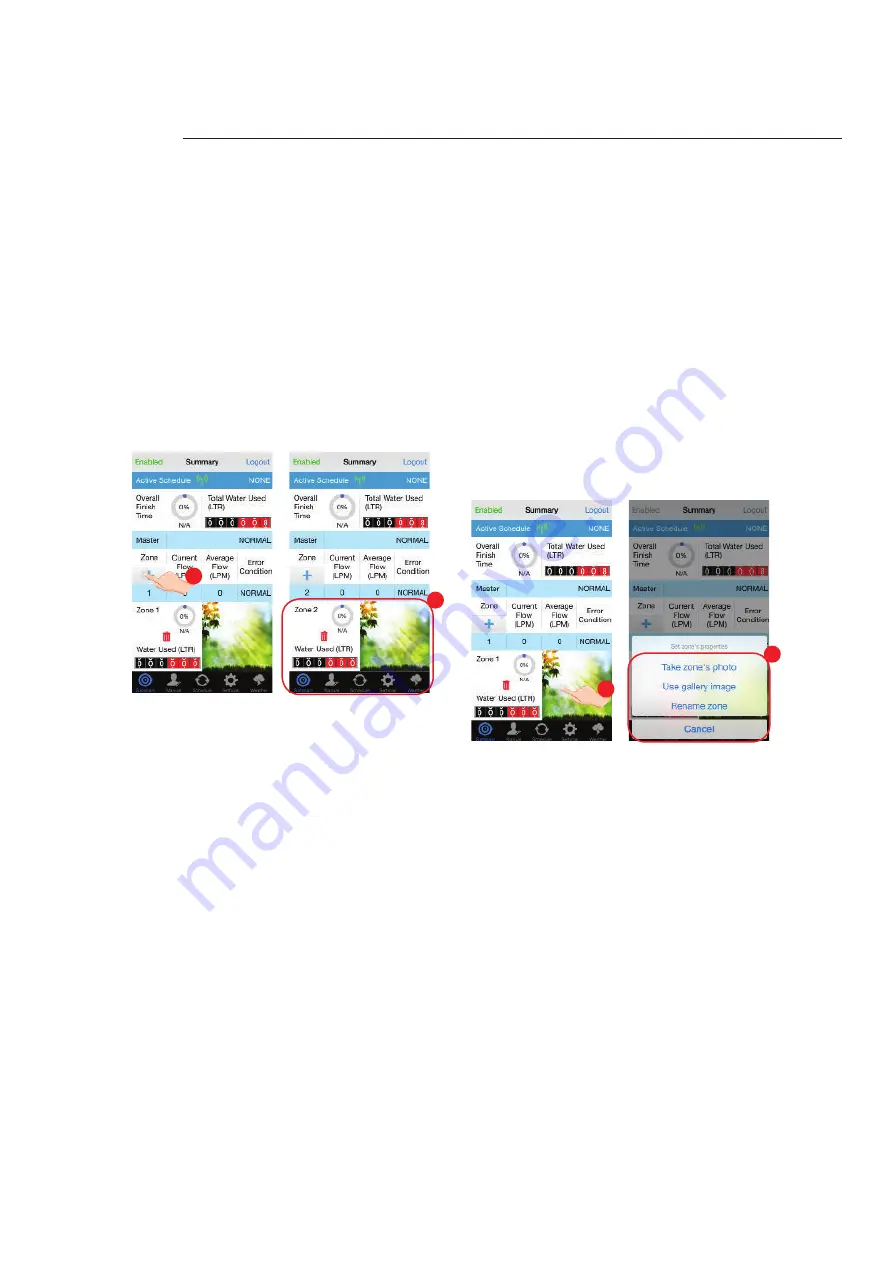
42
Summary Screen Functions
Error Notifi cation
If there is a leak in the irrigation system the WaterMe app
will notify you of the error on the summary screen.
1.
When there is an error the status bar will change from
‘Green’ to ‘Red’ and display an error notifi cation in
the error condition section. To overcome the error you
will be prompted with a response to handle the error
condition.
2.
If you receive an error in your irrigation system while
you are not on the screen, the WaterMe server will
send a push message to your mobile phone notifying
the error.
Uploading/Changing a Zone
image
WaterMe has the option to upload a picture of your garden
or patch of lawn allocated to each zone. This allows easy
recognition of each zone rather than having to rely on a
name for the zone.
1.
To change the zone image of each zone, long press
anywhere on the image to open a submenu.
2.
This will give you the option to take a photo using your
mobile phone camera or select an image from your
phone’s photo gallery.
Add a Zone
WaterMe allows you to add up to 10 zones. Once a new
zone has been added it will be placed in sequential order
down the page. Once a zone has been added the app will
automatically display the recently added zone.
1.
To add a zone press the ‘+’ button. This will
automatically add zones in a sequential order.
1
2
1
2





























