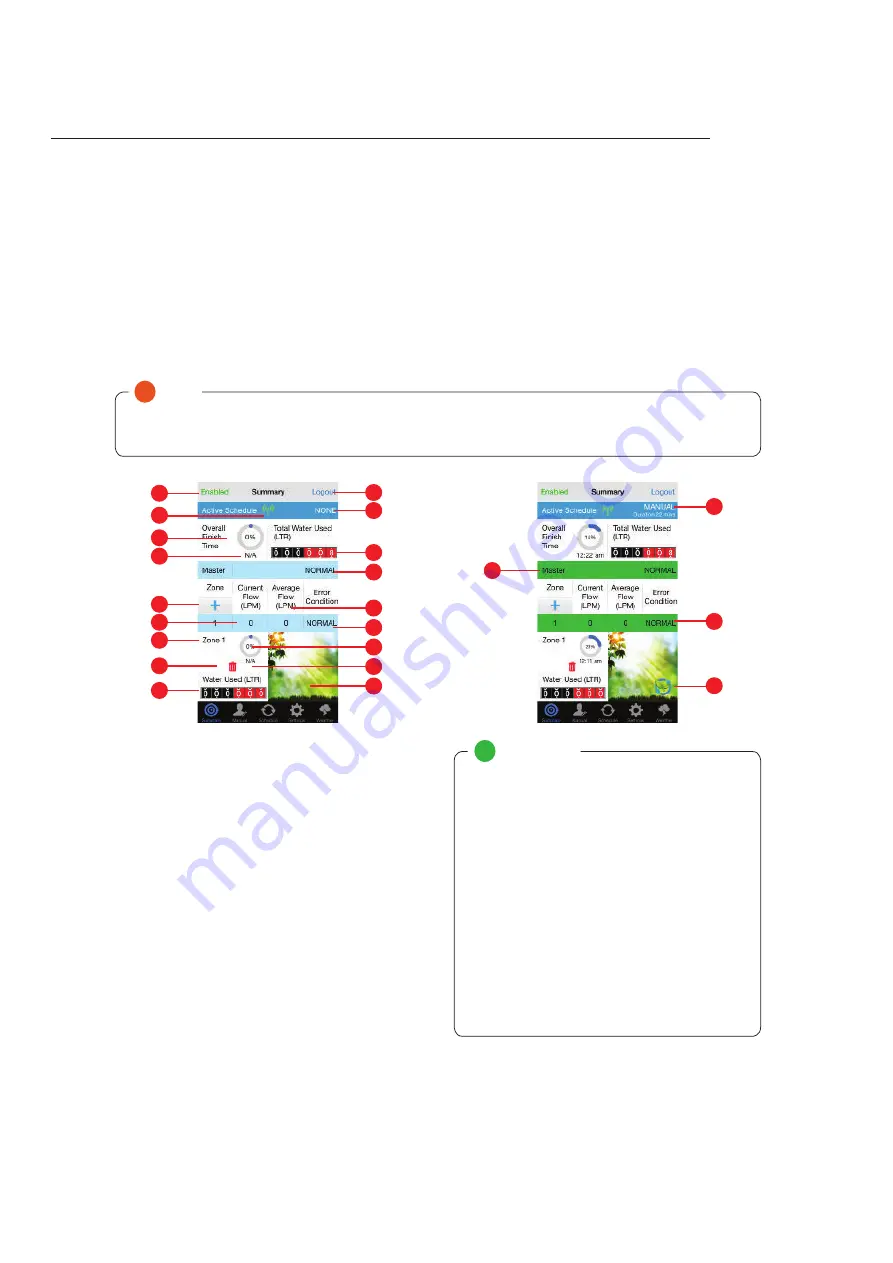
41
The summary screen is the main source of statistical information about your WaterMe Wireless Irrigation Controller. After initial
setup the summary screen will be the most used screen.
The summary screen allows you to add/delete zones, view total and zone specifi c run time information as well as statistical data
on your water usage.
1.
Master device enable/disable
2.
Logout will return you to the login screen
3.
Displays the name of any currently active schedule
4.
Displays that WaterMe is connected to the network
5.
Total percentage of watering completed of the active
running schedule
6.
Displays the total amount of water used by the
irrigation system*
7.
Error condition for the irrigation system. This will
display ‘Normal’ unless abnormal error has occurred*
8.
Add a zone
9.
Current fl ow (LPM) rate for each zone*
10. Average fl ow (LPM) rate for each zone* (obtained
during calibration)
11. Error condition for each zone. This will display ‘Normal’
unless abnormal error has occurred*
12. Zone name. Long press on zone image to change
13. Delete zone
14. Percentage of remaining time for the watering cycle
per zone
15. Total water usage for each zone
16. Picture display of each zone. Long press on image to
change image
17. Total fi nish time
18. Zone fi nish time
*This will only record and display this information if a fl ow
sensor is installed.
!
Note
•
The summary screen is generally not used for inputting information. It is used to display statistical information and to
add zones.
Mobile Interface: Summary Screen
1
3
4
i
Information
1.
When a watering schedule is operational the
name of the schedule will display with the total
time duration.
2.
When the irrigation system is watering the status
bar will change from blue to green indicating
which zone is active.
3.
When making changes on the app the irrigation
system make take approximately 10 seconds
to update with any changes. WaterMe needs to
respond to the remote server before any changes
can take eff ect. When a zone is being watered the
blue status bar will change to green to indicate
watering is active.
4.
When a zone is active an image of a plant
animation will be displayed at the bottom right
corner of the zone indicating that the zone is
active and currently being watered.
SECTION 8.0
1
5
8
9
12
15
13
17
4
2
3
6
7
10
11
14
16
18
2
Mobile App Naigation and Operation






























