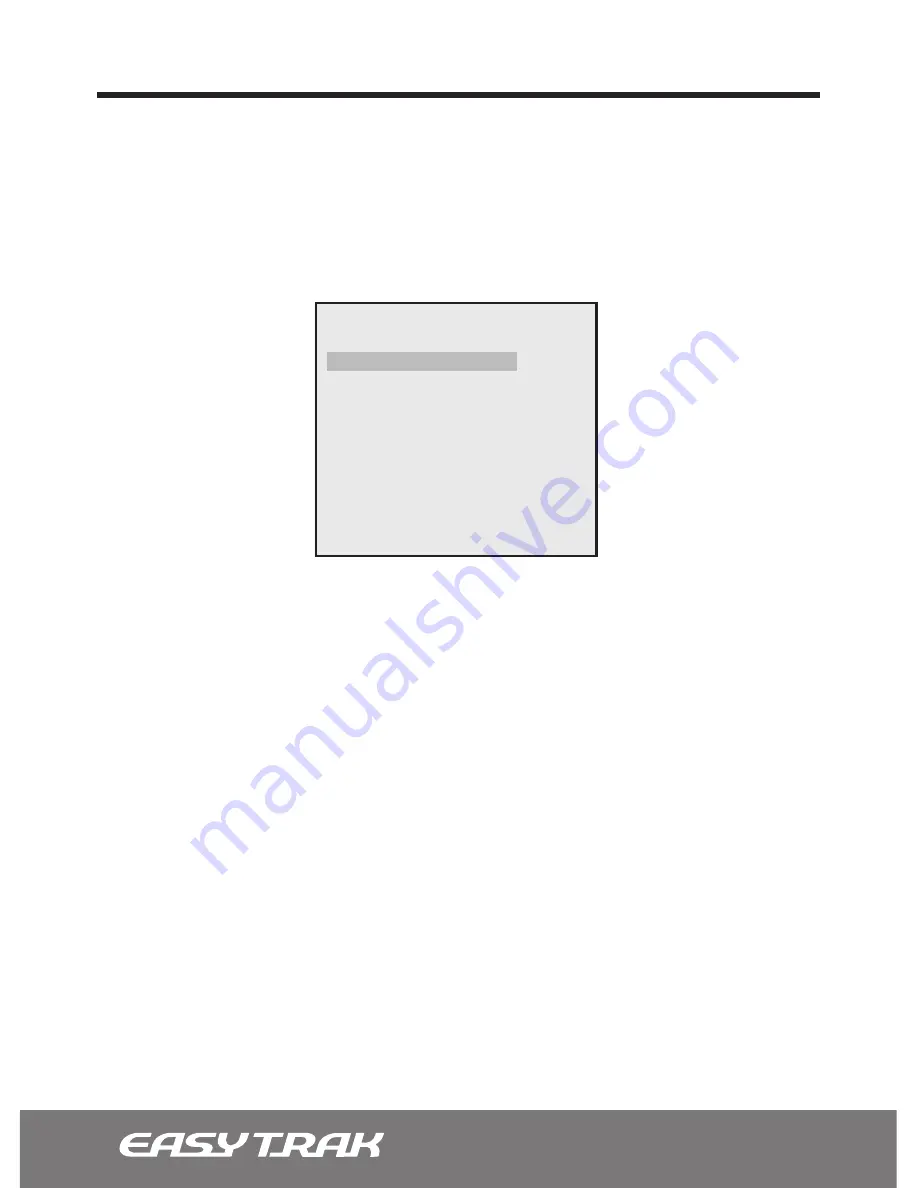
64
3.7 Programming the Setup Functions
3.7.9 Date/Time ([MENU] Button
_
Setup
_
Date/Time)
The Date/Time function is new to the EasyTrak™ PTZ dome camera and allows for
sophisticated functions such as ‘Schedules’ and ‘Action.’ The time and date does to set
by itself and needs to be initially setup so that time-based functions can be utilized.
1. Press the [Menu] button on the Controller Keyboard. Select the ‘setup’ option. Scroll
down to ‘Date/Time,’ then press the Joystick handle to the right to access the sub-
menu.
2. Determine the Time Format between the standard 12 hour format (AM/PM) or the
military 24 hour format.
3. Scroll down to ‘Time’ and enter the current time moving left to right and moving the
Joystick up or down to change the number.
4. Choose the desired ‘Date Format.’ ‘MM’ stands for the Month, ‘DD’ for the Day, and
‘YYYY’ for the year.
5. Scroll down and enter the correct ‘Date.’
6. Enable or disable the ‘Daylight Saving.’
7. Scroll down to the ‘Edit Daylight Saving’ to modify the pre-defined Daylight Saving date
and time.
8. Finish the programming by scrolling down to the bottom to ‘Save And Exit.’
Note:
You must ‘Save And Exit’ to finalize the programming, pressing [ESC] button while
programming will exit programming without saving.
Time Format
Time
Date Format
Date
Daylight Saving
Edit Daylight Saving
Save And Exit
DATE/TIME SETUP
:
:
:
:
:
12HR
12:00:00 AM
MM/DD/YYYY
01/01/2011
OFF



















