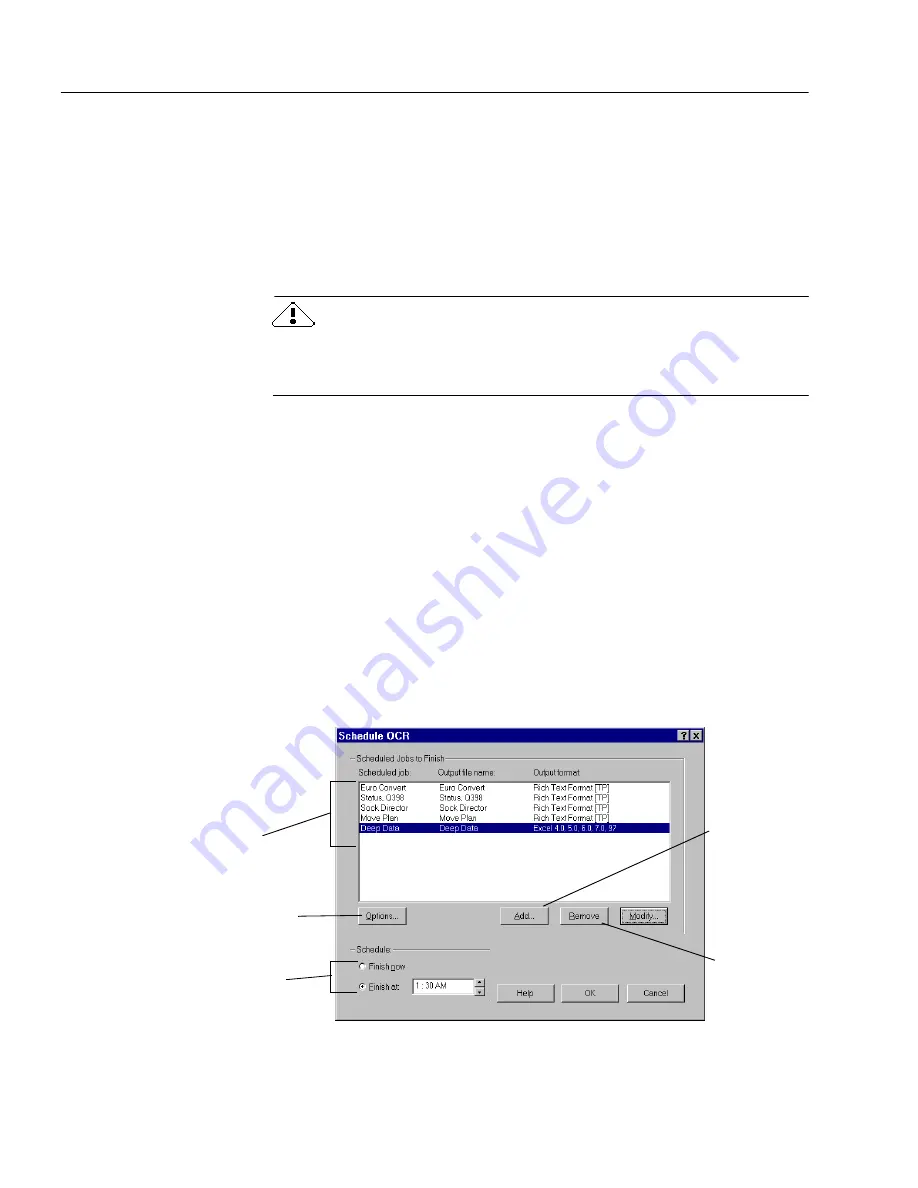
Scheduling OCR
80
Chapter 5
Scheduling OCR
You can schedule OCR to take place on one or more OmniPage
documents, supported image files, and pages in your scanner. This
processing can take place while you are away from your computer as
long as OmniPage Pro is still running. Scheduled documents are opened
at the specified time, unfinished pages are recognized, and the
documents are saved in a preselected format and location.
Scheduled documents are deleted from the processing queue if you
close OmniPage Pro. Therefore, you should keep OmniPage Pro
running until the documents are processed.
Topics in this section include:
• Scheduling Individual Documents
• Scheduling Documents from an Input Folder
• Modifying Output Options for Documents
Scheduling Individual Documents
You can schedule individual documents from different folders.
Scheduled documents are recognized at the specified time and then
saved in the designated output folder.
To schedule individual documents:
1
Choose Schedule OCR... in the Process menu.
The Schedule OCR dialog box appears.
OmniPage Pro starts
processing scheduled
documents, in order,
at the specified time.
Click
Add...
to add
documents
to the
processing
queue.
Click
Remove
to remove a
selected
document
from the
processing
queue.
All scheduled
documents are
displayed in this
processing queue.
Click this to modify
default output options.
Summary of Contents for OMNIPAGE PRO 9
Page 6: ...vi...
Page 14: ...6 Chapter 1...
Page 46: ...38 Chapter 3...
Page 108: ...100 Chapter 6...
Page 114: ...106 Index...






























