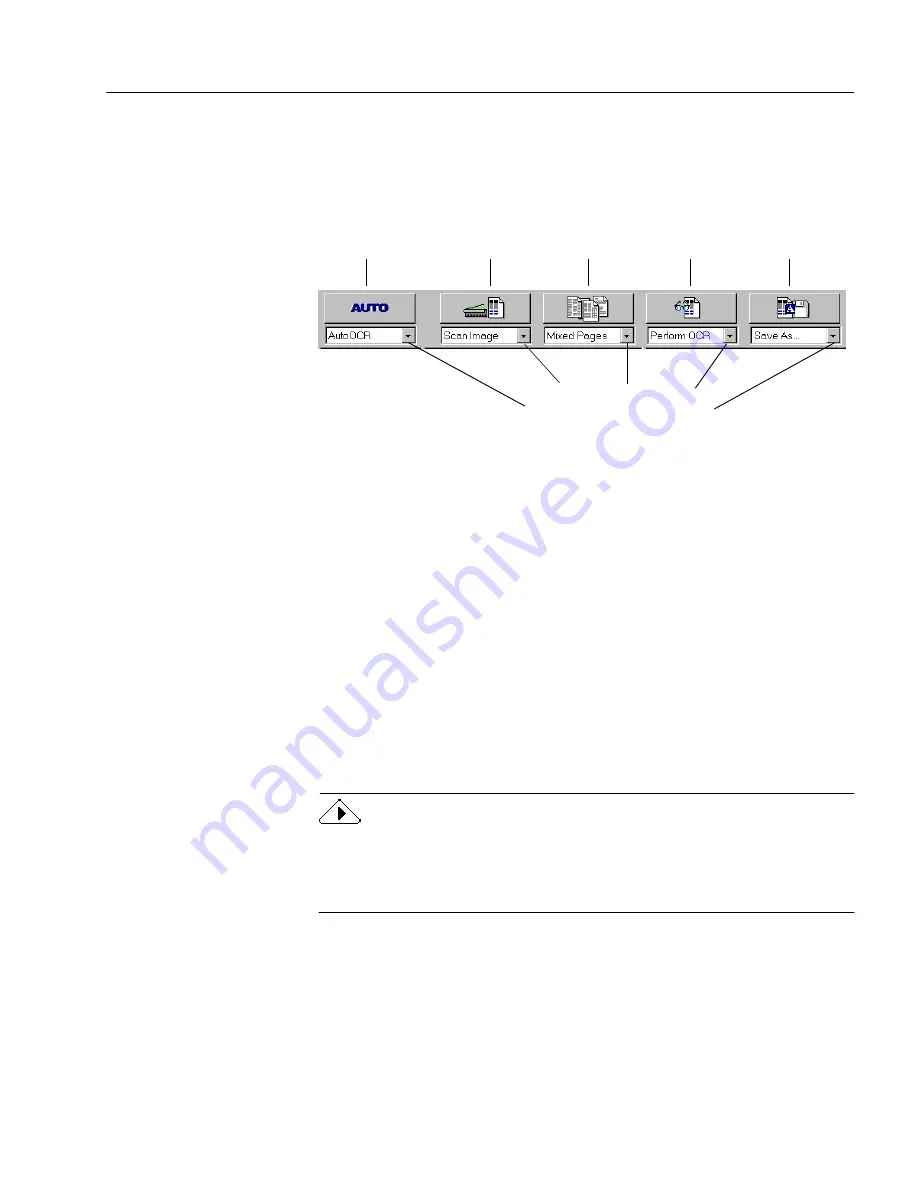
The OmniPage Pro Desktop
Introduction to OmniPage Pro
11
AutoOCR Toolbar
The AutoOCR
®
toolbar contains buttons that can activate each step of
the OCR process.
You can set different commands in the AutoOCR toolbar buttons for the
operations you want to perform. Choose a command using each
buttons’s drop-down list.
• The AUTO button allows you to activate automatic processing or
use the OCR Wizard.
• The Image button allows you to bring in images by scanning or
loading pages.
• The Zone button allows you to automatically create zones on
images based on their original page layouts or predefined
templates.
• The OCR button allows you to perform OCR, train characters for
OCR, or schedule OCR at a later time.
• The Export button allows you to save, copy, or send your
recognized document as a mail attachment.
Please see “Setting AutoOCR Toolbar Commands” on page 40 for more
information on each toolbar button. Also see the separately enclosed
OmniPage Pro 9 Reference card, which shows all available AutoOCR
toolbar commands.
AUTO
button
Image
button
Zone
button
OCR
button
Export
button
Click the down arrow to
display the commands in a
button’s drop-down list.
Summary of Contents for OMNIPAGE PRO 9
Page 6: ...vi...
Page 14: ...6 Chapter 1...
Page 46: ...38 Chapter 3...
Page 108: ...100 Chapter 6...
Page 114: ...106 Index...






























