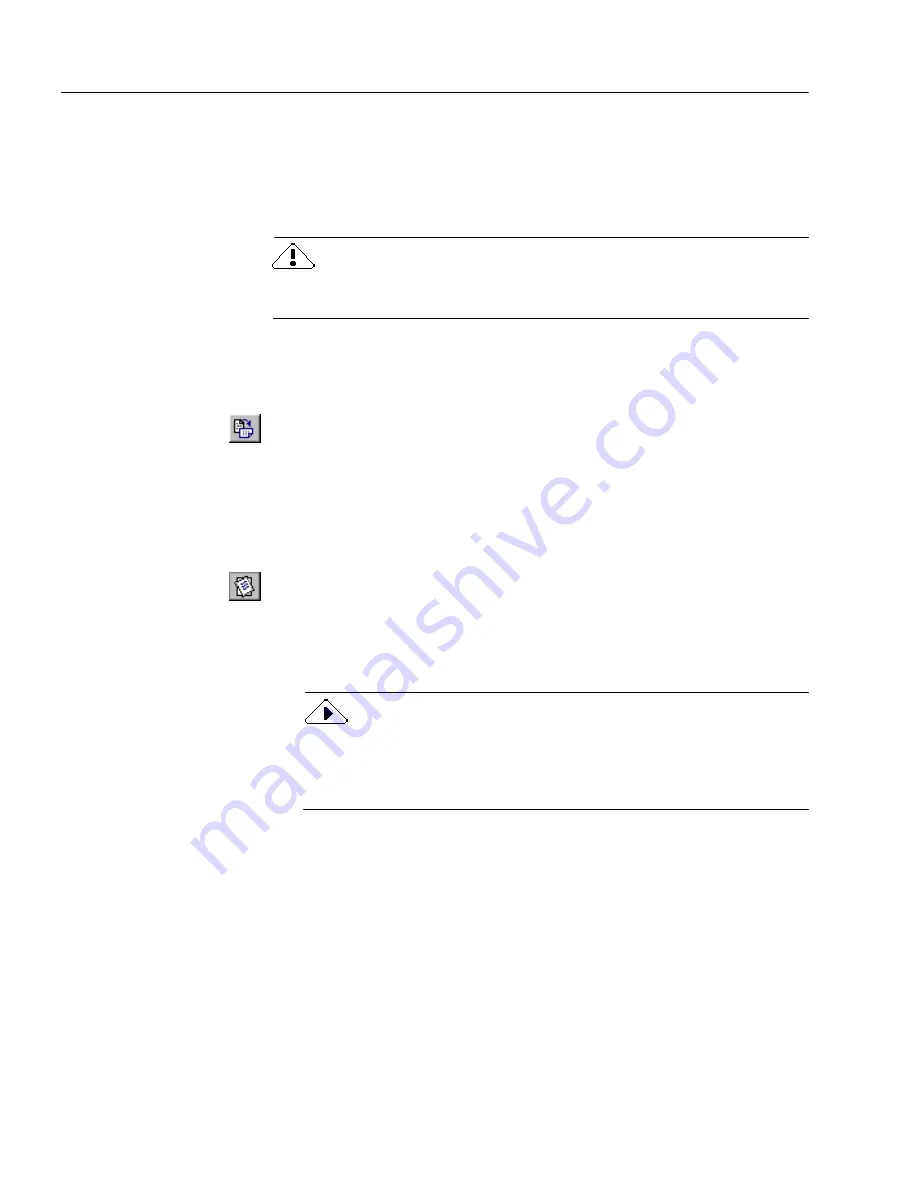
Adjusting Page Images Before OCR
62
Chapter 5
Adjusting Page Images Before OCR
You can rotate and straighten page images in OmniPage Pro’s image
viewer before zoning and OCR take place. This is recommended to
improve OCR accuracy on pages that are not oriented correctly.
If you need to rotate or straighten a page, be sure to do so before you
create zones because all zones are deleted during these operations.
To rotate a page image:
1
Click on the page image to make the image viewer active.
2
Click the Rotate Image button to rotate the image 90-degrees
(clockwise) at a time.
Or, choose Rotate
in the View menu and select 90, 180, or 270
degrees.
To straighten a page image:
1
Click on the page image to make the image viewer active.
2
Click the Straighten Image button.
Or, choose Straighten Image in the View menu.
OmniPage Pro straightens the page image up to a maximum of
10 degrees. OmniPage Pro will not straighten a page if it
determines that it is unnecessary.
It is recommended that you have OmniPage Pro automatically
rotate or straighten pages if needed during OCR by simply selecting
the Automatically straighten page image and Automatically correct page
orientation options in the Accuracy tab of the Options dialog box.
Summary of Contents for OMNIPAGE PRO 9
Page 6: ...vi...
Page 14: ...6 Chapter 1...
Page 46: ...38 Chapter 3...
Page 108: ...100 Chapter 6...
Page 114: ...106 Index...






























