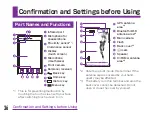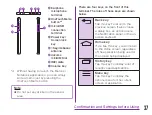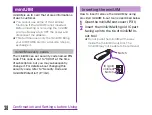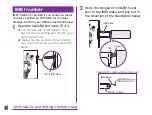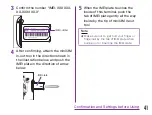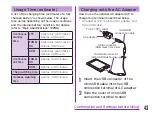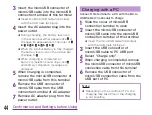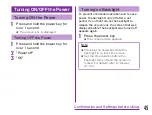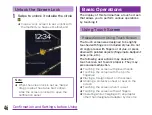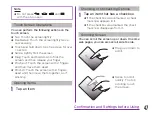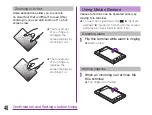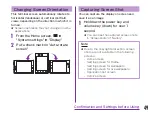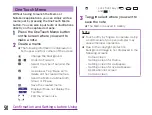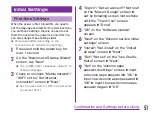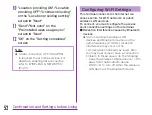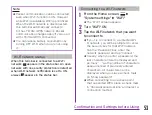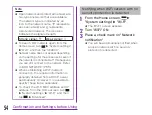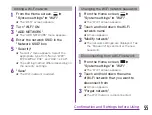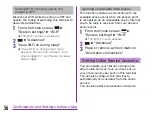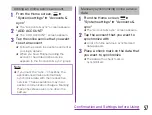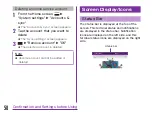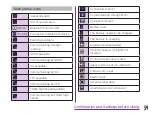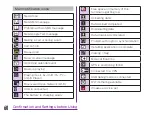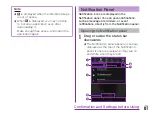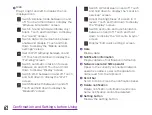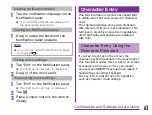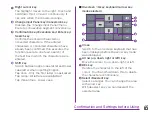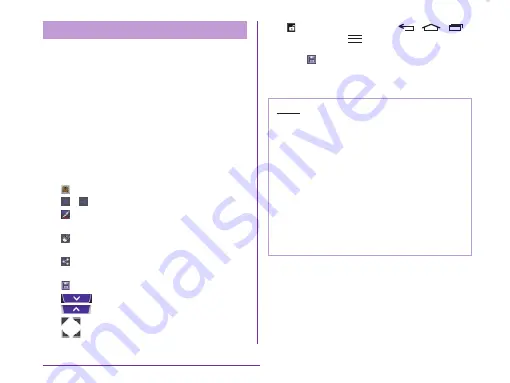
OneTouch Memo
Without having to launch the Memo or
Notebook applications, you can simply write a
memo just by pressing the OneTouch Memo
button. You can also input texts or illustrations
directly on the captured screens.
a
Press the OneTouch Memo button
on the screen where you want to
make a note
b
Create a memo
★ The following information is displayed on
both upper and four corners of the screen.
: Change the background.
/
: Undo/Go Forward.
: Select the type of pen and the
color.
: Use eraser. Tap "Erase all" to
delete all the created memos.
: Send the Memo via Bluetooth,
Gmail, or Picasa.
: Save the created memo.
: Displays/Does not display the
Tool Bar.
: Edit the screen size.
: Lock front key (
,
,
and
).
c
Tap
u
select where you want to
save the note
★ The Memo is saved in Gallery.
Note
★ Touch softly by fingers to operate. Using
a commercial stylus pen (sample) may
cause improper operations.
★ Due to the copyright protection,
background image is not displayed in the
following screens.
- Home screen
- Setting screen for theme
- Setting screen for wallpapers
- Setting screen for live wallpapers
- Application list screen
- Comics screen
50
Confirmation and Settings before Using