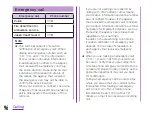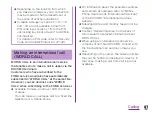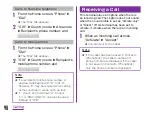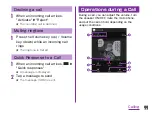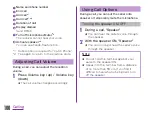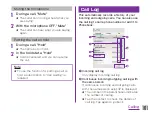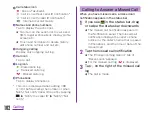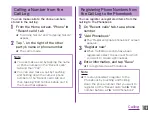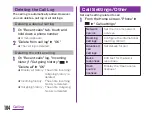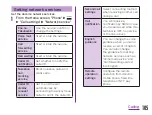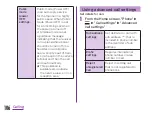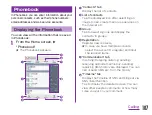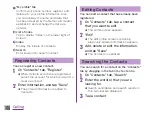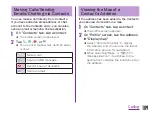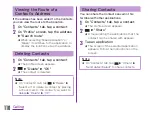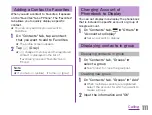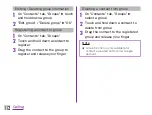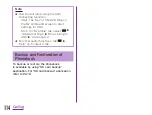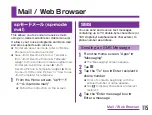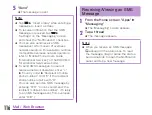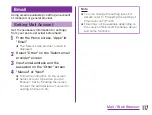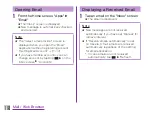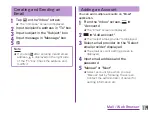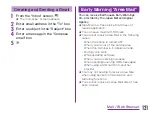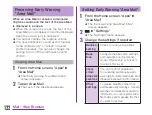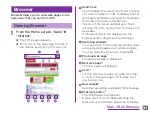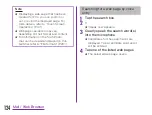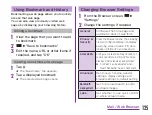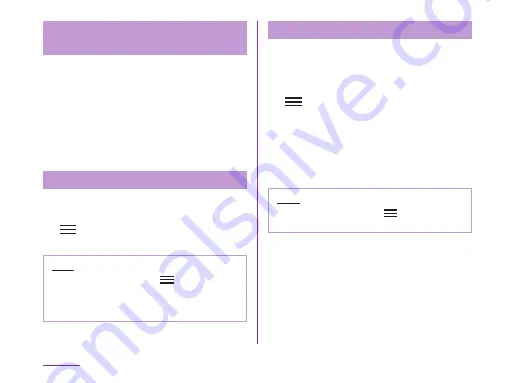
Viewing the Route of a
Contact's Address
If the address has been added to the Contacts,
you can view the route to that location.
a
On "Contacts" tab, tap a contact
b
On "Profile" screen, tap the address
u
"Search route"
★ When selecting "Map Application" or
"Maps", it switches to the application to
display the location set as the address.
Deleting Contacts
a
On "Contacts" tab, tap a contact
★ The profile screen appears.
b
u
"Delete"
u
"OK"
★ The contact is deleted.
Note
★ On "Contacts" tab, tap
u
"Delete"
u
"Select all" or delete a contact by placing
a check mark to the contact you want to
delete
u
"Delete"
u
"OK".
Sharing Contacts
You can share the Contacts saved in this
terminal with other applications.
a
On "Contacts" tab, tap a contact
★ The profile screen appears.
b
u
"Share"
★ A menu listing the applications that the
contact can be shared with appears.
c
Tap an application
★ The screen of the selected application
appears. Follow the instructions on the
screen.
Note
★ On "Contacts" tab, tap
u
"Others"
u
"Send data(infrared)" to share contacts.
110
Calling