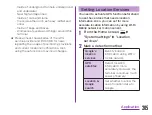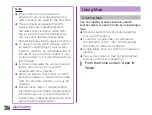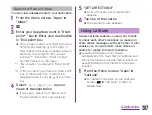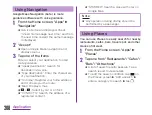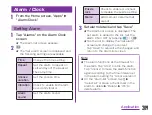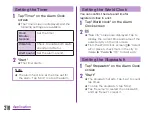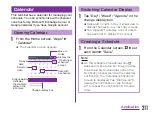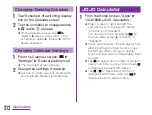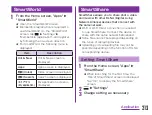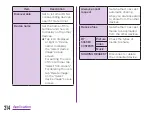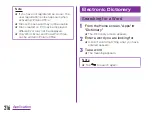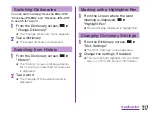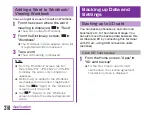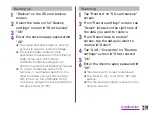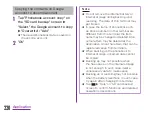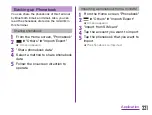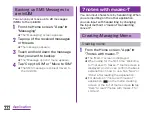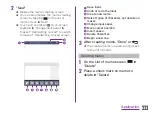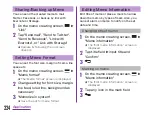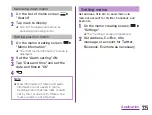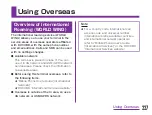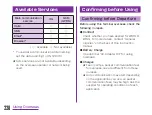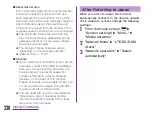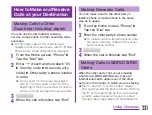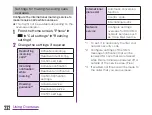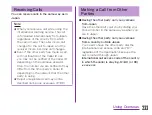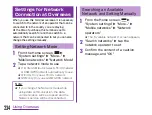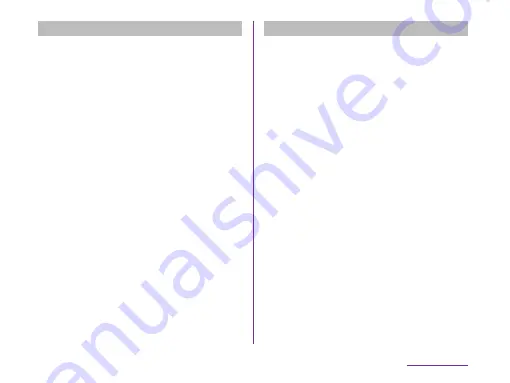
Backing up
a
"Backup" on the SD card backup
screen
b
Select the data on the "Backup
settings" screen
u
"Start backup"
c
"OK"
d
Enter the docomo apps password
u
"OK"
★ The saved phonebook data on docomo
account is saved to internal storage.
★ The backup data created on this
application is backed up in the following
folder of the main unit memory.
L-06DJOJO/Internal storage/com.
nttdocomo.android.sdcardbackup/manual
★ To output the backup data of this
terminal, or read backup data from the
other terminals, connect this terminal
with PC etc. by the USB cable for PC
connection and get the backup data from
the above folder (P153).
Restoring
a
Tap "Restore" on "SD card backup"
screen
b
From "Restore settings" screen, tap
"Select" located on the right side of
the data you want to restore
c
From "Select data to restore"
screen, tap the data you want to
restore
u
"Select"
d
Tap "Add"/ "Overwrite" on "Restore
settings" screen
u
"Start restore"
e
"OK"
f
Enter the docomo apps password
u
"OK"
★ "Restore results" screen is displayed.
★ Tap "Back to top" to return to "SD card
backup".
★ The imported phonebook is saved on the
docomo account.
219
Application