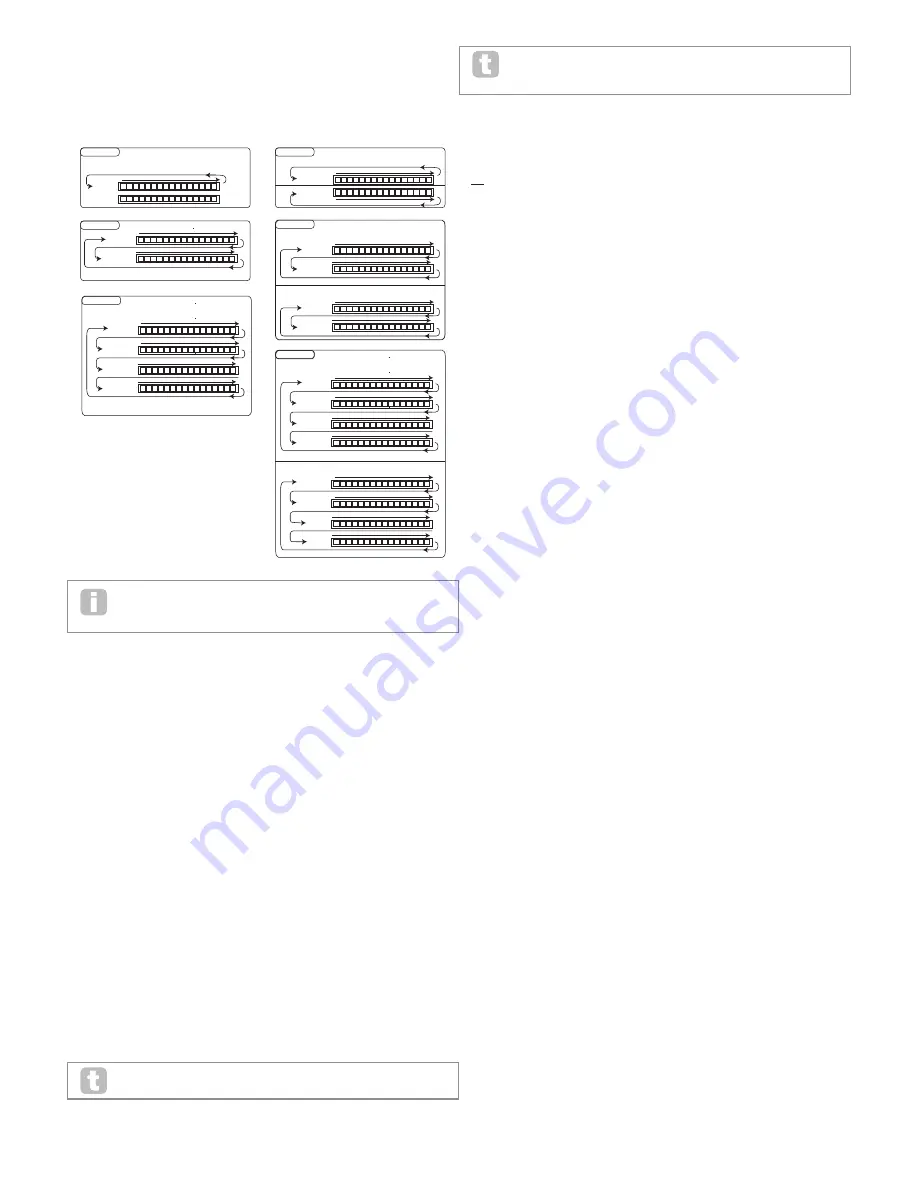
31
Parameter:
Gator Mode
Displayed As:
GtMode
Default value:
Mono16
Range of adjustment:
see Gator Modes Table on page 38.
The Mode parameter allows you to select one of 6 methods of combining the two sets of
16-step Groups, {A} and {B}. Three of the modes are mono, and three are stereo, in which
notes in Set {A} are routed to the Left output and those in Set {B} to the Right output.
1
2
3
5
7
6
4
8
9
10
12
14 15 16
13
11
1
2
3
5
7
6
4
8
9
10
12
14 15 16
13
11
top line
bottom line
mono 16
1
2
3
5
7
6
4
8
9
10
12
14 15 16
13
11
top line
1
2
3
5
7
6
4
8
9
10
12
14 15 16
13
11
bottom line
mono Alt 1
1
2
3
5
7
6
4
8
9
10
12
14 15 16
13
11
1
2
3
5
7
6
4
8
9
10
12
14 15 16
13
11
Left Channel
Top Line
Bottom Line
Right Channel
Stereo 16
Stereo Alt 1
Stereo Alt 2
1
2
3
5
7
6
4
8
9
10
12
14 15 16
13
11
top line
1
2
3
5
7
6
4
8
9
10
12
14 15 16
13
11
bottom line
1
2
3
5
7
6
4
8
9
10
12
14 15 16
13
11
bottom line
1
2
3
5
7
6
4
8
9
10
12
14 15 16
13
11
top line
1
2
3
5
7
6
4
8
9
10
12
14 15 16
13
11
top line
1
2
3
5
7
6
4
8
9
10
12
14 15 16
13
11
bottom line
mono Alt 2
1
2
3
5
7
6
4
8
9
10
12
14 15 16
13
11
top line
1
2
3
5
7
6
4
8
9
10
12
14 15 16
13
11
bottom line
Left Channel
Left Channel
Right Channel
Right Channel
1
2
3
5
7
6
4
8
9
10
12
14 15 16
13
11
top line
1
2
3
5
7
6
4
8
9
10
12
14 15 16
13
11
bottom line
1
2
3
5
7
6
4
8
9
10
12
14 15 16
13
11
top line
1
2
3
5
7
6
4
8
9
10
12
14 15 16
13
11
bottom line
1
2
3
5
7
6
4
8
9
10
12
14 15 16
13
11
bottom line
1
2
3
5
7
6
4
8
9
10
12
14 15 16
13
11
top line
1
2
3
5
7
6
4
8
9
10
12
14 15 16
13
11
bottom line
1
2
3
5
7
6
4
8
9
10
12
14 15 16
13
11
top line
The main FX Pan parameters in the first submenu of the Effects menu will override
the stereo Gator Modes. The stereo modes will only operate as described if the
main FX Pan controls are set centrally.
Edit menu -Submenu 10:
VoxTune
Parameter:
VocalTune Mode
Displayed As:
VT Mode
Default value:
Off
Range of adjustment:
Off, ScalCorr, KBCtrl, Pitch
VocalTune is a powerful MiniNova feature, which lets you alter the pitch of a signal at the
Audio/Mic Input (e.g., your voice through the MiniNova’s mic). There are three methods of
providing the musical scale that VocalTune uses as a reference when changing the pitch of
the audio signal.
•
ScalCorr - Scale Correction. A fixed scale is selected with the VT Scale parameter
(below), and a key with VT Key. This setting will set the pitch of the Mic input to
match that scale.
•
KBCtrl – Keyboard Control. The keyboard sets the guide pitch based on the last
note(s) played. If you play a chord, the audio input will assume the pitch of the
nearest note in the chord.
•
Pitch – Pitch Shift. Adds a fixed amount of pitch shift to the incoming audio.
The amount of shift is set using the PtchShft parameter. Additional real-time
pitch shifting can be controlled using the Pitch Wheel (range being set using the
BendShft parameter).
Parameter:
VocalTune Scale
Displayed As:
VT Scale
Default value:
Played
Range of adjustment:
Played, Chrmatic, Major, RelMinor, HarMinor, MelMinor
When in Scale Correction mode (with VT Mode set to ScalCorr) you can select the
scale that Vocal Tune uses as a reference. If VT Scale is set to Played, the VocalTune will
reference the notes in the chord that has been played most recently.
The more notes in the last chord, the more notes VocalTune has to snap to. A
three-note triad doesn’t give great results.
Try working out all the notes that make up a simple melody and play them all at
once as a chord. Then, if you sing the melody, VocalTune will snap your vocal only
to those notes.
Parameter:
VocalTune Key
Displayed As:
VT Key
Default value:
C
Range of adjustment:
C to B (standard 12-note scale)
Sets the key in which Vocal Tune operates (with VT Mode set to ScalCorr and VT Scale
not set to Played).
Parameter:
VocalTune Speed
Displayed As:
VT Speed
Default value:
64
Range of adjustment:
0 to 127
Sets the time for Vocal Tune to adjust the pitch of the incoming audio to the target pitch. A
value is 0 is slow and 127 is fast.
Parameter:
VocalTune Routing
Displayed As:
VTInsert
Default value:
PreFX
Range of adjustment:
PreFilt, PostFilt, PreFX
This parameter controls the routing of the Vocal Tune output within the synth.
•
PreFilt – Pre Filter; inserts the pitch-shifted audio (before the filter) into the same
mixer audio channel as the Oscillator. The vocal signal will therefore only be heard
when a key is pressed (or when a MIDI Note On command is received).
•
PostFilt – Post Filter; inserts the pitch-shifted audio (after the filter) into the same
mixer audio channel as the Oscillator. The vocal signal will still only occur when a key
is pressed (or actioned via a MIDI Note On command).
•
PreFX – Inserts the pitch-shifted audio directly into the FX stage of the MiniNova.
With this setting, there is no need to press a key to hear the vocal.
Parameter:
VocalTune Output Level
Displayed As:
VT Level
Default value:
127
Range of adjustment:
0 to 127
VT Level sets the output level of the pitch-shifted audio.
Parameter:
VocalTune Vibrato Level
Displayed As:
VibAmont
Default value:
0
Range of adjustment:
-12 to +12
The VocalTune feature incorporates a vibrato effect, which adds additional authenticity to
the pitch-shifted audio. VibAmont sets the amount of vibrato applied to the pitch-shifted
audio.
Parameter:
VocalTune Vibrato Level Via MOD Wheel
Displayed As:
VibModWl
Default value:
0
Range of adjustment:
-12 to +12
In addition to VibAmont, you have the ability to alter the amount of vibrato applied to the
pitch-shifted audio in real-time, using the MOD Wheel. VibModWl sets the range that can
be applied.
Parameter:
VocalTune Vibrato Rate
Displayed As:
VibRate
Default value:
80
Range of adjustment:
0 to 127
The rate (speed) of the vibrato applied to both VibAmont and VibModWl.
Parameter:
VocalTune Pitch Shift
Displayed As:
PtchShft
Default value:
0
Range of adjustment:
-24 to +24
VocalTune applies both fixed and dynamic pitch shifting. PtchShft sets the amount of
fixed pitch shift that will be applied to the incoming audio signal. This will be in addition to
any pitch shift applied as a result of VocalTune being used to alter the pitch of an incoming
audio signal in real time (e.g., VTMode settings of ScalCorr and KBCntl). PtchShft
intervals are in semitones.
Parameter:
VocalTune Pitch Wheel Range
Displayed As:
BendShft
Default value:
12
Range of adjustment:
-24 to +24
BendShft sets the range of additional pitch shift available from use of the Pitch Wheel.
Bend Shift intervals are also in semitones. VT Modes ScalCorr and KBCntl apply
additional correction prior to the Bend Shift stage.

























