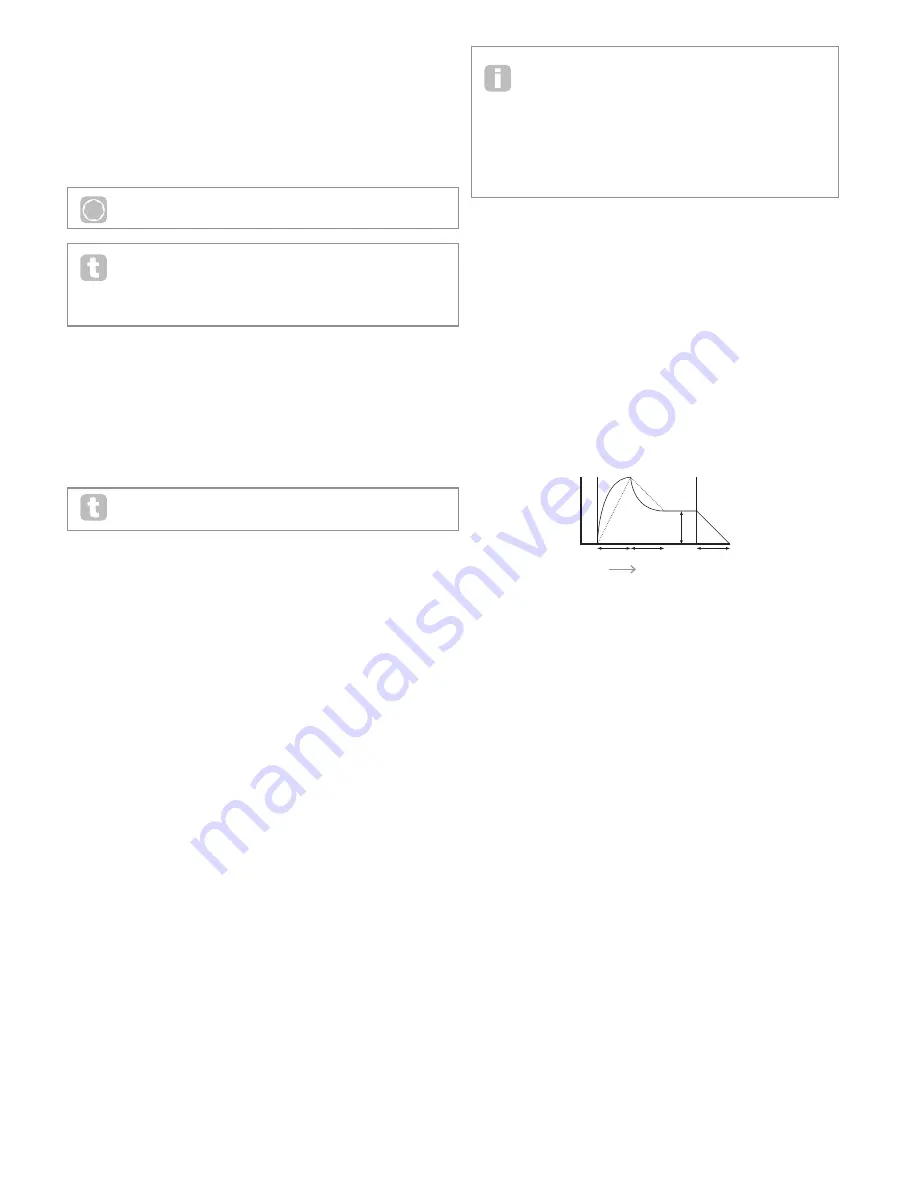
21
Parameter:
Amplitude Release Time
Displayed As:
AmpRel
Default value:
40
Range of adjustment:
0 to 127
Many sounds acquire some of their character from the notes remaining audible after the key
is released; this “hanging” or “fade-out” effect, with the note gently dying away naturally
(as with many real instruments) can be very effective. A setting of 64 gives a Release
Time of approx. 360 ms. The MiniNova has a maximum release time of over 20 seconds
(with AmpRel set to 127), but shorter times will probably be more useful! Note that the
relationship between the parameter value and Release Time is not linear.
P
AmpRel
can be also adjusted directly from Row 5 of the PERFORM section of
the control panel with Tweak Control RC4.
Note that when playing polyphonically with sounds having long release times, it is
possible for ‘Voice Stealing’ to occur. This means that some notes still sounding (in
their Release phase) might suddenly cut off when other notes are played. This is
more likely to happen when multiple Voices are in use.
See “Parameter: Unison Voices” on page 19 for more information on this topic.
Parameter:
Amplitude Velocity
Displayed As:
AmpVeloc
Default value:
0
Range of adjustment:
-64 to +63
AmpVeloc does not modify the shape of the ADSR amplitude envelope in any way, but adds
touch sensitivity to overall volume, so that with positive parameter values, the harder you
play the keys, the louder will be the sound. With AmpVeloc set to zero, the volume is the
same regardless of how the keys are played. The relationship between the velocity at which
a note is played and volume is determined by the value. Note that negative values have the
inverse effect.
For the most “natural” playing style, try setting Amplitude Velocity to about +40.
Parameter:
Amplitude Envelope Repeat
Displayed As:
AmpRept
Default value:
Off
Range of adjustment:
Off, 1 to 126, KeyOff
By using Amplitude Repeat, it is possible to repeat the Attack and Decay phases of the
envelope before the Sustain phase is initiated. This can produce an interesting “stuttering”
effect at the start of the note if the Attack and Decay times are set appropriately. The value
of the Repeat parameter (from 1 to 126) is the actual number of repeats, so that if you set
it to, e.g., 3, you will hear a total of four attack/decay phases of the envelope – the initial
one, plus three repeats. If set to Off there are not repeats. The maximum setting of KeyOff
generates an infinite number of repeats.
Parameter:
Amplitude Touch Trigger
Displayed As:
AmpTTrig
Default value:
Off
Range of adjustment:
Off, T1ReTrig….T8ReTrig
You will have noticed that the MiniNova’s eight Performance Pads are touch-sensitive.
The Pads can be used in real time to provide creative control over the sound, which is
especially useful when playing live.
Amplitude Touch Trigger assigns any of the Pads to act as a re-trigger button – as soon
as the assignment is made, the Pad illuminates. When the Pad is touched, the amplitude
envelope is re-triggered. After making the assignment, in order to use the feature it is
necessary to put the Pads into Animate mode (see “Using the Pads as performance
controls” on page 7) .
Parameter:
Amplitude Multi-trigger
Displayed As:
AmpMTrig
Default value:
Re-Trig
Range of adjustment:
Legato, Re-Trig
When this parameter is set to Re-Trig, each note played will trigger its full ADSR amplitude
envelope, even if other keys are held down. In Legato mode, only the first key to be
pressed will produce a note with the full envelope, all subsequent notes will omit the attack
and decay phases, and sound only from the start of the Sustain phase. “Legato” literally
means “smoothly”, and this mode aids this style of playing.
It is important to appreciate that for the Legato mode to be operative, mono voicing must
be selected – it will not work with polyphonic voicing. See “Edit menu - Submenu 5:
Voice” on page 19.
What is Legato?
As stated above, the musical term Legato means “smoothly”. A Legato
keyboard style is one where at least two notes overlap. This means that as
you play the melody, you keep the previous (or an earlier) note sounding as you play
another note. Once that note is sounding, you then release the earlier note.
Legato style playing is relevant to some of the MiniNova’s sonic possibilities. In the
case of Amplitude Multi-Trigger, for example, it is important to appreciate that the
envelope will re-trigger if any ‘gap’ is left between notes.
Parameter:
Amplitude Attack Slope
Displayed As:
AmpAtSlp
Default value:
0
Range of adjustment:
0 to 127
This parameter controls the “shape” of the attack characteristic. With a value of 0, the
volume increases linearly during the attack phase – that is to say, increases by equal
amounts in equal time intervals. A non-linear attack characteristic may be selected as an
alternative, where the volume increases more rapidly at first. The diagram below illustrates
this.
Parameter:
Amplitude Decay Slope
Displayed As:
AmpDcSlp
Default value:
127
Range of adjustment:
0 to 127
This parameter applies the same function as Amplitude Attack Slope to the Decay phase
of the envelope. With a value of 0, the volume drops linearly from the maximum value to that
defined by the Sustain parameter, but setting Decay Slope to a higher value will cause the
volume to reduce more rapidly initially. The diagram below illustrates this:
TIME
KEY "ON"
KEY "OFF"
VOLUME
ATTACK DECAY
RELEASE
SUSTAIN
TIME
KEY "ON"
KEY "OFF"
VOLUME
TIME
KEY "ON"
KEY "OFF"
VOLUME
TIME
KEY "ON"
KEY "OFF"
VOLUME
ATTACK DECAY
RELEASE
SUSTAIN
SUSTAIN
RATE
TIME
KEY "ON"
KEY "OFF"
VOLUME
ATTACK DECAY
RELEASE
SUSTAIN
SUSTAIN TIME
TIME
KEY "ON"
KEY "OFF"
VOLUME
ATTACK DECAY
RELEASE
SUSTAIN
TIME
KEY "ON"
KEY "OFF"
VOLUME
ATTACK DECAY
RELEASE
SUSTAIN
TIME
KEY "ON"
KEY "OFF"
FILTER
CUT-OFF
Parameter:
Amplitude Attack Track
Displayed As:
AmpAtTk
Default value:
0
Range of adjustment:
-64 to +63
This parameter relates a note’s attack time to its position on the keyboard. When
Amplitude Attack Track has a positive value, the attack time of a note decreases the
higher up the keyboard it is played. Conversely, lower notes have a longer attack time. This
aids in simulating the effect of a real stringed instrument (such as a grand piano), where
the mass of the strings on the lower notes have a slower response time when struck. When
a negative value is applied, the relationships are reversed.
Parameter:
Amplitude Decay Track
Displayed As:
AmpDecTk
Default value:
0
Range of adjustment:
-64 to +63
This parameter works in exactly the same way as Attack Track, except that it is the Decay
time of a note that becomes dependent on its position on the keyboard.
Parameter:
Amplitude Sustain Rate
Displayed As:
AmpSusRt
Default value:
Flat
Range of adjustment:
-64 to -1, Flat, +1 to +63
With this parameter set to Flat, the volume during the Sustain phase of the envelope
remains constant. Additional variations to a note’s character can be obtained by causing
the note to become louder or quieter while the key is held. A positive value of
Sustain Rate will cause the volume to increase during the Sustain phase, and it will
continue to do so until maximum level is reached. The parameter controls the rate at which
the note increases volume, and the higher the value, the faster the rate of increase. Any
Release time set will act as normal when the key is released, whether or not the maximum
volume has been reached. If a negative value is set, the volume during the Sustain phase
drops, and if the key is not released, the note will eventually become inaudible.






































