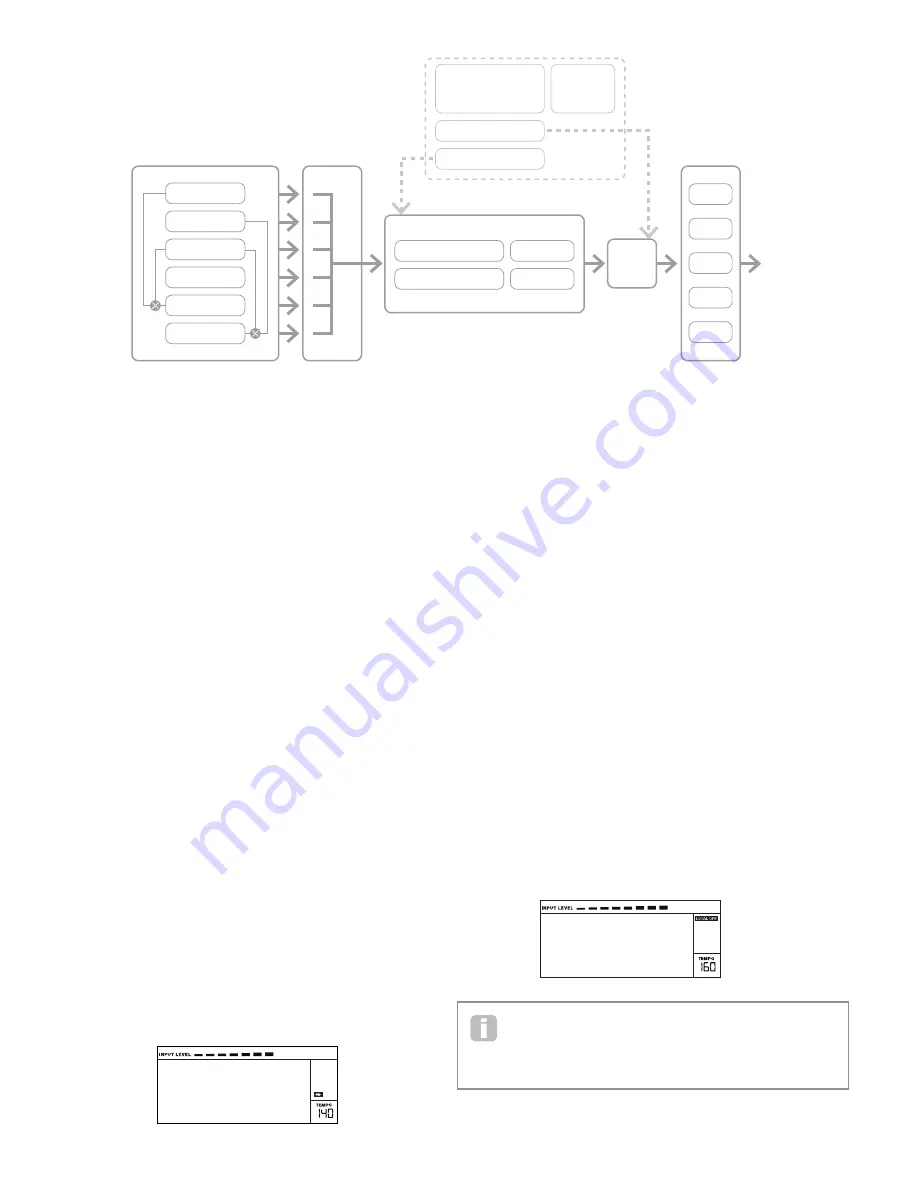
12
OSCILLATOR 1
FX 1
FX 2
FX 3
FX 4
FX 5
OSCILLATOR 2
OSCILLATOR 3
NOISE
AMP
OUT
MIXER
RING MOD 1*3
RING MOD 2*3
FILTER 1 DISTORTION
FILTER 2 DISTORTION
FILTER 1
FILTER 2
ENVELOPE 1
ENVELOPE 2
ENVELOPES 3 - 6
LFO 1 - 3
SYNTH MENUS –
REFERENCE SECTION
This part of the User Guide gives you a detailed description of every parameter available
for adjustment in the MiniNova. As previously explained, all adjustments to patches – other
than those made via the controls in the Perform and Pads sections of the top panel – are
made via the MiniNova’s comprehensive menu structure. The menus also include “System”
or setup options, such as patch dumping, keyboard setup, and so on.
The structure is “context-sensitive” – this means that you will be offered a range of options
which is dependent on what it is you are trying to do.
The menu system is always entered by pressing the MENU button [8]. The menu system
consists of six individual menus:
Audio In
Global
Arp
Chord
Edit
Dump
Step between the menus with the PAGE
I
and
H
buttons [7], and press OK [9] to enter the
desired menu. Use the PAGE buttons again to access the parameter you wish to change;
use the DATA control [6] to alter the parameter value.
The menu system can be exited by pressing the MENU/BACK button again; otherwise,
it will automatically time-out after a short period, and the screen will revert to display the
currently-loaded Patch information.
NOTE: The Default values shown for each parameter apply to
Initial
patches; other
factory Patches will have different values as part of the Patch definition.
Top Menu: Audio In
Parameter:
Input Gain
Displayed as:
InptGain
Default value:
+20 dB
Range of adjustment:
-10 dB to +65 dB, Off
This control adjusts gain for the Audio input. The gain is displayed directly in dBs. As the
gain is increased, the signal at the input will be seen on the bargraph meter at the top of the
LCD display. The gain should be adjusted so that the meter peaks two or three segments
below the right-most on the loudest passages. The meter also includes an OVER flag; aim
to set your signal level so that this never comes on! Note that if InptGain is set to Off, the
audio input is inoperative.
Vocoder
Voc/MFX
Parameter:
Input FX level
Displayed as:
InputFX
Default value:
0
Range of adjustment:
0 – 127
This parameter adjusts the amount of the input signal sent to the FX processor for the
currently selected Patch.
Top Menu: Global
Parameter:
Operating System Version
Displayed As:
OS Ver
Displays the firmware version currently installed in your MiniNova. You may need to
know this in the event of a technical issue arising, or to check whether a newer version is
available from the Novation website.
Parameter:
Memory Protection
Displayed As:
Protect
Default value:
On
Range of adjustment:
On, Off
This is a safety feature, used to prevent accidental erasure of memories and loss of data.
When set to On, writing Patches or Global data into memory will be prevented, and a
brief warning message (
Memory Protect!
) shown on the MiniNova’s display. It
is recommended that Protect is left On unless Patches are being edited for storing in
memory, or a System Exclusive dump from a computer is to be received.
Parameter:
Local Control On/Off
Displayed As:
Local
Default value:
On
Range of adjustment:
On, Off
This control determines whether the MiniNova is to be played from its own keyboard, or
to respond to MIDI control from an external device, such as a MIDI sequencer or master
keyboard. Set Local to On to use the keyboard, and to Off if you are going to control the
synth externally via MIDI or use the MiniNova’s keyboard as a master keyboard. When Off
is selected, a LOCAL OFF flag appears in the LCD display.
Vocoder
Voc/MFX
A primary use of Local Control On/Off is to avoid unwanted MIDI loops through
external equipment. When set to Off, the MiniNova’s keyboard and all other controls
still transmit MIDI messages from the MIDI OUT port. If any external equipment is set
to re-transmit MIDI back to the MiniNova, then the synth will still operate. This will avoid notes
sounding twice, a reduction in polyphony or any other unpredictable effects
.
SIMPLIFIED MININOVA
BLOCK DIAGRAM



























