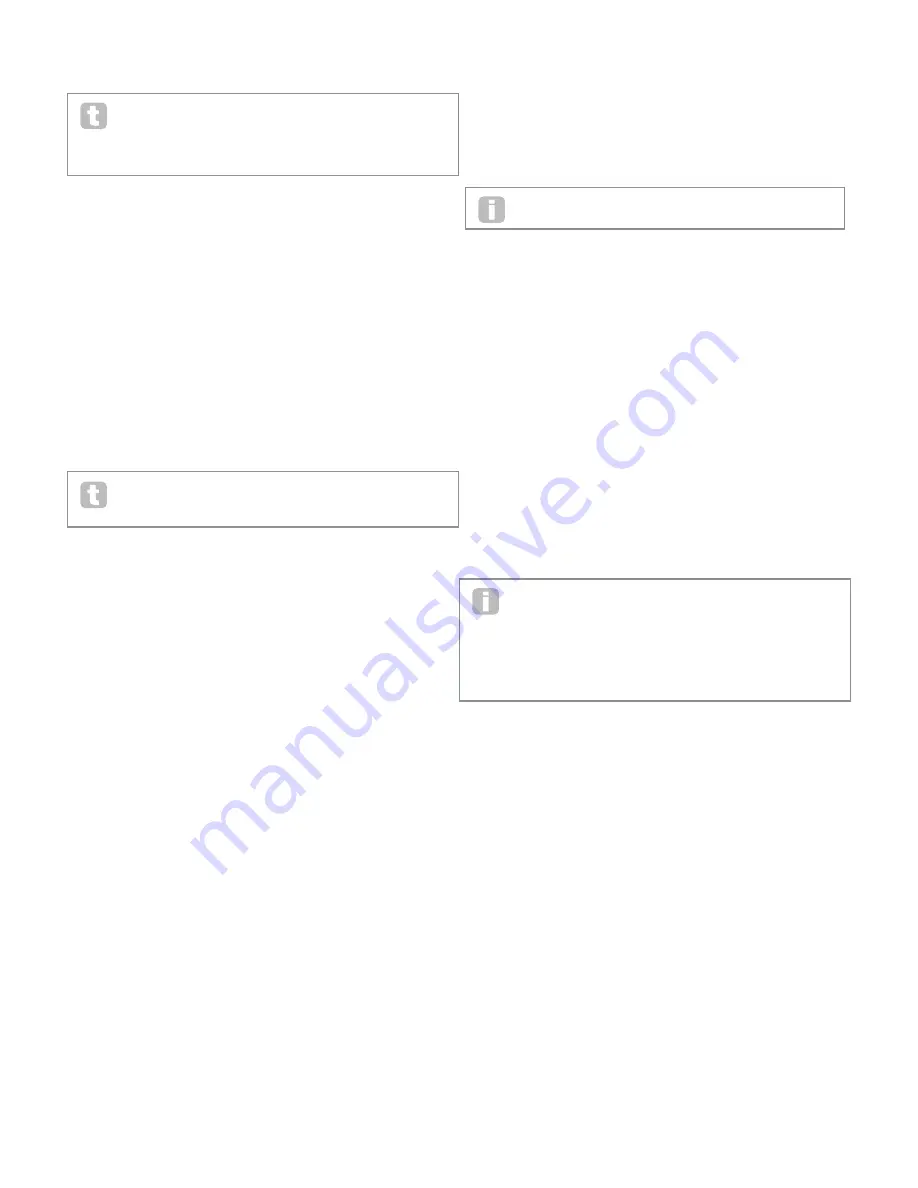
29
At the end of the Hold Time, the amount of gain reduction is reduced over the Release
Time. Low values give a short Hold Time, high values a long one. The range of hold times
available is from 2.5 ms to 500 ms.
Compressor times are of particular importance with repetitive, rhythmic sounds.
For example, setting too short a Hold Time may result in audible “pumping” of
background noise between notes, which can be quite unpleasant. Hold, Release
and Attack Times are usually best adjusted in conjunction with one another, by ear, to
obtain an optimum effect with the particular sound you are using.
Parameter:
Auto Gain
Displayed As:
C1Gain
Default value:
127
Range of adjustment:
0 to 127
A consequence of compression is that the overall volume of the sound may be reduced.
The MiniNova’s compressors automatically “make up” for this loss of level, and ensure that
the level of the compressed signal remains as near as possible to that of the input. Auto
Gain provides additional gain, which may be useful in situations where heavy compression
is used.
Distortion Menu
Distortion is usually regarded as something undesirable, and although we all take great
pains most of the time to avoid it, there are circumstances when adding some carefully-
controlled distortion gives you exactly the sound you’re after.
Distortion arises when a signal is passed through a non-linear channel of some kind, the
non-linearity producing alterations to the waveform which we hear as distortion. The nature
of the circuitry exhibiting the non-linearity dictates the precise nature of the distortion. The
MiniNova’s distortion algorithms are able to simulate various types of non-linear circuitry,
with results ranging from a slight thickening of the sound to something really quite nasty.
Care should be taken when selecting different Distortion Types, as the same
setting of the FX1 Amnt parameter will produce very different volumes depending
on the Distortion Type in use.
The MiniNova has two distortion effect devices. These may be loaded into any two FX
slots. Their facilities are identical; the example below illustrates Distortion 1.
Parameter:
Distortion Type
Displayed As:
Dist1Typ
Default value:
Diode
Range of adjustment:
Diode, Valve, Clipper, XOver, Rectify, BitsDown, RateDown
(see below)
•
Diode - Simulation of analogue circuitry producing distortion where the waveform is
progressively “squared-off” as the amount of distortion is increased.
•
Valve - Simulation of analogue circuitry producing distortion similar to Diode, but at
extreme settings alternate half-cycles of the waveform are inverted.
•
Clipper - Simulation of a digital overload.
•
XOver - Simulation of the crossover distortion generated by bi-polar analogue
circuitry, e.g., amplifier output stages.
•
Rectify - All negative-going half-cycles are inverted, simulating the effect of
rectification.
•
BitsDown - Reproduces the “grainy” quality associated with lower bit rates, as
found in older digital devices.
•
RateDown - Gives the effect of reduced definition and HF loss, similar to the use of
a low sample rate.
Parameter:
Distortion Compensation
Displayed As:
Dist1Typ
Default value:
100
Range of adjustment:
0 to 127
Distortion Compensation only has an effect on Diode and Valve distortion types.
Increasing compensation reduces the harshness of the distortion effect.
Delay Menu
The Delay FX processor produces one or more repetitions of the note played. Although the
two are intimately related in an acoustic sense, delay should not be confused with reverb in
terms of an effect. Think of delay simply as “Echo”.
The MiniNova has two delay processors. Their facilities are identical; the example below
illustrates Delay 1.
Parameter:
Delay Time
Displayed As:
Dly1Time
Default value:
64
Range of adjustment:
0 to 127
This parameter sets the basic delay time. With Dly1Sync (see below) set to Off, the note
played will be repeated after a fixed time. Higher values correspond to a longer delay, with
the maximum value of 127 equating to approx. 700 ms. If Delay Time is varied (either
manually or via modulation), while a note is being played, pitch shifting will result. See also
Delay Slew.
Parameter:
Delay Sync
Displayed As:
Dly1Sync
Default value:
Off
Range of adjustment:
See Sync Values Table on page 34.
Delay time may synchronised to the internal or external MIDI clock, using a wide variety of
tempo dividers/multipliers to produce delays from about 5 ms to 1 second.
Be aware that the total delay time available is finite. Using large tempo divisions
at a very slow tempo rate may exceed the delay time limit.
Parameter:
Delay Feedback
Displayed As:
Dly1Fbck
Default value:
64
Range of adjustment:
0 to 127
The output of the delay processor is connected back to the input, at a reduced level;
Dly1Fbck sets the level. This results in multiple echoes, as the delayed signal is further
repeated. With Dly1Fbck set to zero, no delayed signal at all is fed back, so only a single
echo results. As you increase the value, you will hear more echoes for each note, though
they still die away in volume. Setting the control in the centre of its range (64) results in
about 5 or 6 audible echoes; at the maximum setting, the repetitions will still be audible
after a minute or more.
Parameter:
Delay Left-Right Ratio
Displayed As:
Dly1L/R
Default value:
1/1
Range of adjustment:
1/1, 4/3, 3/4, 3/2, 2/3, 2/1,1/2, 3/1, 1/3, 4/1, 1/4,
1/OFF, OFF/1
The value of this parameter is a ratio, and determines how each delayed note is distributed
between the left and right outputs. Setting Dly1L/R to the default 1/1 value places all
echoes centrally in the stereo image. With other values, the larger number represents
the delay time, and an echo will be produced at this time in one channel only, depending
whether the larger number is to the left of the slash or the right. It will be accompanied by
a faster echo in the other channel, at a time defined by the ratio of the two numbers. Values
with OFF to one side of the slash result in all the echoes being in one channel only.
The PanPosn parameter (the first parameter in the PanRoute submenu) sets the
overall stereo placement of both the initial note and its delayed repetitions, and
takes precedence. This means, for example, that if you select 1/OFF as the L/R
Ratio, so that all the echoes are on the left, these echoes will gradually diminish if you set
a positive value of PanPosn, which pans the signal to the right. When PanPosn is at +63
(fully right), you will hear no echoes at all. However, all of this only applies to FX Slot 1,
when FXRouting is set to 1! With other FX Slots and/or slot configurations, you may find
that the panning works slightly differently.
Parameter:
Delay Stereo Image Width
Displayed As:
Dly1Widt
Default value:
127
Range of adjustment:
0 to 127
The Delay Stereo Image Width parameter is only really relevant to settings of Delay
Left-Right Ratio which result in the echoes being split across the stereo image. With its
default value of 127, any stereo placement of delayed signals will be fully left and fully right.
Decreasing the value of Dly1Wdth reduces the width of the stereo image and panned
echoes are at an intermediate position between centre and fully left or right.
Parameter:
Delay Slew Rate
Displayed As:
Dly1Slew
Default value:
Off
Range of adjustment:
Off, 1 to 127
Delay Slew Rate only has an effect on the sound when the Delay Time is being
modulated. Modulating delay time produces pitch-shifting. With DSP-generated delays,
very fast changes of delay time are possible, but these may produce unwelcome effects,
including digital glitching and clicks. Delay Slew Rate effectively slows the applied
modulation down, so that any such glitches resulting from trying to change the delay time
too rapidly may be avoided. The default value of Off corresponds to the maximum rate of
change, and the delay time will attempt to follow any modulation accurately. Higher values
will produce a smoother effect.
Reverb Menu
The Reverb algorithms add the effect of an acoustic space to a sound. Unlike delay,
reverberation is created by generating a dense set of delayed signals, typically with
different phase relationships and equalisations applied to re-create what happens to sound
in a real acoustic space.
The MiniNova has two reverb processors. Their facilities are identical; the example below
illustrates Reverb 1.



























