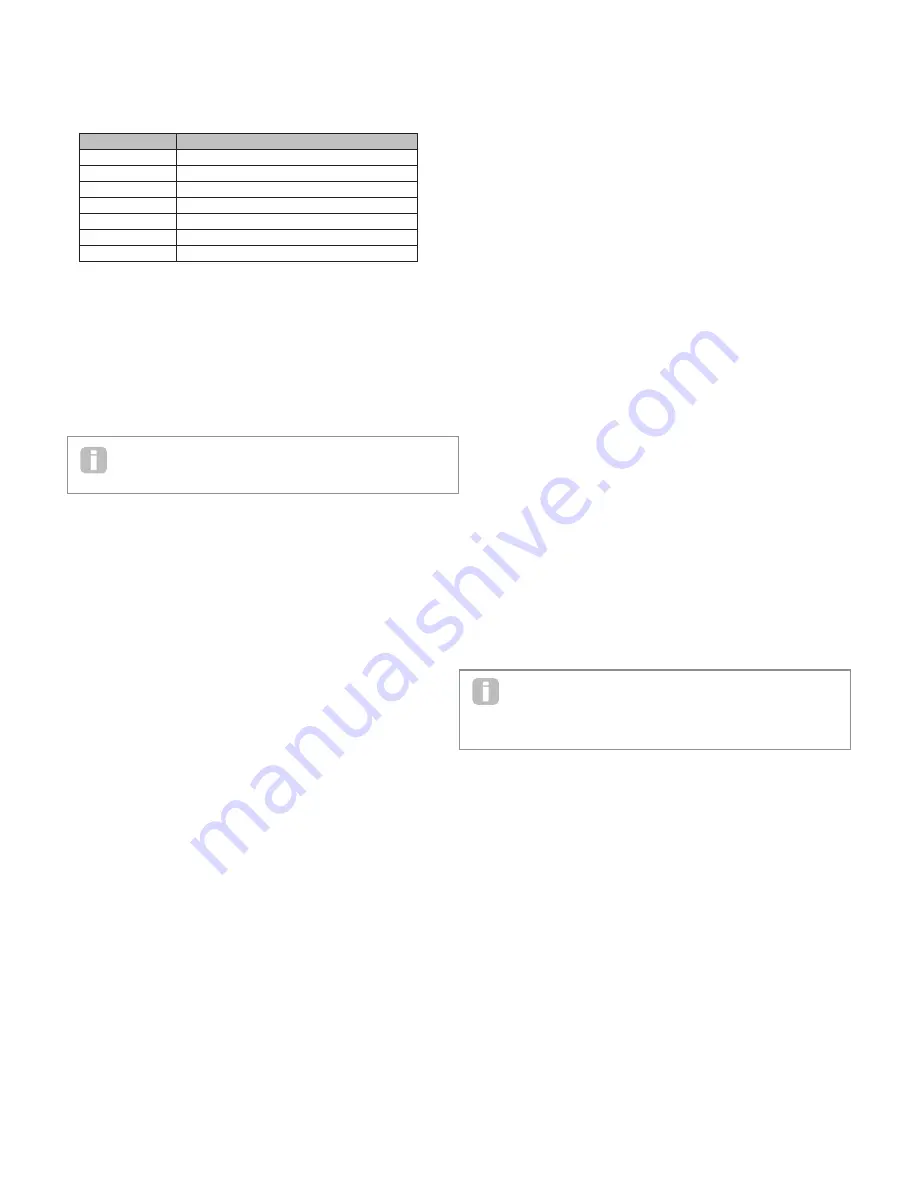
28
Parameter:
Effect Amount
Displayed As:
FX1 Amnt
Default value:
64
Range of adjustment:
0 to 127
The precise function of this parameter depends on which FX device is loaded into the slot.
See the table below for a summary.
FX TYPE
ADJUSTED PARAMETER
Compressor
Level
EQ
Level
Distortion
Amount or bit/sample rate reduction
Delay
Send and Return levels
Chorus
Level
Reverb
Send and Return levels
Gator
Level
The remaining parameters available for adjustment in the FXSLOTn submenu are
determined by which effects device has been loaded into the slot. A slot which has no FX
device loaded has no further menu options available.
Each FX device has its own menu; these are described in turn below. All references to FX1
may be taken as being equally applicable to the other four FX slots.
EQ Menu
The equaliser is a three-band ‘swept’ type, with cut/boost and frequency controls for each
band. The LF and HF sections are second-order (slope of 12 dB/octave) shelving filters,
and the MF section is a bell-response filter.
Note that FX1 Amnt parameter should be set to 127 for the full range of cut or boost
(
±
12 dB) to be available. Lower settings of FX1 Amnt will result less cut or boost
being applied at the minimum or maximum values of the EQ Level parameters
Parameter:
LF Cut/Boost
Displayed As:
EQBasLvl
Default value:
0
Range of adjustment:
-64 to +63
This parameter controls the LF response of the equaliser; a value of 0 gives a flat response
in the LF region, positive values will give a rise in the LF response – i.e., more bass, and
negative values will have the opposite effect. The range of adjustment is ±12 dB (with
FX1 Amnt set to 127).
Parameter:
MF Cut/Boost
Displayed As:
EQMidLvl
Default value:
0
Range of adjustment:
-64 to +63
This parameter controls the MF response of the equaliser; a value of 0 gives a flat response
in the MF region, positive values will give a rise in the MF response – i.e., more mid-
frequencies (the voice region of the audio spectrum), and negative values will accordingly
reduce the MF response. The range of adjustment is ±12 dB (with FX1 Amnt set to 127).
Parameter:
HF Cut/Boost
Displayed As:
EQTrbLvl
Default value:
0
Range of adjustment:
-64 to +63
This parameter controls the HF response of the equaliser; a value of 0 gives a flat response in
the HF region, positive values will give a rise in the HF response – i.e., more treble, and negative
values less treble. The range of adjustment is ±12 dB (with FX1 Amnt set to 127).
Parameter:
LF Frequency
Displayed As:
EQBasFre
Default value:
64
Range of adjustment:
0 to 127
The equaliser is a “swept” type, which means that in addition to being able to increase or
decrease the treble, mid or bass, you can also control the frequency band over which the
Cut/Boost controls are effective – i.e., just what is meant by “bass”, “mid” and “treble”.
This gives you much more accurate control over the frequency response. Increasing the
value of EQBasFre increases the frequency below which EQBasLvl is effective, so in
general, EQBasLvl will have more effect on the sound the higher the value of EQBasFre.
Decreasing the value of EQBasFre will lower the frequency below which the cut/boost
control is effective with a value of 0 corresponding to approx. 140 Hz . The maximum value
of 127 corresponds to about 880 Hz and the default value of 64 to about 500 Hz.
Parameter:
MF Frequency
Displayed As:
EQMidFre
Default value:
64
Range of adjustment:
0 to 127
Increasing the value of this parameter increases the “centre” frequency of the MF
response. The centre frequency is the one that gets the maximum amount of cut or boost
as you adjust EQMidLvl, and this control will have a proportionately decreasing effect
on frequencies above and below the centre frequency. The range of adjustment is from
440 Hz (value = 0) to 2.2 kHz (value = 127). The default value of 64 corresponds to
approximately 1.2 kHz.
Parameter:
HF Frequency
Displayed As:
EQTrbFre
Default value:
64
Range of adjustment:
0 to 127
Decreasing the value of EQTrbFre decreases the frequency above which EQTrbLvl is
effective, so in general, EQTrbLvl will have more effect on the sound the lower the value of
EQTrbFre. Increasing the value of EQTrbFre will raise the frequency above which the cut/
boost control is effective, with a value of 127 corresponding to about 4.4 kHz. A value of 0
corresponds to about 650 Hz and the default value of 64 to about 2 kHz.
Compressor Menu
Two compressor devices are available. Their facilities are identical; the example below
illustrates Compressor 1.
The compressors can be used to reduce the dynamic range of the synth sound (or the
external audio input), which gives the effect of “thickening” the sound and/or giving it
more “punch” or impact. They are particularly effective on sounds with a strong percussive
content.
Parameter:
Compression Ratio
Displayed As:
C1Ratio
Default value:
1.0
Range of adjustment:
1.0 to 13.7 (0.1 steps)
With the minimum value of 1 .0 set, the compressor has no effect as 1.0 means that
every change in input level results in an equal change in output level. The parameter sets
the degree to which sounds which are louder than the level set by the Threshold level
parameter get reduced in volume. If the Ratio is set to 2 .0, a change in input level results
in a change in output level of only half the magnitude, thus the overall dynamic range of the
signal is reduced. The higher the setting of Compression Ratio, the more compression is
applied to those parts of the sound which are above the Threshold level.
Parameter:
Threshold Level
Displayed As:
C1Thrsh
Default value:
-16
Range of adjustment:
-60 to 0
Threshold defines the signal level at which compressor action starts. Signals below
the threshold (i.e. the quieter parts of the sound) are unaltered, but signals exceeding
the threshold (the louder sections) are reduced in level - in the ratio set with C1Ratio -
resulting in an overall reduction of the dynamic range of the sound. Note that the value of
the parameter approximately represents the actual analogue signal level – i.e., the number
of dBs below the maximum digital clip level of 0 dB.
Note that any alteration in volume resulting from compressor action has nothing to
do with how the output level of the synth is set. Whether you are using the
MiniNova’s MASTER VOLUME control or an Expression pedal to control your
overall volume, any compression in the FX section is applied ‘before’ these volume control
methods, and thus will remain constant.
Parameter:
Attack Time
Displayed As:
C1Attack
Default value:
0
Range of adjustment:
0 to 127
The Attack Time parameter determines how fast the compressor applies gain reduction
to a signal exceeding the threshold. With percussive sounds - such as struck drums or
plucked bass - it may be desirable to compress the main envelope of the sound while
retaining the distinctive front edge or “attack phase” of the sound. A low value gives a fast
attack time, and compression will be applied to the front edge of the signal. High values
give slow response times, and percussive leading edges will not be compressed, to give a
“punchier” sound. The range of attack times available is from 0.1 ms to 100 ms.
Parameter:
Release Time
Displayed As:
C1Rel
Default value:
64
Range of adjustment:
0 to 127
This parameter should be adjusted in conjunction with the Hold Time parameter (see
C1Hold below). Release Time determines the time period over which the gain reduction
is removed (resulting in no compression) after the completion of the Hold Time. Low
values give a short Release Time, high values a long one. The range of release times
available is from 25 ms to 1 second.
Parameter:
Hold Time
Displayed As:
C1Hold
Default value:
32
Range of adjustment:
0 to 127
Hold Time determines for how long any gain reduction applied to a signal exceeding the
Threshold Level remains applied after the signal level drops below the Threshold Level.




























