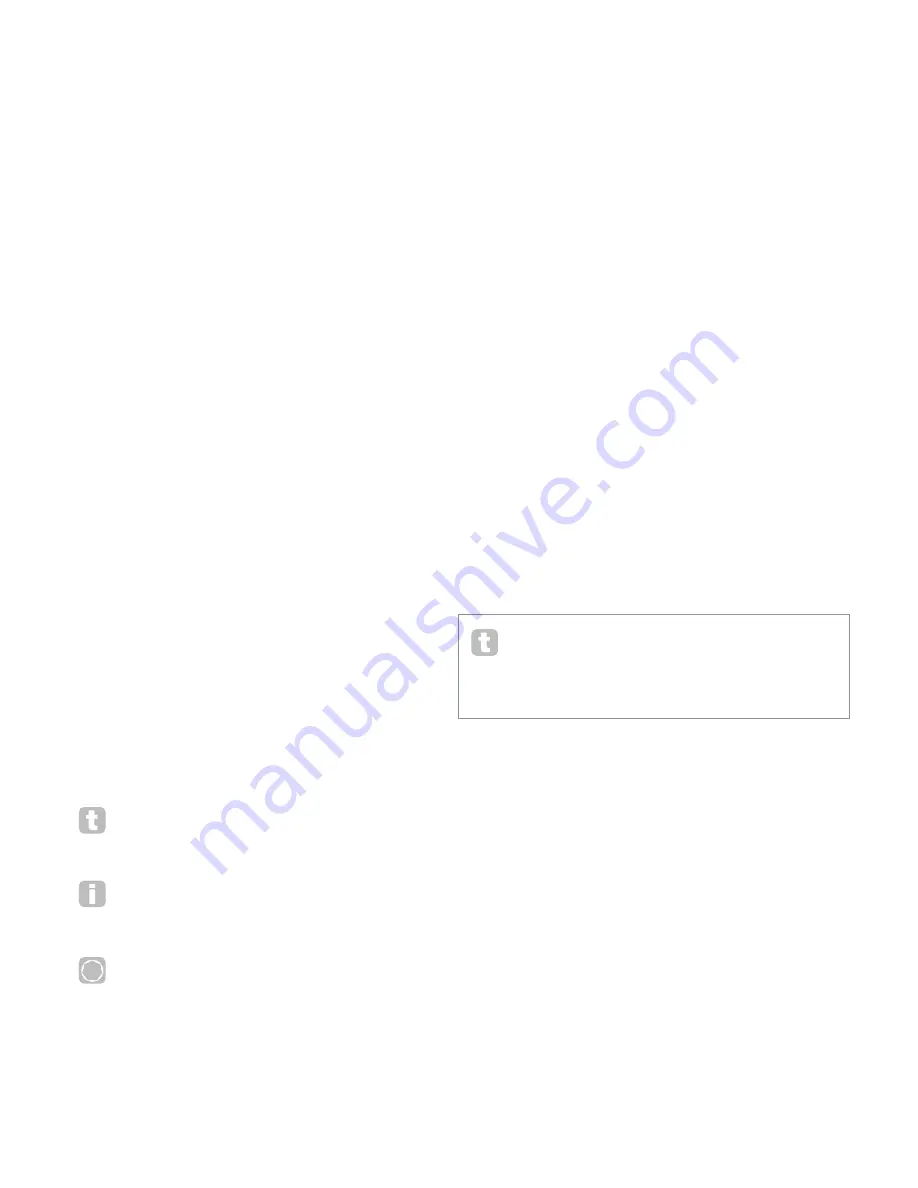
3
INTRODUCTION
Thank you for purchasing the MiniNova synthesizer. The MiniNova is a powerful compact
digital synthesizer equally at home in live performance or a recording environment.
NOTE: The MiniNova is capable of generating audio with a large dynamic range, the
extremes of which can cause damage to loudspeakers or other components, and also to
your hearing!
KEY FEATURES:
• Full polyphony, with up to 18 voices
• Classic analogue synth waveforms
• 36 wavetables
• 14 filter types
• Built-in digital FX section with compression, panning, EQ, reverb, delay, distor-
tion, chorus and gator effects
• Four assignable rotary controls for immediate access to up to 24 primary sonic
parameters
• 8 performance pads for arpeggiator control and adding expression while playing
• 12-band Vocoder with dynamic gooseneck microphone (supplied)
• VocalTune processor
• 37-note velocity-sensitive keyboard
• MIDI input and output
• LCD display
The following features are available in conjunction with the appropriate MiniNova/Novation
software (downloadable):
• MiniNova Editor (VST™, AU™, RTAS™ plug-in) for DAW
• Mac/Windows-based librarian software for management of patches
ABOUT THIS MANUAL
We don’t know whether you’ve got years of experience with electronic keyboards, or if this
is your very first synth. In all probability, you’re somewhere between the two. So we’ve tried
to make this manual as helpful as possible for all types of user, and this inevitably means
that more experienced users will want to skip over certain parts of it, while relative novices
will want to avoid certain parts of it until they’re confident they’ve mastered the basics.
However, there are a few general points that are useful to know about before you continue
reading this manual. We’ve adopted some graphical conventions within the text, which we
hope all types of user will find helpful in navigating through the information to find what they
need to know quickly:
Abbreviations, conventions, etc .
As the four rotary controls in the PERFORM area of the control panel are referred to
repeatedly throughout the manual, we’ve abbreviated them to RCn, where n is a number
between 1 and 4, referring to the control in question.
Where top panel controls or rear panel connectors are referred to, we’ve used a number
thus: [x] to cross-reference to the top panel diagram, and thus: {x} to cross-reference to the
rear panel diagram. (See page 4 and page 5 )
We’ve used BOLD CAPS to name top panel controls or rear panel connectors. We’ve
used
LCD dot-matrix text
to denote text which appears on the LCD at the
beginning of each parameter description and within the parameter tables, but Bold to
indicate this text within the main manual paragraphs.
Tips
These do what it says on the tin: we include bits of advice, relevant to the topic
being discussed that should simplify setting up the MiniNova to do what you want.
It’s not mandatory that you follow them, but generally they should make life easier.
Extra Info
These are additions to the text that will be of interest to the more advanced user
and can generally be avoided by the novice. They are intended to provide a
clarification or explanation of a particular area of operation.
Performance Parameter
P
MiniNova has a fantastic degree of flexibility in tailoring sounds, as you will see in
the second part of this manual, where each individual parameter available in the
menu system is described. However, to avoid having to navigate menus during live
performance, we have made the most useful and commonly-needed parameters
immediately available for adjustment by the four rotary controls in the PERFORM area of
the control panel. We have clearly indicated these parameters within the parameter
descriptions.
WHAT’S IN THE BOX?
The MiniNova has been carefully packed in the factory and the packaging was designed to
withstand rough handling. Should the unit appear to have been damaged in transit, do not
discard any of the packing material and notify your music dealer.
Save all the packing materials for future use if you ever need to ship the unit again.
Please check the list below against the contents of the packaging. If any items are missing
or damaged, contact the Novation dealer or distributor where you purchased the unit.
• MiniNova synthesizer
• Gooseneck microphone
• DC power supply unit (PSU)
• USB cable
• Software download card and Warranty Registration card
• This manual
Registering your MiniNova
It is important to register your MiniNova on-line using the Software download and warranty
registration card. Apart from validating your manufacturer’s warranty, you will also then be
able to download the additional software that you are entitled to as a MiniNova purchaser.
The card also contains codes you will need to enter in the on-line forms on our website to
download the software, but before you attempt to do this, warranty registration is required.
Power requirements
The MiniNova is shipped with a 9 V DC, 900 mA power supply. The centre pin of the
coaxial connector is the positive (+ve) side of the supply. The MiniNova can either be
powered by this AC-to-DC mains adaptor, or by the USB connection to a computer. To
obtain the best possible audio performance from the MiniNova we recommend using the
supplied adaptor.
There are two versions of the PSU, your MiniNova will be supplied with the one appropriate
to your country. The PSU comes with detachable adaptors; use the one that fits your
country’s AC outlets. When powering the MiniNova from the mains PSU, please ensure
that your local AC supply is within the range of voltages required by the adaptor – i.e., 100
to 240 VAC - BEFORE you plug it into the mains.
We strongly recommend that you only use the supplied PSU. Failure to do so will invalidate
your warranty. Power supplies for your Novation product can be purchased form your music
dealer if you have lost yours.
If powering the MiniNova via the USB connection you should be aware that
although the USB specification agreed by the IT industry states that a USB port
should be able to supply 0.5 A at 5 V, some computers - particularly laptops – are
unable to supply this current. Unreliable operation of the synth will result in such a case.
When powering the MiniNova from a laptop’s USB port, it is strongly recommended that
the laptop is powered from AC mains rather than its internal battery.



























