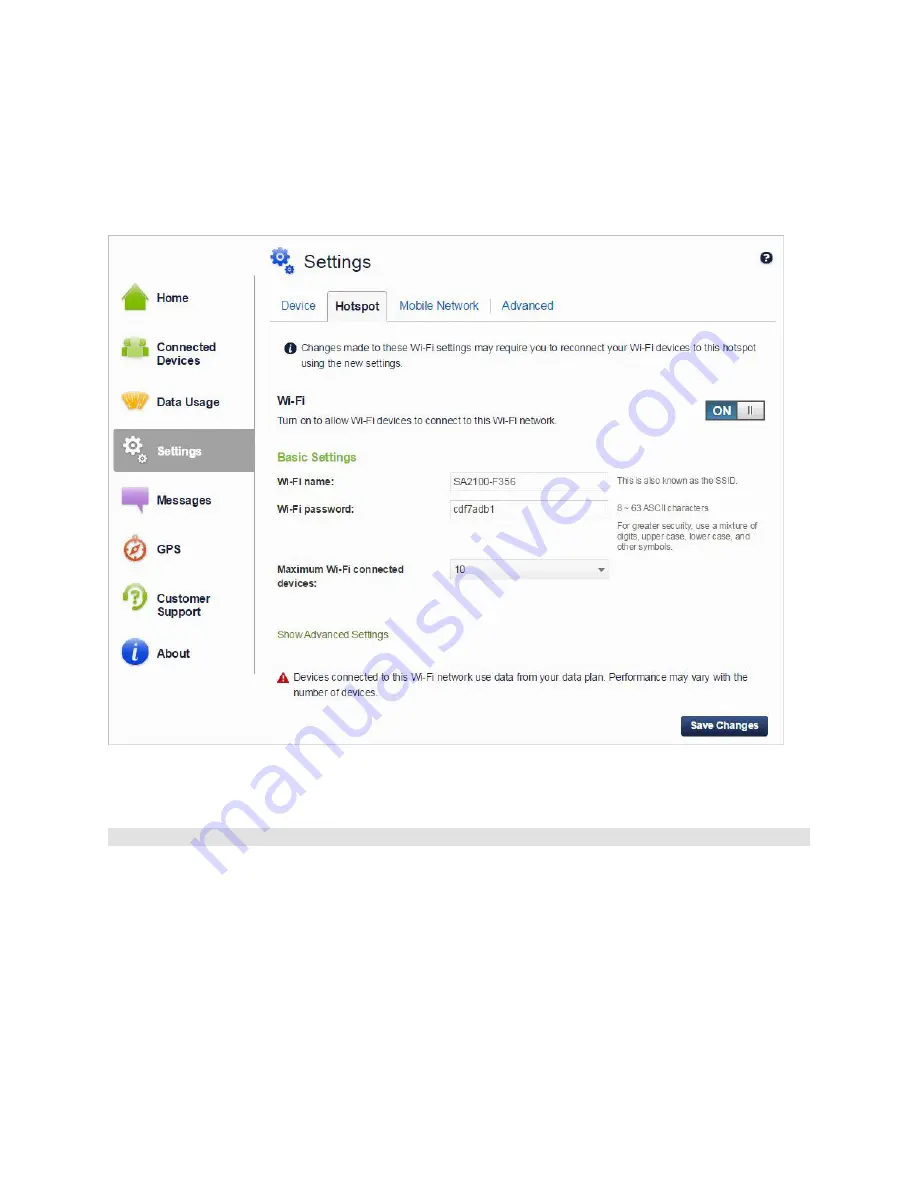
Hotspot Settings
By default, when the Settings Icon is selected, the Settings page opens and displays the Device tab. To
display the Hotspot Settings page, click the
Hotspot
tab.
The following figure shows the Hotspot Settings page.
All Wi-Fi connected devices must use these Wi-Fi settings in order to connect to the SA 2100's Wi-Fi
network. If you change these settings, existing connected devices may lose their Wi-Fi connection.
Wi-Fi On/Off
Use this control to turn the Wi-Fi network on or off as needed. When off, network devices must use the
Ethernet or USB connection.
SA 2100 User Guide
50
Summary of Contents for SA2100X-UG001
Page 1: ...SA2100X UG001 SA 2100 User Guide Version 2 0 August 7 2015 ...
Page 5: ...Introduction Device Description and Label Technical Specifications 1 1 ...
Page 11: ...Features and Functions LEDs Connectors Reset Button 2 7 ...
Page 24: ...SA 2100 User Guide 20 The Ready to Install the Program window opens 4 Click Install ...
Page 25: ...The Installation Progress window opens SA 2100 User Guide 21 ...
Page 92: ...Accessories Accessories List Antenna Backup Battery Power Cable USB Cable Part 6 88 ...
Page 100: ...Compliance and Regulatory General Disclaimer Warranty Information Regulatory Compliance 7 96 ...
















































