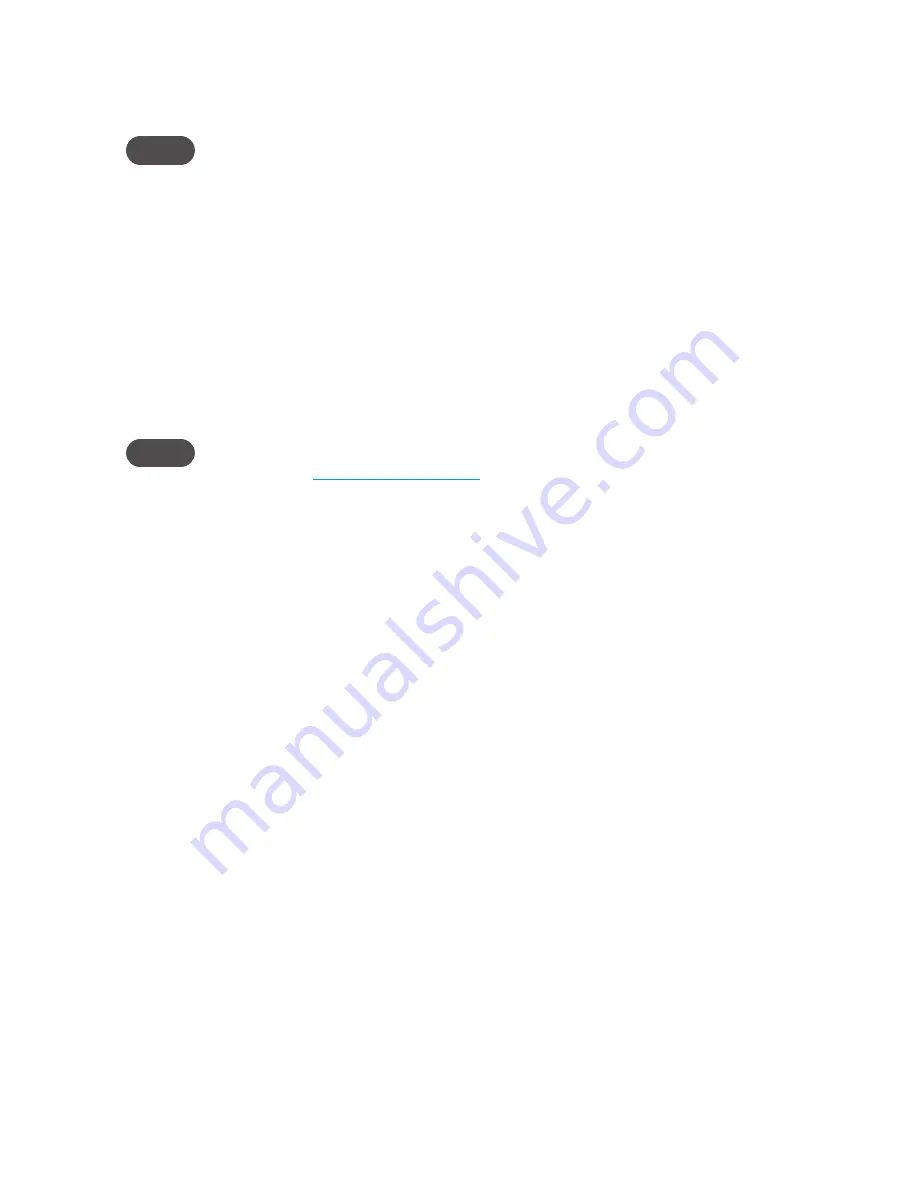
24
➏
Mac OS X v10.4 only
: An authentication window opens. If you set authentication (password)
on the File Sharing screen, type the username and password in the window. If you did not
set authentication, click
OK
to access the MiFi Share.
NOTE
If no password is set, but you are prompted for a name, use the name
guest
.
Mac OS X v10.5 and later
: If you set authentication (username and password) on the
File Sharing screen, type the username and password when prompted. If you did not set
authentication, a Finder window opens.
You can now browse the folders and files on the microSD card inserted in your MiFi device.
Access Files on the microSDHC Card with USB
➊
Insert a microSDHC card before you turn on your MiFi device. The microSDHC card is
not
hot-swappable.
NOTE
Windows only
: You should install the drivers if you connect the MiFi device to your computer for
the first time. (See
Windows only: MiFi Drivers
on page 3.)
➋
Connect your computer to your MiFi device using a microUSB cable.
A microSDHC card inserted in the MiFi device appears as an attached drive. This is similar to
connecting a USB flash drive to your computer.
Windows
: The microSDHC card appears in Computer (or My Computer) with its own drive
letter.
Mac
: The microSDHC card appears in the left column of the Finder window under Devices.
You can drag and drop files between your computer and the microSDHC card as you would
normally do with a USB flash drive. When you disconnect your MiFi device, be sure to eject the
microSDHC card as you would eject any other drive.
















































