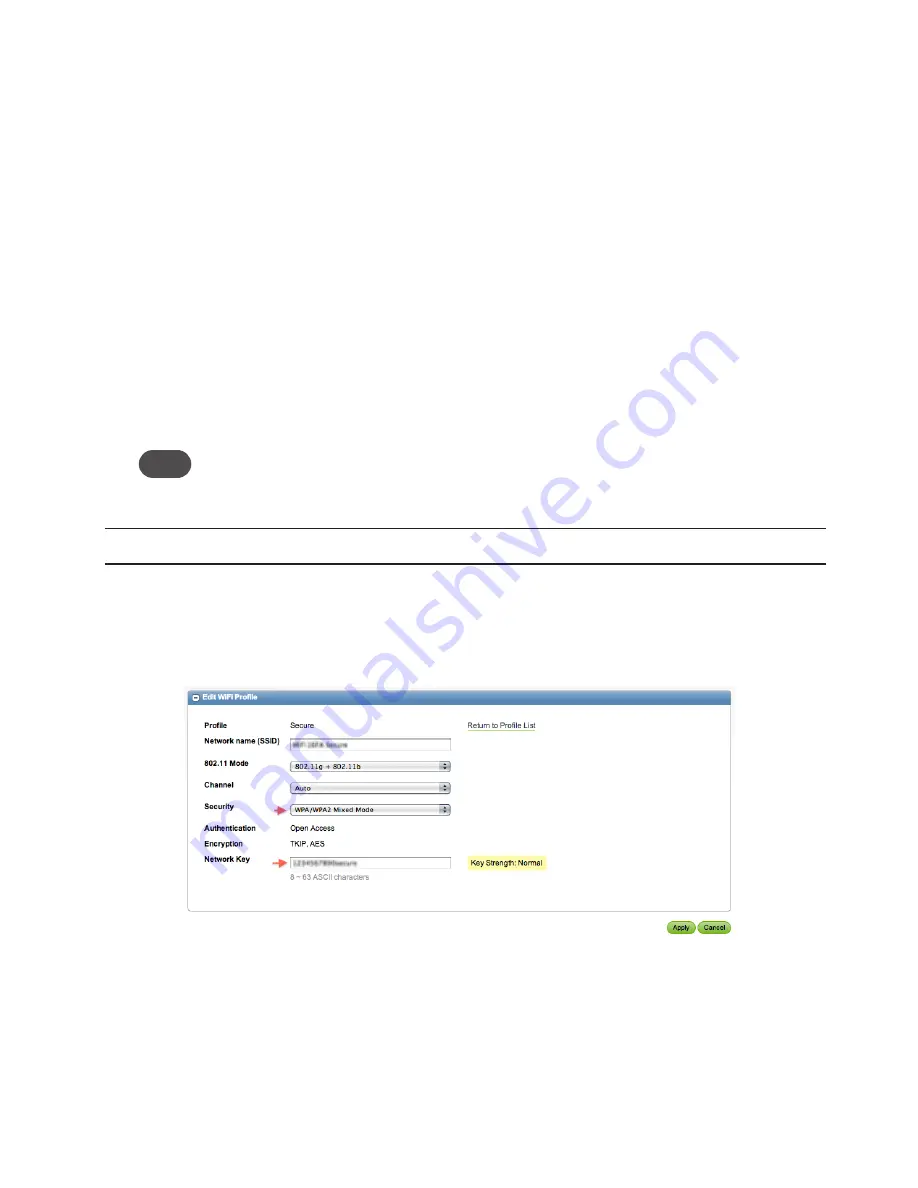
36
Choosing a Profile
The browser interface allows you to select or modify a profile to use while browsing. You can choose
one of three Wi-Fi profiles.
•
Secure
— You can set up this profile with the security measures you need to use your device
safely.
•
Temporary Hotspot
— This profile allows you set up a temporary hotspot that allows others
in your immediate area (maximum of 5) to go online using your device.
•
Open
— This is a completely unsecure profile that should be avoided except during initial
setup of your device.
➤
Select the profile from the Profile list and click
Apply
or
Edit Wi-Fi Profile
.
Setting Security
You can use WEP (64- or 128-bit), WPA, WPA2, or WPA/WPA2 Mixed Mode security.
Tip!
Some Wi-Fi clients become confused if the security is changed and the network name is not. If you
change security settings and do not get asked for the new network key when you try to reconnect,
delete the existing “old” network name from your “Preferred Networks” list. Then you can reconnect.
IMPORTANT
Record your network key.
➊
Choose
Wi-Fi > Profiles
from the menu bar.
➋
Select a profile and click
Edit Wi-Fi Profile
.
The Wi-Fi Profiles – Edit Wi-Fi Profile page opens.
➌
Select a security protocol from the Security list.
The encryption type will display and the number and type of characters required for the
network key will display under the Network Key box.
➍
Type the network key you want to use in the Network Key box and then click
Apply
.






























