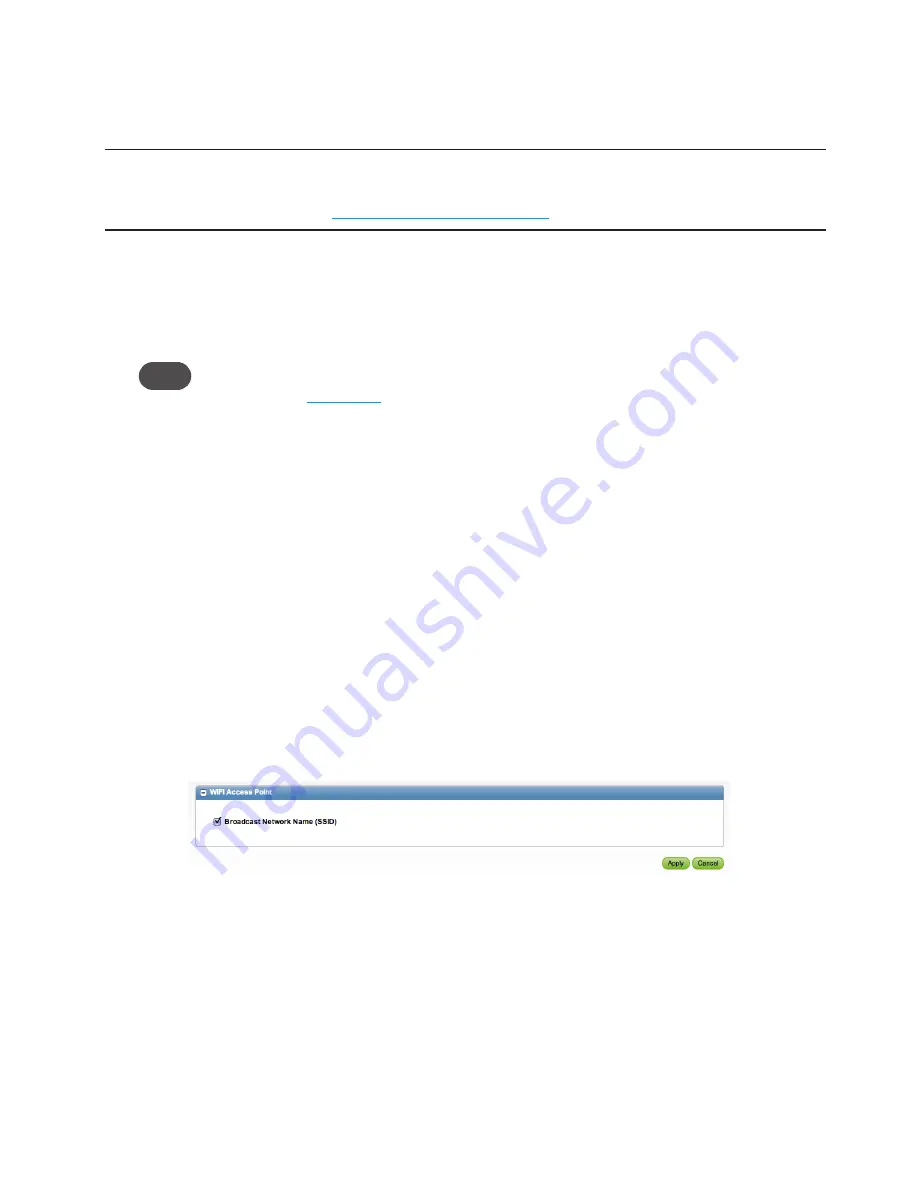
38
Using MAC Filter
The MAC Filter page allows you to enable or disable MAC filtering and to add or delete MAC
addresses from the trusted client list.
IMPORTANT
Do not enable MAC filtering unless you have added your own MAC address to
the trusted client list. Otherwise you will be unable to access your MiFi 3352/3372 until you use
the Master Reset button. (See
Using the Master Reset Button
on page 65.)
➊
Choose
Wi-Fi > MAC Filter
from the menu bar.
➋
Type the MAC address for your computer into the Add Trusted Client MAC Address box and
click
Add
.
Tip!
You can copy and paste your computer’s MAC address from the Wi-Fi Clients section of the Wi-Fi
Status page. (See
Wi-Fi Clients
on page 34.)
➌
If desired, type the MAC address for other computers into the Add Trusted Client MAC
Address box and click
Add
.
➍
Select the Enable MAC Filter check box and click
Apply
.
Wi-Fi Settings
The Wi-Fi Settings page allows you to enable or disable broadcasting the network name and the Wi-
Fi log.
Opening the Page
➊
Choose
Wi-Fi > Wi-Fi Settings
from the menu bar.
The Wi-Fi Settings page opens.
Wi-Fi Settings Page
Broadcast Network Name (also known as SSID broadcast) causes the device to send the Network
Name (SSID) out where it can be picked up by nearby computers. This is what you see when you
“View Available Wireless Networks” from your computer.
Disabling Network Name (SSID) broadcasting provides additional security, but you will have to re-
enable it if you lose your automatic connection.
➤
Select or deselect the checkbox to enable or disable Broadcast Network Name and click
Apply
.






























