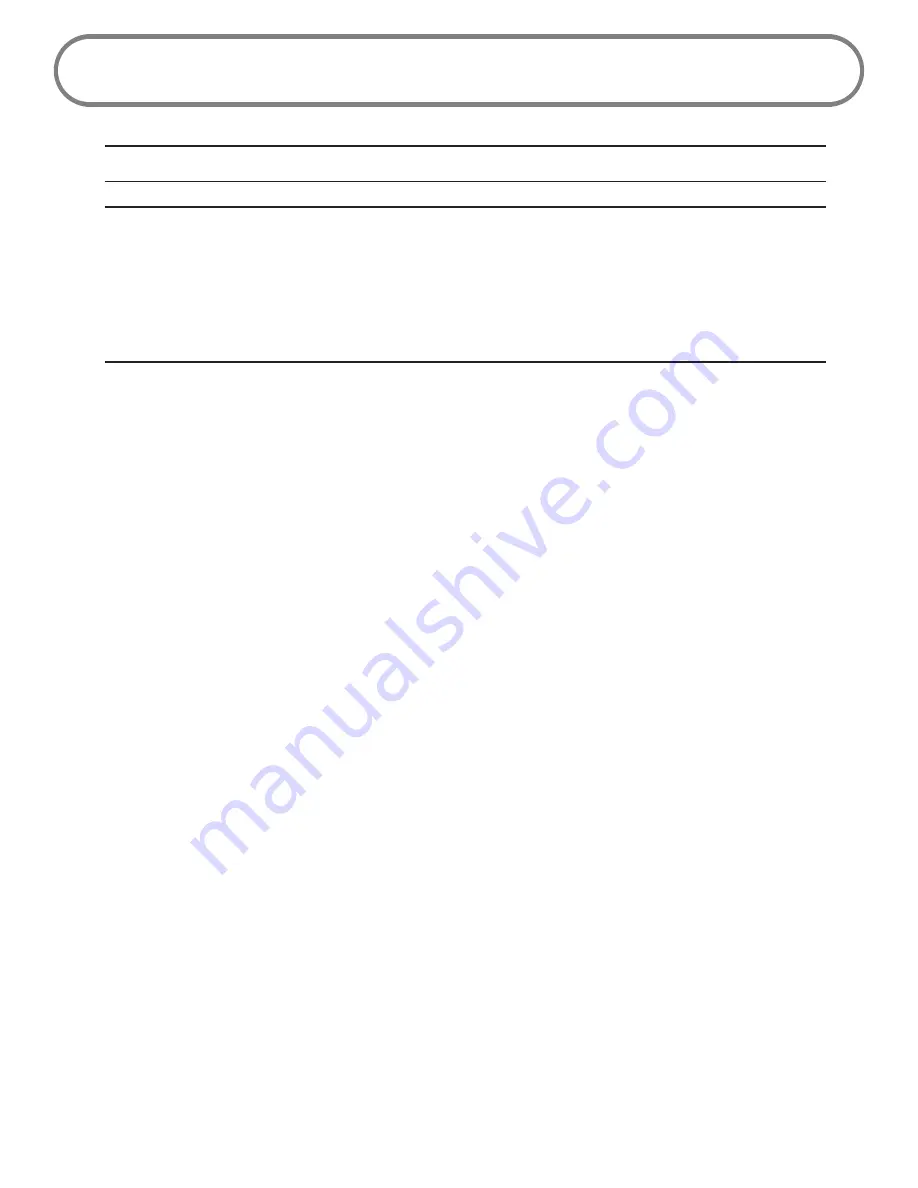
72
Proper Battery Use and Disposal
CAUTION!
Never dispose of batteries in a fire because they might explode.
WARNING!
In the event of a battery leak:
•
Do not allow the liquid to come in contact with the skin or the eyes. If contact has been
made, wash the affected area with large amounts of water and seek medical advice.
•
Seek medical advice immediately if a battery has been swallowed.
Contact your local recycling center for proper battery disposal.
Guidelines for Safe and Responsible Battery Use
•
Do not disassemble or open, crush, bend or deform, puncture, or shred.
•
Do not modify or remanufacture, attempt to insert foreign object into the battery, immerse
or expose to water or other liquids, or expose to fire, explosion, or other hazard.
•
Only use the battery for the system for which it was specified.
•
Only use the battery with a charging system that has been qualified with the system per
this standard. Use of an unqualified battery or charger may present a risk of fire, explosion,
leakage, or other hazard.
•
Do not short circuit a battery or allow metallic or conductive object to contact the battery
terminals.
•
Replace the battery only with another battery that has been qualified with the system per
this standard. Use of an unqualified battery may present a risk of fire, explosion, leakage, or
other hazard.
•
Promptly dispose of used batteries in accordance with local regulations.
•
Battery usage by children should be supervised.
•
Avoid dropping the device or battery. If the device or the battery is dropped, especially on a
hard surface, and the user suspects damage, take it to a service centre for inspection.
•
Improper battery use may result in a fire, explosion, or other hazard.







































