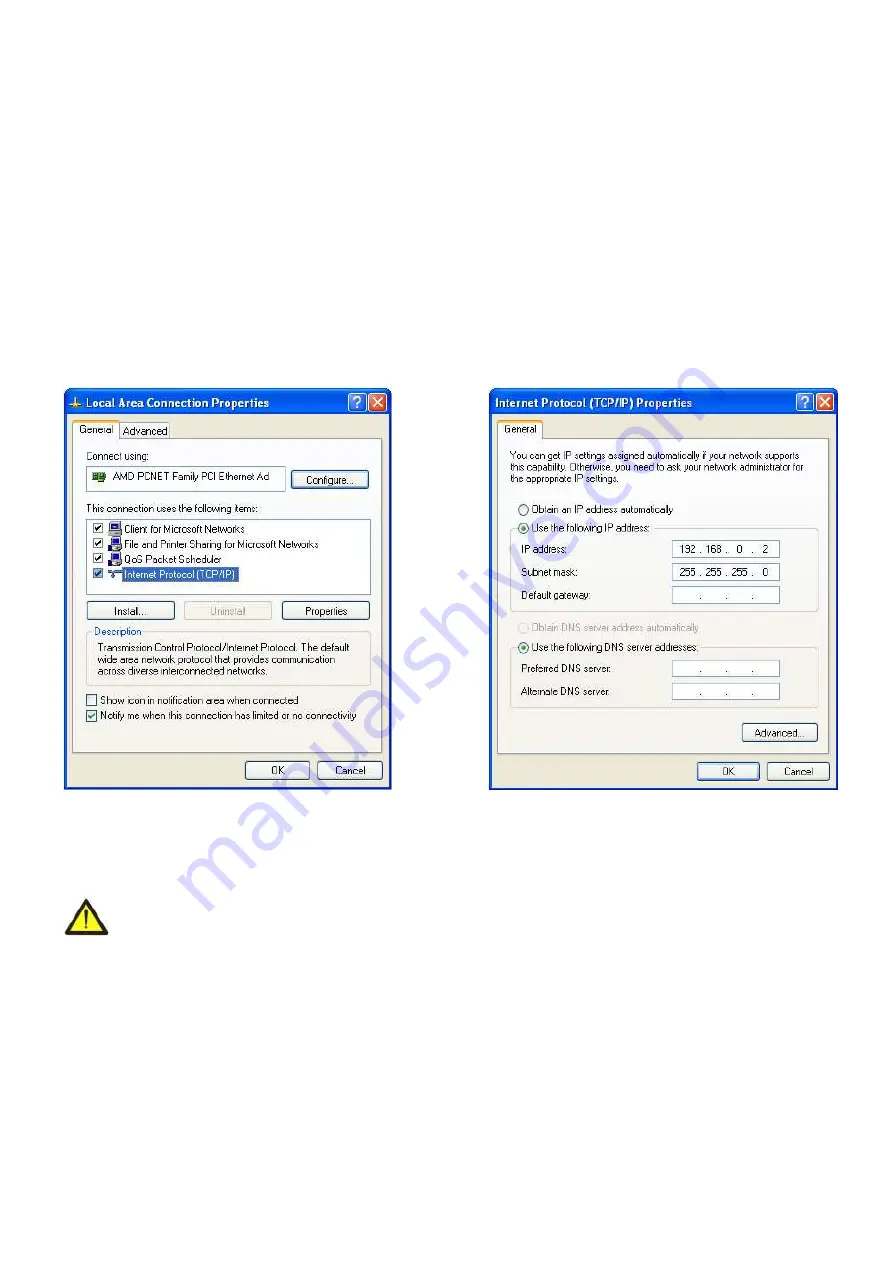
~
18
~
ЕТ-485
NOVATEK-ELECTRO
Next, perform the following steps:
1)
In the Connections window, select the desired connection via an adapter with the addressing that you want
to change. Many computers have only one adapter and one connection, which will be displayed in this
window. If the window shows several connections, select the connection you want , using the adapter name
in the information on connection or contact your system administrator.
2)
Click the icon of the connection with the right button, and select "Properties" in the drop-down menu. The
Properties window opens (see Fig. A.1).
3)
Select "Internet Protocol (TCP/IP)" from the list of connection components in the next window. Make sure
that the component is enabled (flagged in the list) . Click "Properties". The TCP/IP properties window opens
(see Fig. A.2).
4)
Select "Use the following IP- address".
5)
Specify the address in the "IP- address" field within the range from 192.168.0.1 to 192.168.0.255 (except for
192.168.0.111, which is used by ET-485).
6)
Specify "255.255.255.0" in the “Subnet Mask” field.
7)
The fields "Default Gateway", "Preferred DNS-server", and "Alternative DNS- server" should be left blank.
8)
Press "OK" to close the Protocol Settings window.
9)
Press "OK" to close the Connections Settings window.
10)
If prompted by the OS to restart the PC after closing the windows, answer yes.
Figure
А.1
– Connection properties
Figure
А.2
– TCP/IP properties
window in Windows OS window in Windows OS
3. SWITCHING TO INTERNET
WARNING! The user is strongly recommended to connect the unit to Internet under the
supervision of the LAN system administrator and/or representative of Internet service provider
.
Use the following guidelines to connect the unit to Internet:
acquire a dedicated line with a static IP-address from your Internet Service Provider (hereinafter referred to as
–
ISP; for connection with dynamic IP address it is necessary to use active connection to the client, see annex B);
several connection options are possible if your ISP binds the connection to MAC-address, and the given
Internet connection was already used by personal computers or other units:
a) connect the unit directly to the PC (see Section 5.2.1) to learn the MAC-address of the unit (see Section 7).
Inform the ISP on the change of MAC-address to the MAC-address of the unit;
b) determine the MAC-address for Internet connection from the unit settings, which was previously using this
connection, or acquire it from your ISP. Connect the unit directly to the PC and change the parameters "Enable
manual MAC-address" and "Manually set MAC-address" to have the manual MAC-address enabled and values of
the unit correspond to MAC- address with an Internet connection binded;
direct connection of the unit to the ISP cable is not recommended; in case of a router connection, the ISP
cable is connected to the "Uplink" socket on the router (It is usually marked with color and has no numbers. The






















