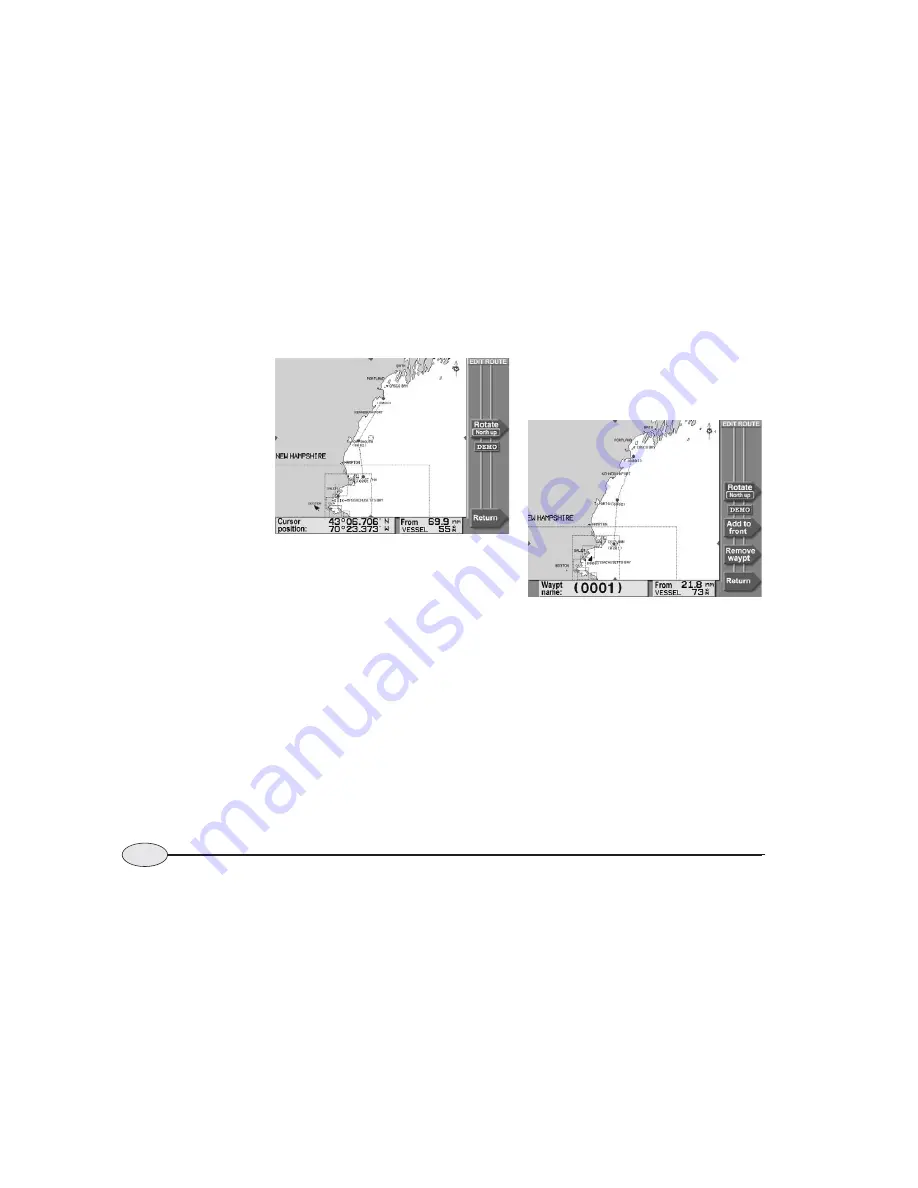
78
Reference section 4 — Creating waypoints and routes
Editing a route
Northstar
6000i
The direction of the route is indicated by
a series of small arrows in each leg, and
the cursor is in the middle of the screen.
Editing from the chart is described below;
editing from a list of waypoints is described
in
Editing a route using a waypoints list,
starting on page 79.
Editing a route using the chart
After you have accessed a route as
described above, you can add or remove
waypoints using the chart as follows:
Adding waypoints to a route
You can add waypoints to the end of a
route, or to the beginning, or the middle,
depending on the choice you make in step
one below.
1. Press the cursor pad to move the cursor
onto the route’s last waypoint (or
fi
rst
waypoint, or a leg)
.
2. Press
Add to end
(or
Add to front
or
Split leg
).
3. Move the cursor to the location that you
want to add to the route (either an existing
waypoint, or any other spot).
As you move the cursor, the 6000i dis-
plays the new route leg as a dotted line to
the cursor position.
4. Press a menu key once to add the way-
point:
•
If you selected an existing waypoint,
the key is marked
Add waypt
.
Editing a route on the chart
W
aypoint (0001) selected in the route
Summary of Contents for 6000i
Page 1: ...Northstar 6000i Quickstart Guide and Reference Manual ...
Page 2: ......
Page 106: ...102 Reference section 5 Radar Using the Radar Markers keys Northstar 6000i ...
Page 156: ...152 Reference section 9 N2 Networking Restrictions Northstar 6000i ...
Page 176: ...172 Northstar 6000i Notes ...
Page 177: ...Notes 173 Operator s Manual Revision D ...
Page 178: ...174 Northstar 6000i Notes ...
Page 179: ...Notes 175 Operator s Manual Revision D ...
Page 180: ...176 Northstar 6000i Notes ...
Page 181: ...Notes 177 Operator s Manual Revision D ...
Page 182: ...178 Northstar 6000i Notes ...
Page 183: ...Notes 179 Operator s Manual Revision D ...
Page 184: ...180 Northstar 6000i Notes ...















































