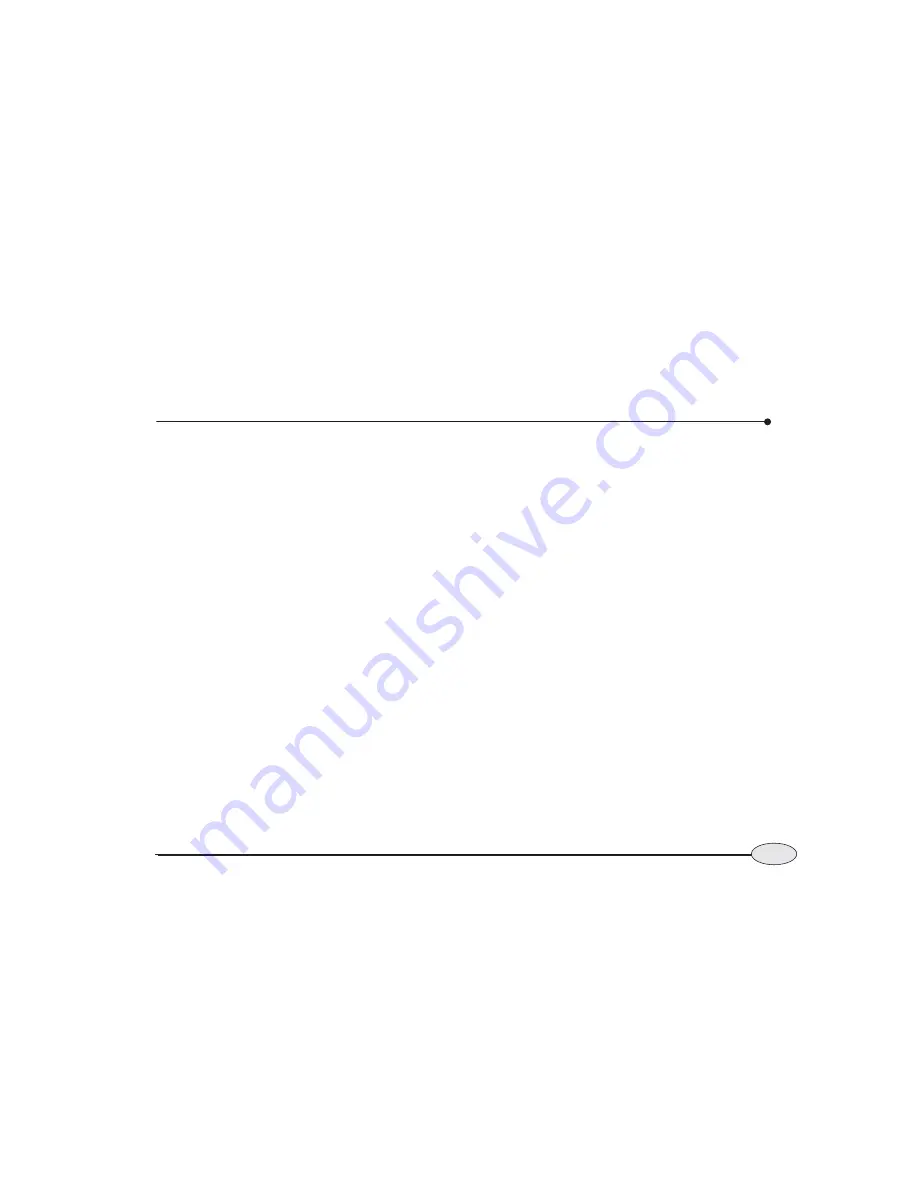
49
Reference section 2 — Position coordinates
Using Phantom Loran
Reference Manual Revision D
Returning to GPS navigation
To return to using GPS signals for naviga-
tion, repeat the steps shown for selecting
loran in
Selecting and displaying loran,
on
page 47, but choose GPS instead of loran.
Using Phantom Loran
If you have lists of fishing spots and other
waypoints that you recorded as loran time
differences (TDs), but you no longer have a
loran receiver, the
6000i
can automatically
convert its GPS coordinates into TDs—in
real time, as you travel. You can display
your current position as TDs or navigate to
waypoints using TDs. The accuracy from
this conversion is generally 500 to 1500
feet.
This feature, called Phantom Loran, can
help your transition from loran to GPS. You
can use the
6000i
to simulate the full oper-
ation of a loran receiver, using all of the
6000i
’s navigation functions as if it were
actually receiving loran signals.
These calculated TDs won’t exactly match
the positions of previously recorded TDs
obtained directly from actual loran signals.
In most areas, TD errors shouldn’t exceed
one microsecond. However, larger errors
are possible in areas with poor station
geometry, or for which the
6000i
doesn’t
have accurate, factory-programmed ASF
correction points.
Selecting Phantom Loran
To display position coordinates as
Phantom Loran TDs:
1. Press the
STAR
key to display the
OPTIONS/SERVICE INFO
screen.
2. Press
Navigation Options
, then high-
light the
NAVIGATION SOURCE
option.
3. Press
Edit
, then press the cursor pad to
select
PHANTOM LRN.
4. Press
ENTER
, then press
Return
.
5. Press
POSITION
to display the
LORAN
POSITION
screen.
Setting the Phantom Loran GRI
Press
Set GRI
to change the GRI to be
used in calculating the displayed TDs.
Press the cursor pad to display the avail-
able GRIs one at a time. When the GRI is
correct, press
ENTER
.
Summary of Contents for 6000i
Page 1: ...Northstar 6000i Quickstart Guide and Reference Manual ...
Page 2: ......
Page 106: ...102 Reference section 5 Radar Using the Radar Markers keys Northstar 6000i ...
Page 156: ...152 Reference section 9 N2 Networking Restrictions Northstar 6000i ...
Page 176: ...172 Northstar 6000i Notes ...
Page 177: ...Notes 173 Operator s Manual Revision D ...
Page 178: ...174 Northstar 6000i Notes ...
Page 179: ...Notes 175 Operator s Manual Revision D ...
Page 180: ...176 Northstar 6000i Notes ...
Page 181: ...Notes 177 Operator s Manual Revision D ...
Page 182: ...178 Northstar 6000i Notes ...
Page 183: ...Notes 179 Operator s Manual Revision D ...
Page 184: ...180 Northstar 6000i Notes ...






























