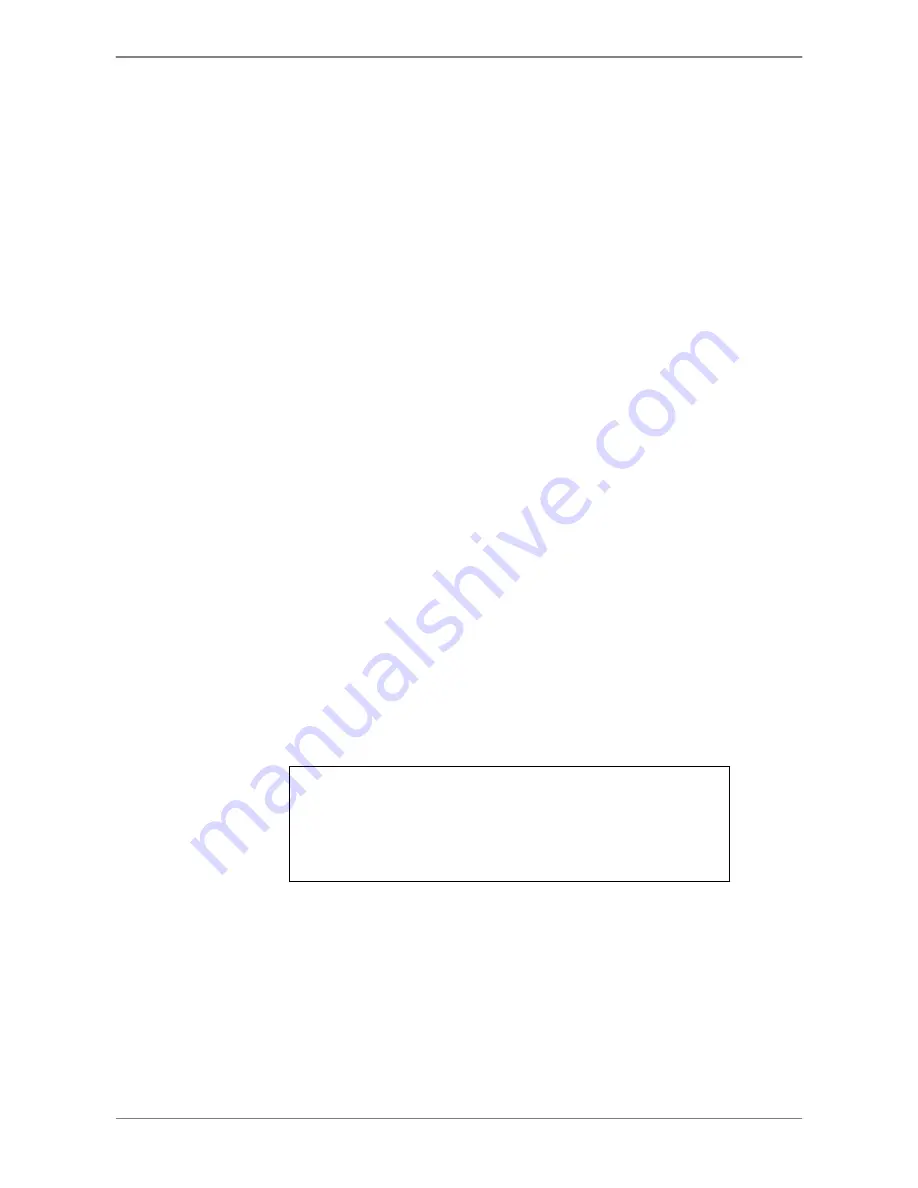
DVRN960 User
’s Manual
51
Click on the Preset button on the Dome Control Panel to access the
Set/Go Preset function. A numeral keyboard will be displayed.
Input a desired preset number.
Click on the <Go Preset> button to call the preset point. Then, the
selected dome camera will rotate to the preset position automatically.
4.5.7
Run Dome Camera Tour
Users can also display dome camera tour setup at the dome camera side.
Follow the steps to run display of dome camera tour.
Click on a dome camera channel to display it in full-screen .
Then click on the Dome Control icon to enter Dome Control mode. The
Dome Control Panel will be displayed.
Click on the Preset button on the Dome Control Panel to access the
Set/Go Preset function. A numeral keyboard will be displayed.
Input a number of the preset tour line.
Click on the <Run Tour> button to run display of dome camera tour.
Click on any Direction button to end the display of dome camera tour.
4.6
System Log Exportation
In the Configuration setup menu, select <System Log> and a list of system
logs will be displayed on the screen. Users can export the system log as a
data file to an external storage device. Connect a USB storage device and
click on <Export> to export the system log file to the USB storage device.
Note that a digital signature file will also be exported in the mean time.
Configuration
Load Factory Default
Import Config
Export Config
System Log
Operation Log
No
Off
Also, under the Configuration setup menu, set <Operation Log> to <On> and
operation logs will start to be recorded in the system log. Alternatively, set to
<Off> and operation logs will not be part of the system log.
Summary of Contents for DVRN960 Series
Page 2: ...DVRN960 User s Manual 1 ...






























