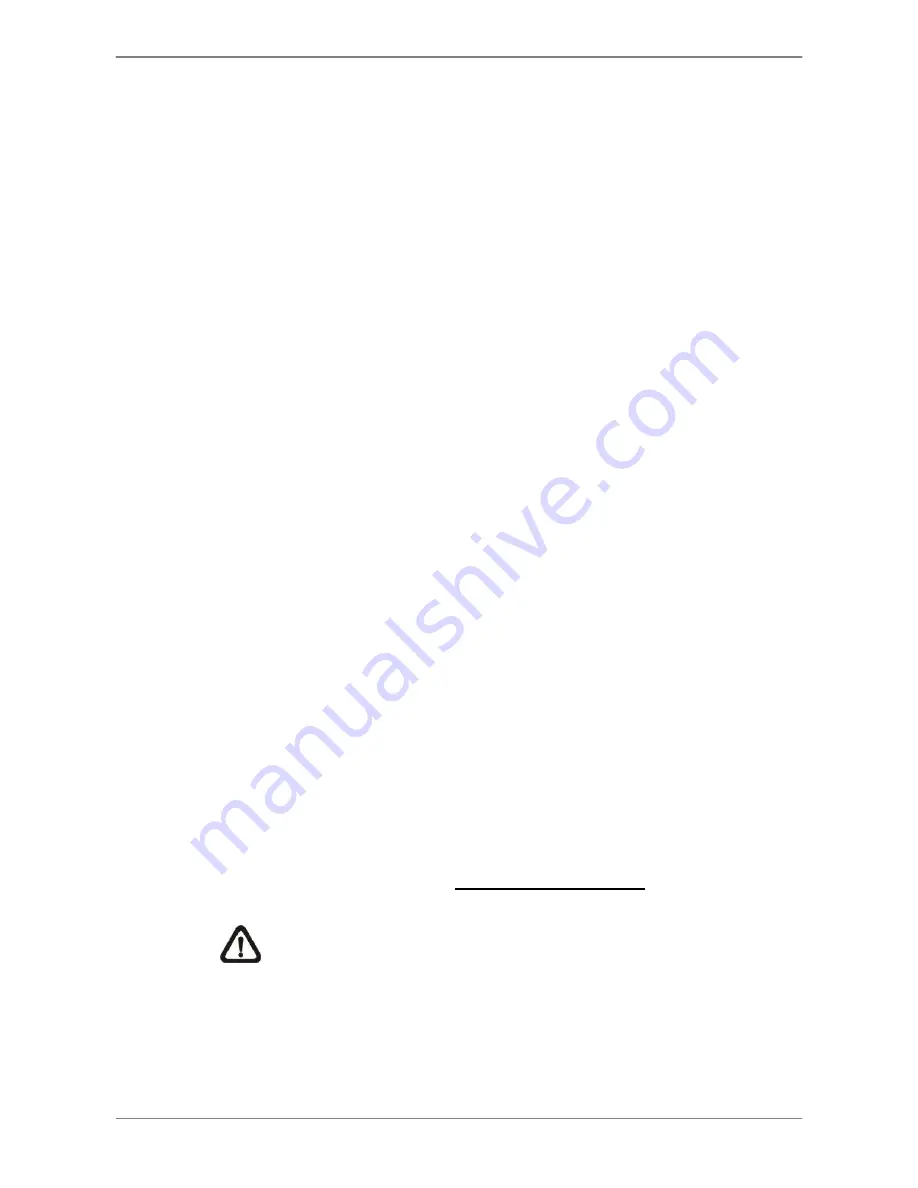
DVRN960 User
’s Manual
35
4.1.3
Camera Info
When users move the cursor to the camera title at the top center of each
channel, the camera information will be displayed. The information includes
the type of camera, FPS, quality, resolution, and video format of the camera.
4.1.4
View Live Cameras
Users are allowed to view live camera in versatile viewing modes, including
full-screen, 4-window, 9-window, and 16-window. The general operation
under Live mode is described as follows.
Freeze Live Image
Click on the Freeze icon in the Live Panel while viewing Live image, the
image is paused but the date / time information is not, and the system clock
continues running.
Click on the Freeze icon to pause the Live image; click on the Freeze icon
again to resume the Live camera view.
4.1.5
Playback Recorded Videos
Users can click on the Play icon directly to instantly playback the recorded
videos. The DVR will start to resume playing back the recorded video from
last suspended point. If it is the first time to initiate instant playback, the DVR
will playback from the very beginning of the recorded videos.
In addition, users can right click the mouse at Live mode and select <Fast
PB> to quick playback the recorded video of listed times.
Alternatively, users can select records from the Search menu to playback a
specific video. Refer to section
Search Recorded Video
for more details.
NOTE:
When playing back videos with mass motion recorded in D1
mode (resolution=720x480), click on the Seq icon to switch on
“deflicker function” to avoid gleaming of images. Click on the Seq icon
again to switch
“deflicker off” and the image will return to real D1
resolution.
Summary of Contents for DVRN960 Series
Page 2: ...DVRN960 User s Manual 1 ...






























