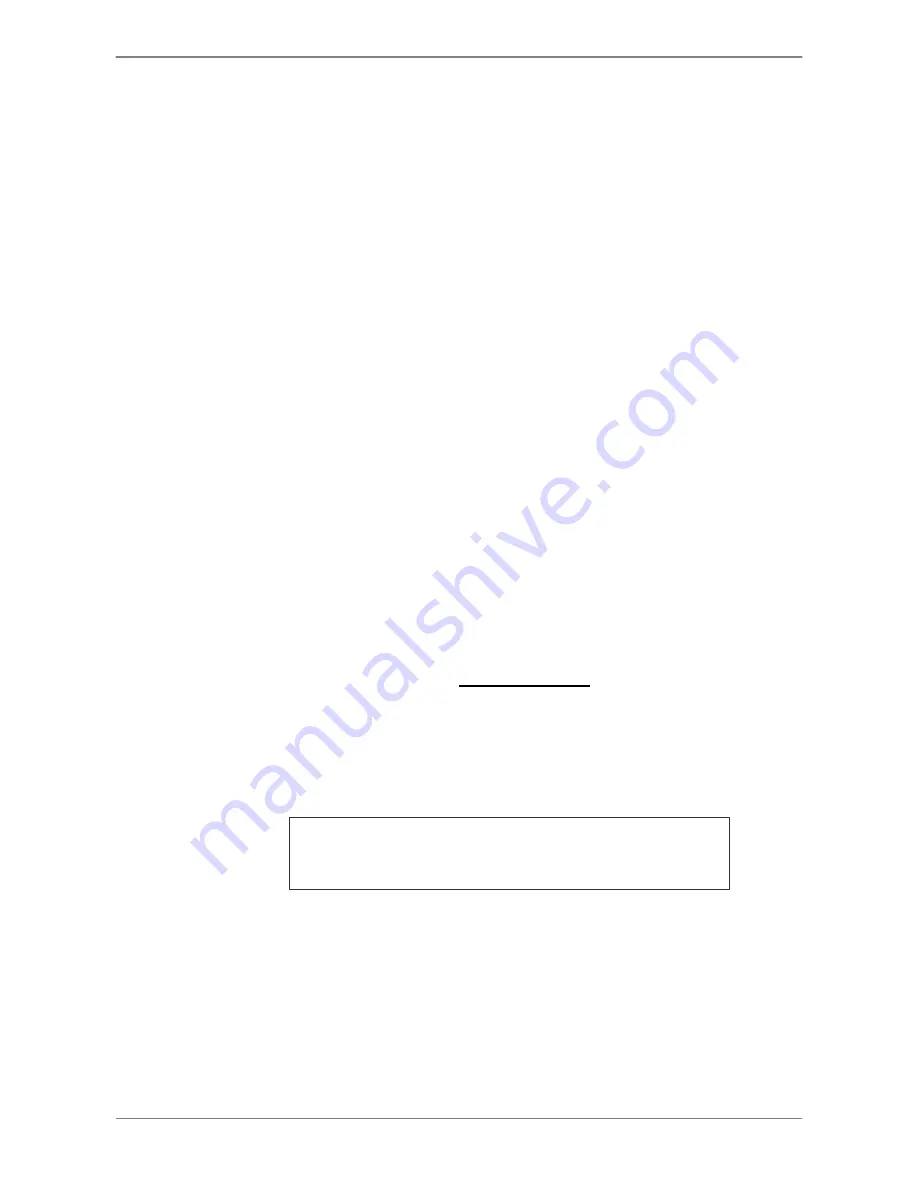
DVRN960 User
’s Manual
38
4.1.6
Capture Snapshots
When the Playback video of a single channel display is paused, users can
click on the Enter icon in the Live Panel to capture and export snapshots to
an external storage device, excluding optical drives. Note that the system log
will keep a record of any snapshot exportation.
4.2
Sequence
This section introduces how to view Sequence mode with both Main Monitor
and Call Monitor, if connected. Sequence function can avoid manual
backtracking and provides more flexibility while monitoring surveillance.
4.2.1
Sequence with Main Monitor
Automatic sequence function can be observed in any viewing mode,
excluding 16-window mode. Select certain viewing mode and click on the
Seq icon to toggle the automatic sequence; click on the Esc icon to stop.
4.2.2
Sequence with Call Monitor
Two viewing modes can be displayed on Call monitor: Sequence display and
Single camera display. To setup sequence schedule of the call monitor, refer
to
OSD Setup Manual
, section
Sequence Setup
.
Follow the steps to control the display of the call monitor.
Click on the Call icon in the Live Panel to enter Call Monitor Control mode.
T
he “Call Mode” icon will be shown in the status bar.
Press 1-16 Key To Select Channel
Press SEQ To Enable Sequence
Click on a Channel icon to display the selected camera on call monitor.
Alternatively, click on the Seq icon repeatedly to display the sequence of
cameras previously programmed in Call Monitor Schedule menu.
Click Esc / Call to return to Main Monitor Control mode.
Summary of Contents for DVRN960 Series
Page 2: ...DVRN960 User s Manual 1 ...






























