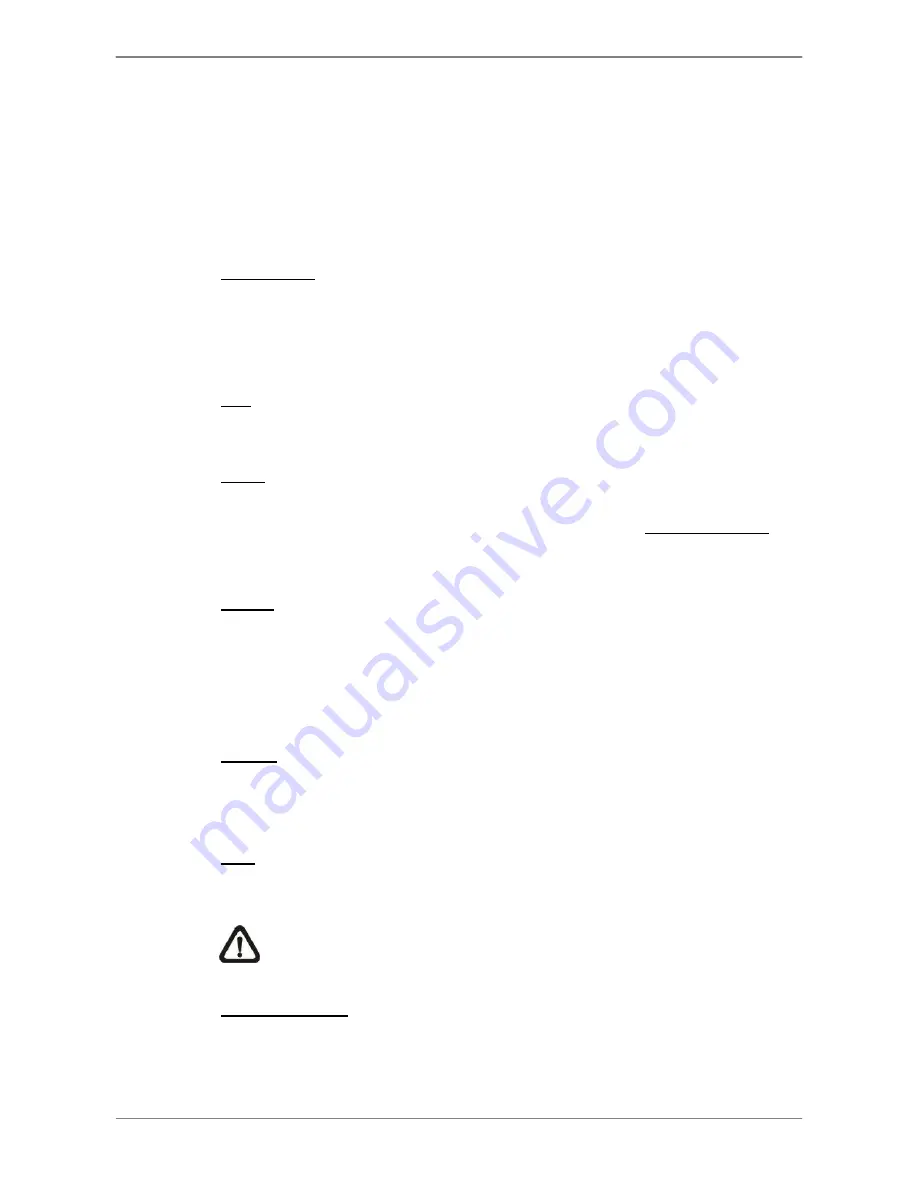
DVRN960 User
’s Manual
12
3.1.1
Functional Icons
Move the cursor to the right side of the screen and a Live Panel will be
displayed. This section describes the functional icons in the Live Panel.
Please refer to
Setup Guide
for the graphical illustration of the functional
icons.
Enter/Zoom
In Live and Playback full-screen mode, click on this icon to view a 2x zoom
image. Click on this icon again to return to the Live or Playback full-screen
mode.
Esc
Click on this icon to logout.
Mode
Click on this icon repeatedly to change the display mode among full-screen,
4-window, 9-window, and 16-window. Refer to section
Viewing Modes
for
more information.
Freeze
Click on this icon while viewing Live images, the Live video will be frozen.
The date / time information shown on the monitor will continue updating, as
well as the recording of video. Click on this icon again to return to Live video
of the current moment.
Search
In Live mode, click on this icon to enter the Search menu to search and
playback the recorded video by date / time or event.
Play
Click on this icon to playback recorded video from the last suspended time.
NOTE:
The video of the latest 5 to 10 minutes of recording cannot be
played back because the video is still saved in the buffer.
Seq (Sequence)
This icon is for automatic sequence display of predetermined camera orders.
Summary of Contents for DVRN960 Series
Page 2: ...DVRN960 User s Manual 1 ...




























