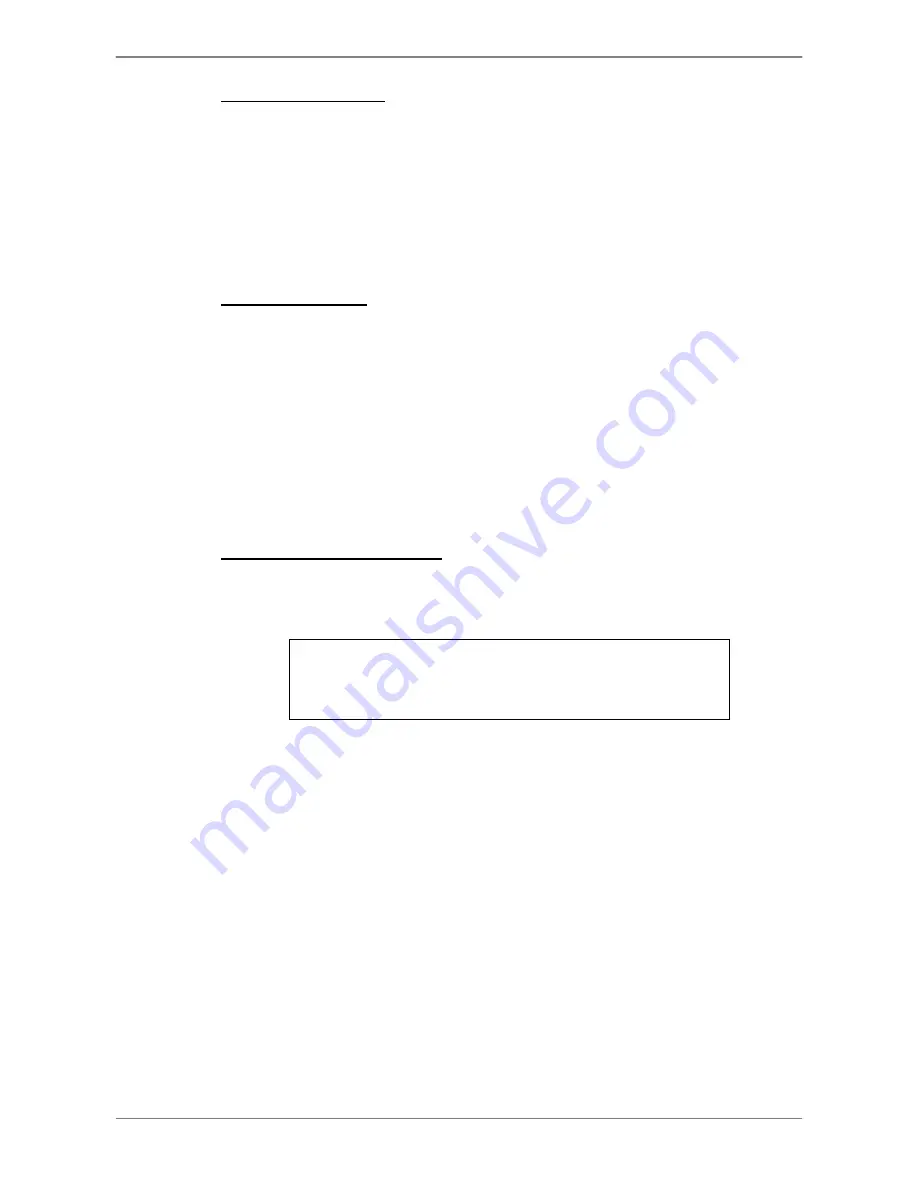
DVRN960 User
’s Manual
15
Load Default Setting
Select <Yes> to load the default setting.
3.3
Power On / Shutdown / Reboot
If the DVR must be rebooted or shutdown for any reason, please follow the
proper shutdown procedures to avoid damaging the DVR.
Power On the Unit
After all required devices are connected, plug the power adaptor with the
power supply cord in the DVR. Make sure the power source is between AC
110V to AC 240V. After the power key on the front panel starts blinking, press
it to power on the DVR.
The power LED will be fully lit, and the color bar and booting logo will be
shown on the monitor, and then disappear when the unit is completely
powered on.
Shutdown / Reboot the Unit
Click on the Menu icon. Select <Shutdown> in the OSD setup menu to enter
the Shutdown menu, which displays as follows.
Shutdown
Power Off
Reboot
Power Key Privilege
Auth
<Power Off>
Select this item to shutdown the unit. Do not remove the power during the
shutdown procedure until the monitor turns black.
<Reboot>
Select this item to reboot the unit. The message
“System rebooting…” will be
displayed on the monitor which indicates the DVR is rebooting.
<Power Key Privilege>
According to the setting of this item, users are able to quick shutdown the
DVR by long pressing the Power Key. This item defines the action of the
Power Key. The options are <Auth>, <Confirm>, <Direct>, and <Disable>.
The following explains each option.
Summary of Contents for DVRN960 Series
Page 2: ...DVRN960 User s Manual 1 ...






























