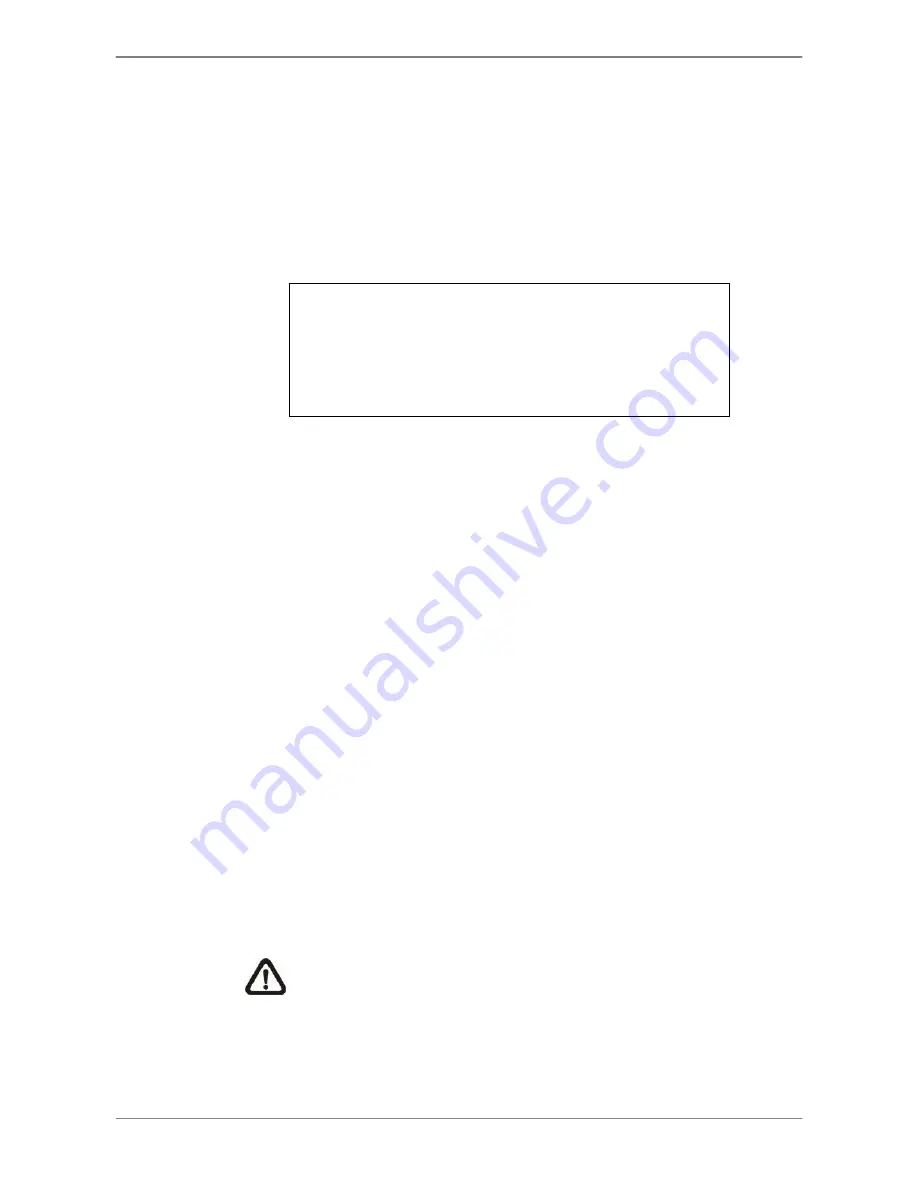
DVRN960 User
’s Manual
23
3.5.4
ezRecord Setup
This item aims to ease the complicated record settings, and to make the
setup much easier. Note that this item is only accessible when <ezRecord> is
selected as the option for <Preset Config>.
Select <ezRecord Setup> from <Record>, the sub-menu appears as below.
ezRecord Setup
How Many Days To Record
Daytime Record
Night Record
Weekend Record
Average Normal PPS
Average Normal Quality
7 Days
Yes
Yes
Yes
30
Best
Follow these steps to Setup ezRecord:
Click on the box next to <How Many Days To Record>, and then click on
the UP / DOWN buttons or scroll the mouse wheel to choose an option.
The average normal PPS and Quality will be adjusted automatically. The
maximum of days depends on the size of the installed HDD. In other
words, the larger the size of the HDD installed, the more days the unit can
record.
Click the box next to <Daytime Record>, which determines whether the
DVR will record during daytime. Select <Yes> to enable daytime recording,
or <No> to disable.
Repeat the same procedures through the 3rd and 4th item, respectively.
Note that <Weekend Record> will be inaccessible if <Weekend
Schedule> in <Schedule Setup> is set to <No>.
Click the box next to <Average Normal PPS>, and select a value from the
pull-down list. The <How Many Days To Record> will be computed
automatically.
Select a preferred quality under <Average Normal Quality>. <How Many
Days To Record> will be computed automatically.
NOTE:
The current number of the connected cameras will affect
the recording quality automatically calculated through <ezRecord
Setup>. Therefore, once the number of the connected cameras is
changed, users should re-access the <ezRecord Setup> menu for
the DVR to reset the values.
Summary of Contents for DVRN960 Series
Page 2: ...DVRN960 User s Manual 1 ...






























