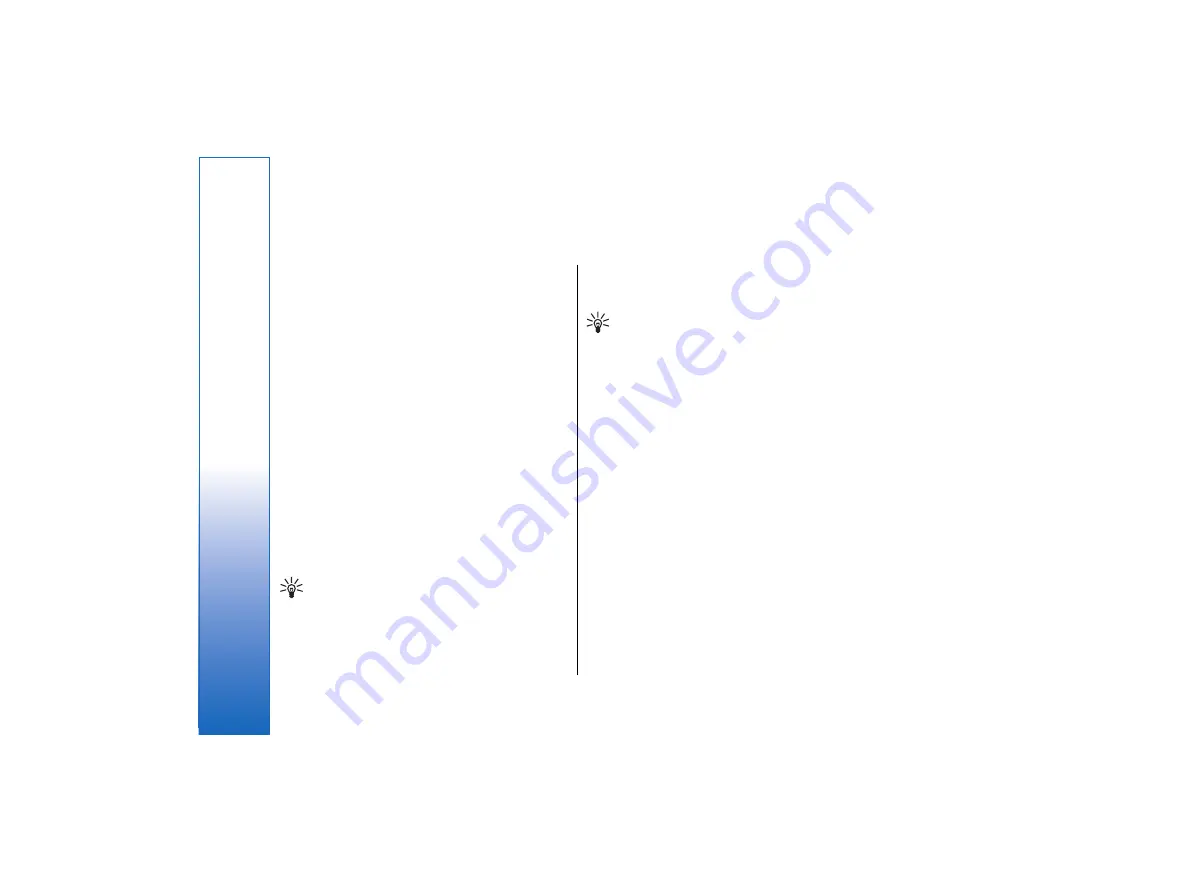
Documents
In
Documents
, you can write new and edit existing
text documents. You can insert and view images and
other files in the documents.
Documents
is one of the applications available in the
Office
group.
Office
also contains
Sheet
and
Presentations
applications,
Calculator
, and
File
manager
application for file and folder management.
To open the
Office
group, select
Desk
→
Office
, and
press
Open
.
You can open, edit, and save documents created with
Microsoft Word for Windows versions 97 and later. Note
that not all features and formatting of the original
documents will be supported. The original document
must not be password protected. Documents created
with other versions of Microsoft Word may only be
viewed.
Working with documents
Move within the document with the scroll key, and
select text by pressing Shift+scroll key left right, up, or
down.
Tip:
The menu contains many options that are
familiar from other text editing applications.
•
To create a new document, start writing in the view
that opens, or press Menu, and select
File
→
New
document
→
Blank document…
. Write text or
paste it from another document.
•
To open an existing document, press Menu, and
select
File
→
Open…
. Browse for the folder where
the file is saved.
Tip:
To open recently used documents, press
Menu, and select
File
→
Recent documents
.
•
To copy or cut selected text, press Menu, and select
Edit
→
Copy
or
Cut
. To paste the text, go to the
document where you want to add the text, press
Menu, and select
Edit
→
Paste
.
•
To paginate a document, press Menu, and select
Tools
→
Paginate
. This command divides the
document into pages and updates the page
numbering.
•
To insert page breaks or line breaks into a
document, press Menu, and select
Insert
→
Page
break
or
Line break
.
•
To count words, press Menu, and select
Tools
→
Word count
.
•
To search for text in the document, press Menu, and
select
Edit
→
Find…
. Enter the text you are looking
for, and press
Find
. To refine the search criteria,
press
Options
. To replace the found item with
something else, press
Replace
, enter the
replacement text, and press
Replace
.
•
To save and close a document, press
Exit
. If you
have modified the file, press
Save
to save the
document with a default file name. Press
Save as
to
specify the file name and location, or press
Discard
changes
to close the application without saving
any changes.
62
Documents
file:///C:/USERS/MODEServer/tkoikkal/864507/RA-2_Erin/en/issue_1/ra-2_erin_en-us_1.xml
Page 62
Jul 2, 2004 11:32:12 AM






























